Here’s how to delete your Snapchat account the right way and be done with the social messaging/networking service.
Are you a Snapchat account holder who is now finding himself/herself in the position where the novelty value of the app and service has worn off? If so, then the chances are that you may actually want to delete your Snapchat account but have found no indication of how to do that via the app. It is possible to delete an account, but you need to do it outside of Snapchat’s mobile apps.
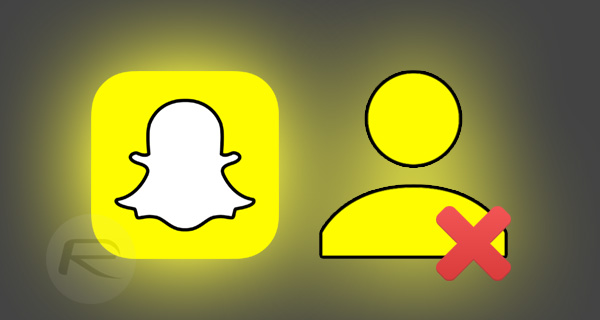
If you are sure that your Snapchat journey has come to an organic end, and you really don’t want to send or receive any more time-limited photographs or videos, then you can permanently delete your account with just a few steps. You just need to know how. Here we will show you how to do it the right way.
Step 1: Rather than being baked into the Snapchat app, the account deletion functionality is actually web-based. This, of course, means that you’ll need to head on over to the web to start the process. Visit the following URL to get started: accounts.snapchat.com/accounts/login.
Step 2: When visiting that site you will be greeted with one of the most prominent “Log In” sections that you’ve ever seen. Use your existing Snapchat account credentials to log in.
Step 3: When logged in, you’ll be presented with a Manage My Account list of options. At the bottom of that list, you will notice a DELETE MY ACCOUNT option. Select this to continue.
Step 4: Confirm the Snapchat account credentials that you wish to delete. Click on the rather large CONTINUE button to progress.
Step 5: If the account credentials are accurate, then you’ll be taken to an Account Deactivated screen. As the name suggests, this means that the Snapchat account provided has been deactivated. There’s also a paragraph of accompanying information that outlines the fact that the account will be in a period of deactivation for thirty days, after which it will then be permanently deleted.
It’s pretty much standard practice these days for accounts to be suspended or deactivated for a pre-defined period of time before they actually get deleted. This means that account holders are provided with a cooling-off period that allows them to essentially reactivate the account if needed before it is totally deleted from existence. To reactivate the account, you will simply need to login once more, be it via the web, or mobile app.
You may also like to check out:
You can follow us on Twitter, add us to your circle on Google+ or like our Facebook page to keep yourself updated on all the latest from Microsoft, Google, Apple and the Web.
