Here’s how you can delete your Facebook account permanently the right way whenever the need to do such a step arises.
If you’ve decided that you’ve had enough of the world of social networking, and more specifically, the world of Facebook, and simply want to purge it from your life, then it’s good to be armed with the knowledge that will allow you to purge your account and all associated data from Facebook’s servers whenever you see fit.
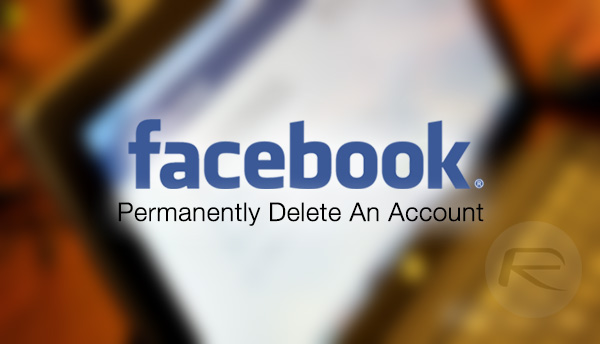
It’s worth noting there that there are differences between a deactivation, and a total account deletion. The latter is exactly as you would imagine, whereas the former simply gives the impression of deleting by making the account and content unavailable to other Facebook users until the owner of said account decides to reactivate it again. This could be for a day, a month, or even a year, but it’s important to note that it isn’t actually a deletion, but rather a suspension or a holding of the account.
It’s also worth to point out that Facebook will clearly hold some valuable, and probably entertaining, emotive and nostalgic data about you that you probably don’t even remember uploading. Especially if you were an early Facebook adopter. To that end, if you want a copy of all that data before you actually delete the account permanently, you can request an archive by heading over to facebook.com/settings/, then navigating to General and clicking Download a copy of your Facebook data option.
This will take you to a new page where you can simply click on “Start My Archive” to download your Facebook posts, photos, videos, messages, chat conversations, info from the About section of the profile, and more right on your computer.
Once done with backing up your Facebook data, you can then follow the relatively simple, but highly informative steps, below to get an immediate understanding of the permanent deletion process.
Step 1: First up, you’re going to need to actually log into the Facebook account that you’re going to want to delete. You’ll need to do this via a desktop web browser on a computer, rather than through the Facebook app on mobile.
Step 2: Once logged in, head to facebook.com/help/delete_account. This will take you directly to the account deletion process. Facebook will instantly warn you of the repercussions of what you’re about to do. Namely the fact that the account cannot be retrieved and that all data will be wiped from Facebook’s servers forever.
Step 3: If the above is alright with you, and permanent account deletion is the outcome you’re looking to achieve, then go ahead and click the Delete My Account button.
Step 4: As Facebook is so nice, and clearly doesn’t want to lose account holders, another stage will now ask if you’re sure that you want to actually delete the account. If you still want to continue, enter the correct text shown in the box, as well as the account password and select OK to continue.
Step 5: Facebook will then give another dialogue advising that the account has been scheduled for deletion. This means that the account will be deactivated for 14 days as a “cooling off” period. An email sent to the registered email address of that account will also contain a link to cancel the delete request if necessary.
Step 6: If the deletion is one-hundred-percent what you want to achieve, then simply ignore the warning, don’t click on the link in the email, and certainly do not log back into the account during that 14-day period as it will instantly void the delete request and reactivate the account.
Past 14-days, the account would have been permanently removed.
You may also like to check out:
- How To Delete An Instagram Account Permanently [Guide]
- Delete Your Snapchat Account The Right Way. Here’s How
You can follow us on Twitter, add us to your circle on Google+ or like our Facebook page to keep yourself updated on all the latest from Microsoft, Google, Apple and the Web.
