So, is Covenant Kodi addon download not working for you? Here’s how to fix it by installing it the right way.
Anyone who has Kodi experience, and who is familiar with the iconic Exodus add-on, will likely be familiar with what Covenant is bringing to the table.
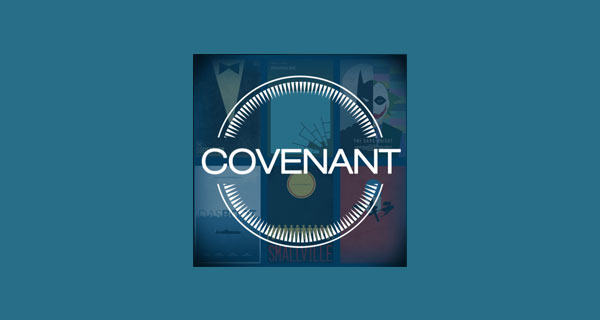
Exodus may have disappeared with the shutdown of TVAddons repository, but Covenant lives on and steps in where that add-on left off. And thankfully, it’s relatively easy to get installed. Here we will guide you on how you can go about installing Covenant Kodi add-on the right way.
Enable Unknown sources
Step 1: When inside of the Kodi installation, select the ‘Settings’ icon from the main Kodi home screen and then System settings. Finally, choose the Add-ons option.
Step 2: Now, when you are in the Add-ons section of settings, you should see a preference toggle titled Unknown sources. This is where you can toggle the current Kodi installation to accept new sources added by the device owner. Make sure the toggle switch to the side of this is toggled into the On position.
Install Covenant Kodi Add-on
Step 1: From the Home screen of Kodi, select the ‘gear’ icon to head into settings and then select the File manager option. Once in File manager, select the Add source option.
Step 2: When you find yourself in the Add file source overlay, tap into the <None> box to enter the source URL. Enter the following string into that box: http://ares-repo.eu and give it a name. We’ll call it Ares Wizard.
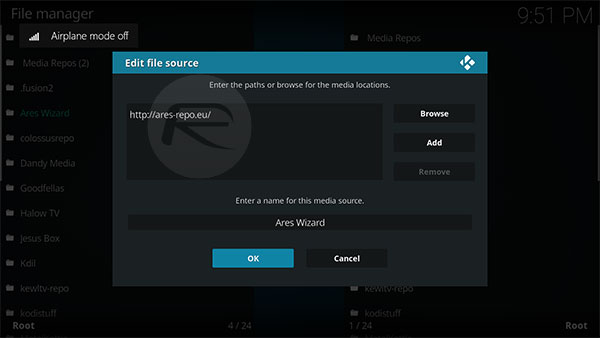
Step 3: Select the icon on the top left-hand side which looks like a box opening. When inside of there, select the Install from zip file option. Locate Ares Wizard on and select it.
Step 4: Now select the repository.aresproject folder, followed by selecting the repository.aresproject-x.x.x.zip file.
Step 5: Now take a step back and select Install from repository option. Select Ares Project > Program add-ons > Ares Wizard. Select Install to proceed with installing the Ares Wizard.
Note: Since it was already installed on our setup, you see the Uninstall button in the screenshot below. This should read “Install” when installing for the first time.
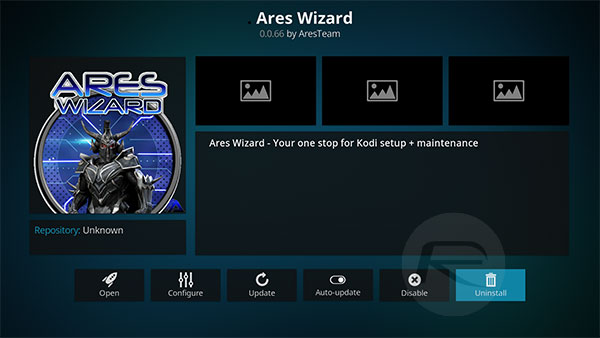
Step 6: Now, you need to launch the Ares Wizard from Program add-ons. Here select Browse Addons > Repositories > Colossus and select Install.
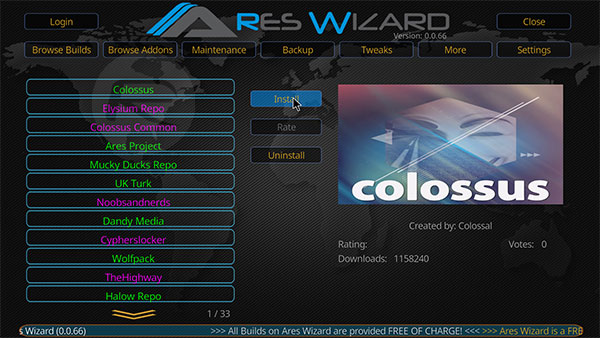
Step 7: Once Colossus is installed, head back to the Add-ons section from the main Kodi home screen and select the ‘box-like’ icon. Navigate to Install from repository > Colossus Repository > Video add-ons > Covenant, and select Install.
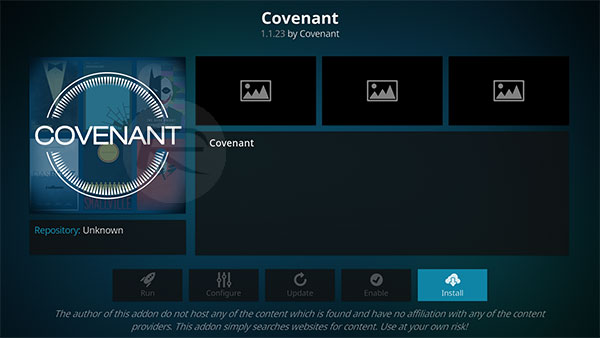
That’s it! Covenant is should now be finally installed! Enjoy the experience.
You may also like to check out:
- iOS 11.1 Beta 4 Changes, Release Notes, Changelog: What’s New?
- Download iOS 11.1 Beta 4 IPSW Links And OTA, watchOS 4.1 Beta 4 For Testing
- iTransmission 5 iOS 11 IPA Download On iPhone Or iPad [No Jailbreak Required]
- SolarMovie Kodi Addon Fix In 2017: How To Install It The Right Way
- Fix Kodi 17.4 Krypton Buffering Issue, Here’s How [2017 Edition]
- How To Downgrade iOS 11.0.3 / 11 To iOS 10.3.3 / iOS 10 [Tutorial]
- Download iOS 11, 11.0.3, 11.1 Links & Install On iPhone 8, 7 Plus, 6s, 6, SE, 5s, iPad, iPod [Tutorial]
- Jailbreak iOS 11 / 11.0.3 / 11.0.2 / 11.0.1 On iPhone And iPad [Status Update]
You can follow us on Twitter, add us to your circle on Google+ or like our Facebook page to keep yourself updated on all the latest from Microsoft, Google, Apple and the Web.

