The world of the digital personal assistant is just starting to get interesting with the arrival of Cortana on desktops and tablets thanks to Windows 10, and while mobile has long had the likes of Cortana, Siri and Google Now around, we have a feeling that only now are things about to truly spring to life.
Part of that is Cortana making the jump to iOS and Android, breaking free of its Windows shackles. If you’re using Windows 10 and an Android device right now, though, you can, albeit indirectly, take advantage of Cortana on your smartphone before the digital assistant officially makes its way to the platform. You’ll just need to jump through a few hoops first.
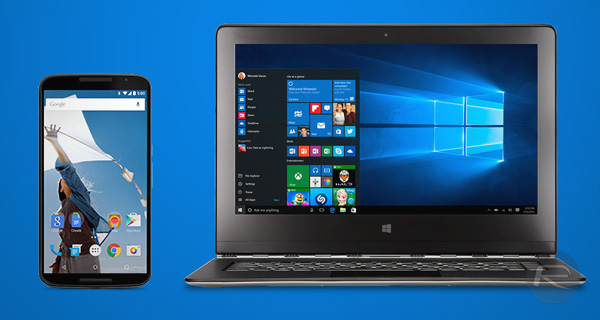
The heart of this whole thing is Tasker, a popular Android app that allows a plethora of tasks and actions to be completed automated based on states such as location, time of day and button presses. Tasker is best described as a more flexible version of IFTTT for Android, and its uses are almost endless thanks to the app’s many third-party plugins available on the Google Play Store. Turns out it can also be used to make Windows 10’s Cortana control an Android phone. Who knew?!
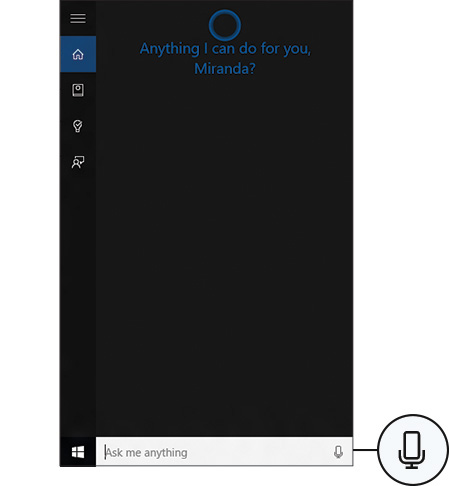
To set it up on your phone and PC, here’s what you need to do:
Step 1: On your Android device, install Tasker and the plugins AutoVoice and AutoRemote from the Google Play Store.
Step 2: On your PC, install the AutoRemote extension for Chrome.
Step 3: Right-click the extension icon, select Options, add your Android device and enable Cortana commands for it.
Step 4: Download this Tasker profile to your Android device and import it to the app from Profiles tab > Import and then browse for the file.
Step 5: Set Google Chrome as your default Windows 10 browser.
Once that’s done, you will be able to do things like ask your phone to turn WiFi off right from Cortana on your PC, as can be seen in the video embedded below. It sounds, and indeed, looks like magic, even if it does mean you’ll forever want to use your computer to do anything!
Give it a whirl and see how you find it. You’ll definitely love Tasker if you haven’t tried it already!
You may also like to check out:
You can follow us on Twitter, add us to your circle on Google+ or like our Facebook page to keep yourself updated on all the latest from Microsoft, Google, Apple and the web.

