Here’s a step-by-step guide on how to check iPhone X battery percentage indicator in status bar of iOS on your new iPhone.
Apple’s iPhone and iPad owners have become used to being able to view the exact battery level in a numerical format with a quick glance at the status bar on their device. This has always been an opt-in feature available in the Settings > Battery menu, but it’s probably fair to suggest that a lot of people used it. That information is technically still visible on iPhone X but just presented in a different way. Without further ado, let’s just dive right in and take a look at Apple’s implementation of this on iPhone X.

Step 1: Take your gorgeous new iPhone X and unlock it from the Lock screen using Face ID so that you are sitting loud and proud on the Home screen. You will notice that in the top-right hand corner, you can see the battery indicator as you can on all of Apple’s devices, but no battery percentage.
Step 2: Put your finger on the icon where the battery indicator is and swipe down to invoke Control Center. Yes, you used to swipe up from the bottom for Control Center. With iPhone X, it’s from the top right side of the “notch”.
Step 3: Once again, cast your attention to the top-right corner of Control Center and you will now see the battery indicator with the addition of the percentage sitting alongside it.
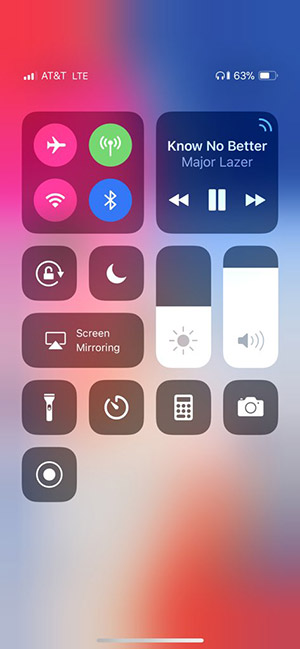
The percentage indicator disappears when you dismiss Control Center, but, as the above process shows, it’s easy to view it when you want system-wide from just about any place iOS running on iPhone X.
Unfortunately, it isn’t possible with iPhone X to get the battery percentage text on the Home screen shown at all times in what is now a modified status bar with a notch cut out. For one reason or another, Apple decided to take away a lot of the status bar real estate on this particular device to house the camera and other sensors required for Face ID rather than really investigate some new way forward. That means that there simply isn’t enough room to get all of that information in.
Who knows, if iPhone X ever gets jailbroken, maybe we will see an array of status bar tweaks that rectify this “problem.”
(Screenshot via: Twitter)
You may also like to check out:
- How To Take Screenshots On iPhone X With No Home Button
- DFU Mode On iPhone X / 8: Here’s How To Enter It
- Recovery Mode On iPhone X / 8: Here’s How To Enter It
- Download: Pokemon Go 1.51.1 For iOS, 0.81.1 APK For Android Rolling Out
- Download iOS 11.1 IPSW Links And OTA Update Of Final Version
- Downgrade iOS 11 / 11.1 On iPhone Or iPad [How-To Guide]
- Download iOS 11, 11.1, 11.0.3 Links & Install On iPhone X, 8, 7 Plus, 6s, 6, SE, iPad, iPod [Tutorial]
- Jailbreak iOS 11 / 11.1 / 11.0.3 On iPhone And iPad [Status Update]
You can follow us on Twitter, add us to your circle on Google+ or like our Facebook page to keep yourself updated on all the latest from Microsoft, Google, Apple and the Web.

