One of the perceived downsides of the smartphone industry is the monopolization of devices through carrier locking. At point of sale and when you sign up to a contract with a carrier, it’s understandable, but thereafter, getting a handset unlocked can be a trying, if not impossible process. If you want to check whether your device is unlocked for use on any network, a nifty online service completely has your back, and not only is the website incredibly easy to use, but if you’re on Android, there’s also an app available to download over at the Google Play Store. More details after the break.
There are many reasons why you may want to check whether your device is unlocked. It might just be that you’re curious, and wish to know that if you wanted to switch over to a different carrier, you could do so with minimal fuss. Alternatively, you may be looking to stick your handset on eBay, in which case, you would want to know whether the device was tied down or unlocked so you could accurately notify the prospective buyer. Also, as we know, unlocked devices are more valuable, and if every smartphone were unlocked forever, the world would be a better place.

IMEI.info’s service, as you might have guessed, requires your device’s unique, 15 digit IMEI number in order to work, and once you’ve typed in your magic combination, you’re taken to a page with all sorts of useful information. As well as being able to find out whether your device is unlocked, it will also tell you when your device was released, what type of SIM card it uses, as well as a bunch of hardware specifications.
How to check if your device is locked or unlocked
Step 1: Point your browser to IMEI.info and enter your device IMEI number in the dialog box as shown in the screenshot. You can check your device’s IMEI number by dialing *#06# from the phone app. Once entered, hit the Check button.
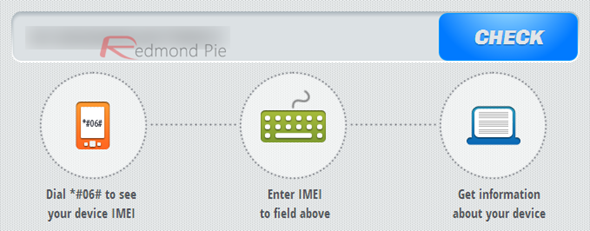
Step 2: You’ll be taken to a new screen with a bunch of your device information, click on the SIMLOCK & WARRANTY button as shown in the screenshot. This process can take up to a couple of minutes, so be patient.
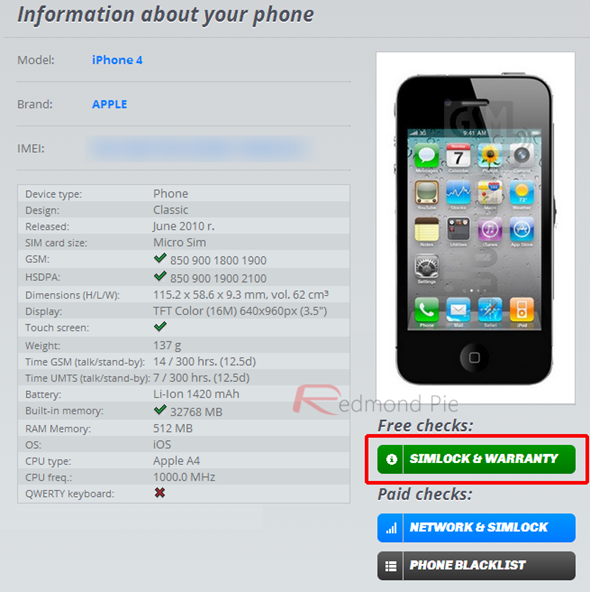
Step 3: Once the process is complete, you’ll get all info on which network the device belongs to and whether it’s SIM unlocked or not.
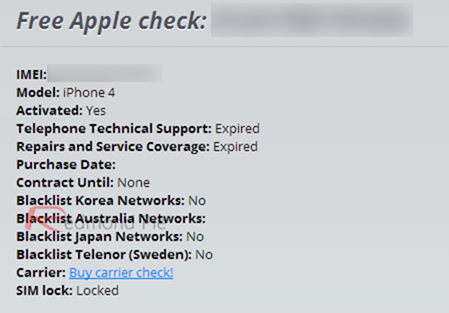
As a supplement to the service on the IMEI.info website, there’s also a an app available to Android users over at the Google Play Store. It provides essentially the same features in a clean, mobile-friendly user interface, and is absolutely free to download and use.
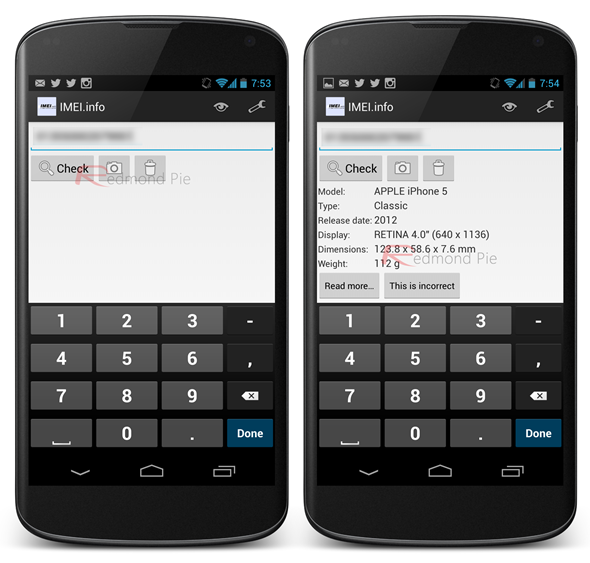
So, if you’re thinking of selling your smartphone, or simply want to be better informed of your device, please head over to IMEI.info from your browser or, if you’re on Android, simply download the app from the link given below. Also, bear in mind that this service works for a bunch of different devices, which means you can check whether or not your Windows Phone device is factory unlocked or not, which is a big golden point.
You can follow us on Twitter, add us to your circle on Google+ or like our Facebook page to keep yourself updated on all the latest from Microsoft, Google, Apple and the web.

