Here’s how to change carrier logo on iOS 12, 12.1.1 and iOS 12.1.2 iPhone or iPad without jailbreak. Yes, no jailbreak is required for this to work.
If you don’t want to mess up just yet with the unc0ver jailbreak that has been available for iOS 12 for a while, then having the ability to at least tweak a part of the iOS 12.x.x system may appease you for the time being, all without needing any jailbreak.

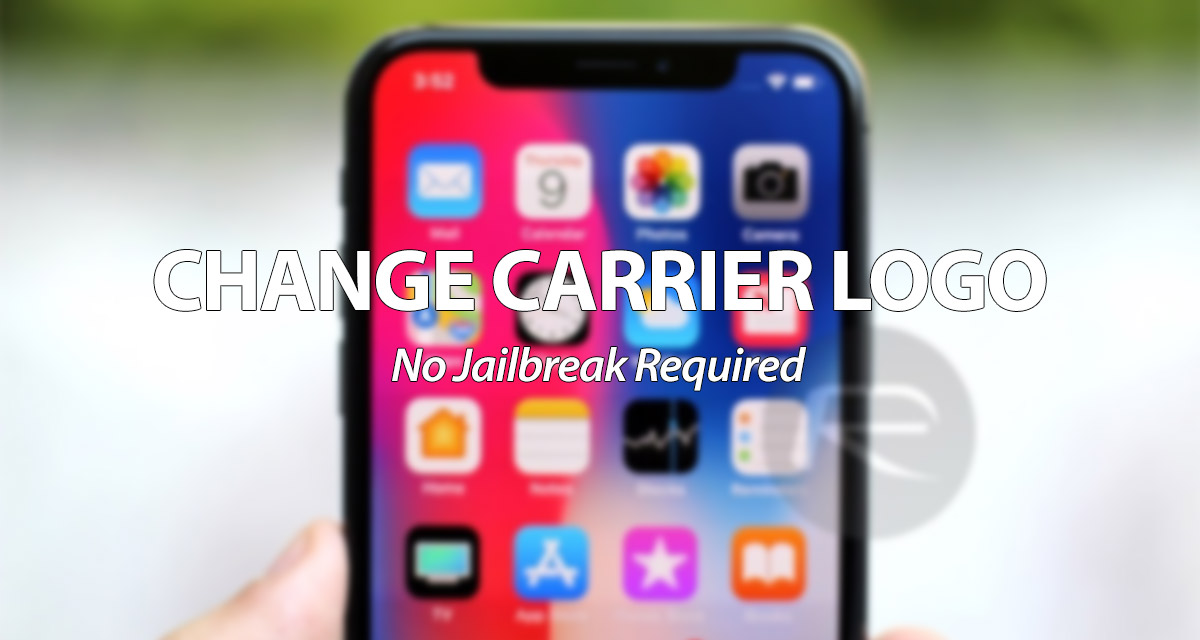
We’re going to take you on a step-by-step journey showing you how to change the carrier logo on your iOS 12.0-12.1.2 device without the need for a jailbreak.
As previously mentioned, this simple guide is going to show you how you can change the carrier logo displayed on your iOS 12.0-12.1.2 16K+ device without having to be jailbroken or without having to have access to a computer or any other tool. It can be actioned entirely from the comfort of your device. Let’s jump right in and take a look at the process.
Step 1: First of all, on your iOS 12 device in question, head on over to app.ignition.fun using your iPhone or iPad.

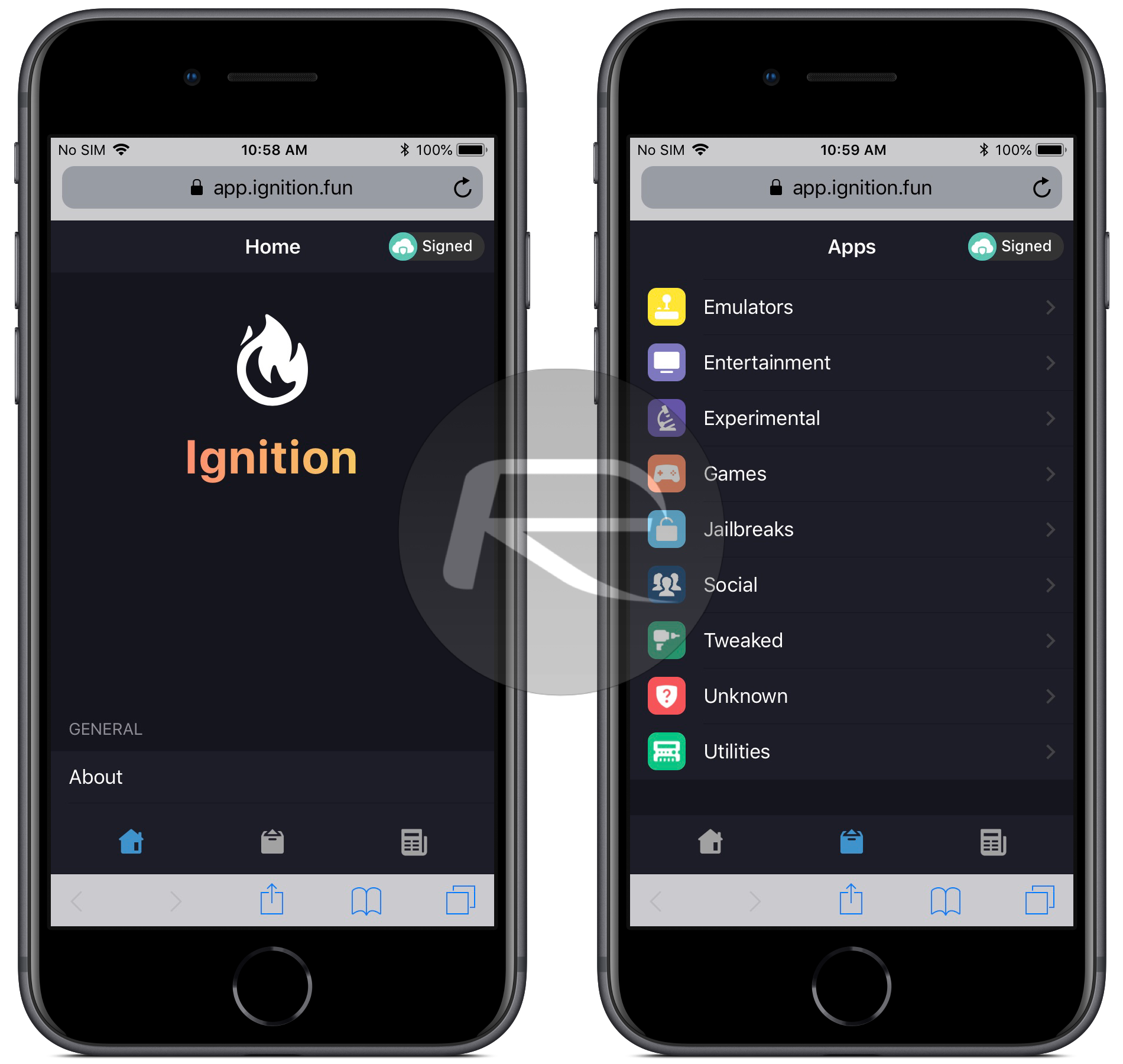
Step 2: If you are presented with a full-screen advertisement then simply tap the ‘X’ in the top-left corner to dismiss. At the bottom of the view, select the second icon from the left which looks like an opening box with an upwards pointing triangle coming from the top. Scroll down the list and select Utilities.
Step 3: Located the CarrierChanger12 utility and select it. Select the GET option and go through the process of installing the package.
Step 4: Because it is a third-party untrusted application installed outside of Apple’s walled garden you will need to let iOS know that you trust the installation. Select Settings > General > Profiles & Device Management and then locate the profile. Select Trust and Trust again.
Step 5: Launch the CarrierChanger12 app. You will notice that there is a box at the top of the very minimal app which lets you input the text that you want to have on as the carrier logo. Note that this also accepts and supports emoji characters. Enter what you want into that box and select the Go button on the app home screen.
If successful, you will receive an alert on the screen telling you that the change has worked. And that is literally all that she wrote!
The process, as you can see above, is very simple and is as easy as installing an app. However, because this is modern device tinkering, the exploit used isn’t always successful and will sometimes need you to respring or reboot your device for the change to take effect.
You may also like to check out:
- Downgrade iOS 12.1.4 To iOS 12.1.1 Beta 3 For Jailbreak [Guide]
- Jailbreak iOS 12 / 12.1.2 / 12.1.2 Beta 3 With Unc0ver And Install Cydia, Here’s How [Tutorial]
- Jailbreak iOS 12.1.4 Using Luca’s WebKit Exploit May Soon Be Possible
- Download iOS 12.1.4 IPSW Links, OTA Update With Critical FaceTime Bug Patch
- Download iOS 12.2 Beta 3 IPSW Links, OTA Update For Your iPad Or iPhone
- Best Galaxy S10 / S10+ / S10e Case List: Here Are The Must-Haves For Protection
- Galaxy S10 / S10+ / S10e Screen Protector With Tempered Glass: Here Are The Best Ones
You can follow us on Twitter, add us to your circle on Google+ or like our Facebook page to keep yourself updated on all the latest from Microsoft, Google, Apple, and the Web.
