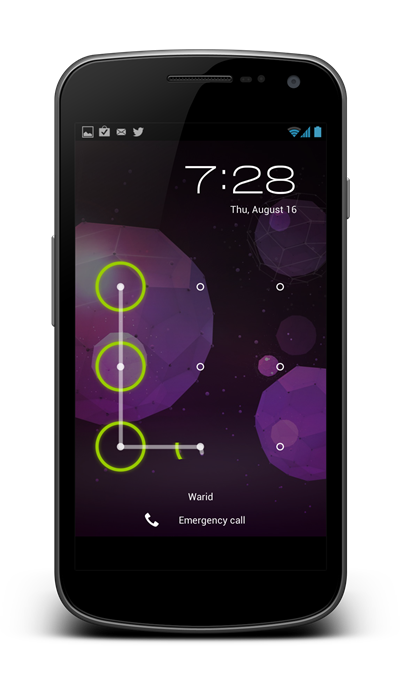Android introduced a very different kind of entry protection in 2008. Named Pattern Lock, it allowed users to swipe in a specific way across 9 dots to unlock their smartphone. It is arguably easier to input and technically much more secure than a 4 digit PIN code.
But, as time goes by, people found ways to bypass it. The first method I’ve heard of is actually pretty simple: if your fingers are the least bit oily, they will be leave smudges in line with pattern you use to unlock. If an intruder, then, observes the smudges, they may be able to gain access to your phone. The second method is to just go by trial and error as, in my own personal experience, I’ve noticed a lot of people use letters of the alphabet (such as V, D, U, O, etc. alphabets that can be easily recreated in the pattern lock).
Now, the methods I’ve mentioned above aren’t the best when it comes to results. We’ve come across two technical ways of bypassing the pattern lock. Check them out after the jump.
The two technical ways in question have been developed by m.sabra over on XDA-Developers. They require your Android device to have USB Debugging enabled from Settings > Security and that you have installed ADB on your computer.
The first method changes the value of variables lock_pattern_autolock and lockscreen.lockedoutpermanently to 0. The second simply deletes gesture.key under /data/system.
If one of them doesn’t work, the developer suggests running the first one, rebooting, running the second one, rebooting to bypass the Android lock screen.
For detailed instructions, you can check out the official thread on XDA-Developers. The commands required are scarily simple and, overall, the two workarounds are very simple to apply. So, what can you do to protect yourself from such sorcery? It’s simple: ensure USB Debugging is disabled when you’re not using it.
We are only discussing this for educational purposes: to inform you about how you can get access to your own phone in case you forget the pattern, how you can be compromised and you can protect yourself from it. We are not to be held responsible if this method gets used for nefarious purposes.
You may also like to check out:
You can follow us on Twitter, add us to your circle on Google+ or like our Facebook page to keep yourself updated on all the latest from Microsoft, Google, Apple and the Web.