With the current and ongoing global situation, more and more people are starting to work from home. Some of those people are not only finding out that their machines are running Windows 7 and are no longer supported by Microsoft but are also starting to look for new hobbies to fill the time, with many deciding to build their own machine.
Both of those situations will typically involve Microsoft’s Windows OS, which is why we want to give you the chance to get your hands on Windows 1o Pro and save some vital cash in the process! To take away some of the anxiety some people are facing, we’re offering a way to get your hands on Windows 10 Pro for some pretty impressive prices.

To get these prices, there are no special hoops to jump through. All you need to do is remember to enter our unique discount code when you start checking out. We also want to talk you through the process to you know exactly how to use the code when you receive it.
Step 1: First off, if you want to get up and running with Windows 10 Pro, then you will need to have the correct Windows 10 Pro OEM key to ensure successful activation. Let’s do that initially by jumping over to the Goodoffer24 link below and going through the process of grabbing the product. This is an insane deal that is going to save you a ton.
Use discount code RM30 to receive a 30% discount on the listed price.
- Buy: Windows 10 Pro (1 PC, 32/64 bit): $12.41 using code RM30 at checkout | Usually: $135
- Buy: Windows 10 Pro (2 PCs, 32/64 bit): $19.92 using code RM30 at checkout | Usually: $199
Step 2: Once you have been through the process above, you will get a license key for Windows 10 Pro via email. You will ultimately need that later so make sure that it is safe and sound and free from harm or destruction.
Step 3: In order to successfully use the code that you’ve just bought (for much cheaper, might we add) you will need to go through the process of installing the correct version of Windows 10 Pro. Keep in mind that this must be a fresh installation of Windows 10 Pro and not an upgrade from an earlier version of Microsoft’s OS.
For your own convenience, you can download Windows 10 Pro ISO from here.
Step 4: Once that is installed to your beautiful machine, head to Control Panel > All Control Panel Items > System. You will see an option that either says Activate Windows or Change Product Key. Select that option to proceed with the process. You’re nearly there!
Step 5: You should now be looking at a brand new window titled “Enter a product key”. Add the product key that you purchased in Step 1. You did keep that safe, right? And that is literally all that she wrote.
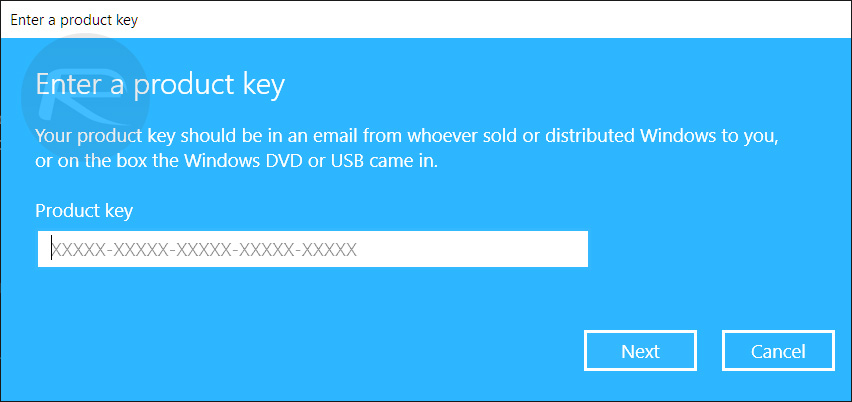
Now that you have seen how easy that is, and seen how much money you can save other buying from what the manufacturers would like you to believe are “official” sources, why not check out what else you can save on some of the deals below?
- Buy: Windows 10 Enterprise: $11.85 using code RM30 at checkout | Original price: $114.04
- Buy: Microsoft Office 365 (1 Year, 1 Device): $15.80 using code RM30 at checkout | Original price: $90.33
Disclosure: This is a sponsored post but we don’t get any commission from sales made on Goodoffer24.
You may also like to check out:
- Download: iOS 13.4.5 Beta 1 IPSW Links, OTA Update Along With iPadOS 13.4.5 Beta 1 Released
- Kodi 18.6 IPA APK Download For iOS 13 / iPadOS 13, Android Released
- Run Multiple 2 WhatsApp Accounts Number On 1 iPhone The Right Way, Here’s How
- Download: iOS 13.4.1 IPSW Links, OTA Update Released Along With iPadOS 13.4.1 Released
- Jailbreak iPhone 11 Pro Max With Unc0ver 4.0.0 On iOS 13.3 Now
- Checkra1n For Windows Alternative: How To Use Ra1nUSB For iOS 13.3 Jailbreak
- Jailbreak iOS 13.4.1 / iPadOS 13.4.1 Using Checkra1n, Here’s How [Guide]
- Downgrade iOS 13.4.1 To iOS 13.3.1 For Checkra1n Jailbreak, Here’s How
- Apple Watch ECG App Hack: Enable Outside US In Unsupported Country On Series 5 & 4 Without Jailbreak
You can follow us on Twitter, or Instagram, and even like our Facebook page to keep yourself updated on all the latest from Microsoft, Google, Apple, and the Web.

