Apple’s OS X El Capitan is finally here and Mac owners are installing the software in droves. As you might expect from a new platform that’s offered entirely free-of-charge, it’s already managed to cement its place at the top of the free download charts within the Mac App Store. Those who are installing it are also going through the process of learning exactly what’s new and coming across some interesting findings as part of that journey. One such finding relates to how El Capitan handles the installation of Windows through the Boot Camp Assistant.
If you’re familiar with Apple’s Boot Camp Assistant, then the first thing you’ll notice on El Capitan is that the main interface has changed. The internal changes now mean that the ISO image option, and the ability to partition the main Macintosh HD are all present within the same window. In previous versions of OS X users were required to insert a USB flash drive to allow the Boot Camp Assistant to copy the Windows installer from an ISO disk image to the drive itself. It then downloaded the necessary Windows files.

The changes made within El Capitan now mean that the USB flash drive is entirely negated and no longer required as part of the Windows installation process. The Boot Camp Assistant is just as powerful and capable, but the whole process is made a lot simpler and accessed via a single interface that allows the ISO image to be selected and the drive to be partitioned with ease. It is then as simple as clicking the Install button to get the process underway. When the revamped Assistant completes, it’s then down to the Windows installer to complete the process with the user’s interaction.
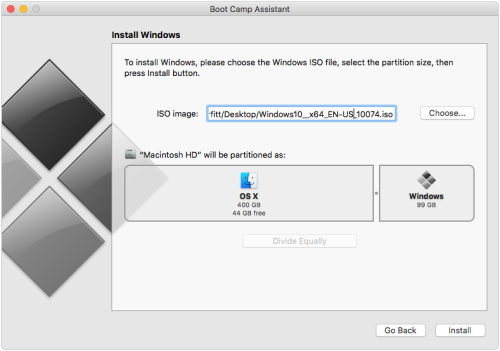
So how is this possible? Where is the Windows installer if there is no installation media? Boot Camp Assistant doesn’t just create a Boot Camp partition, but also creates an additional partition called “OSXRESERVED” that is FAT32 formatted. It places this partition right after the recovery partition, and before the Boot Camp partition, as shown below.
Definitely great news for those looking to install Windows on an El Capitan Mac as the whole process is a lot simpler. However, this particular setup is not available for all El Capitan supported Macs. If you have an 11 or 13-inch MacBook Air, or a 13 or 15-inch MacBook Pro, or a Mac Pro, you can now take advantage of the new installation process from within El Capitan. The rest of you? Well, back to the older USB method.
(Source: Twocanoes)
You may also like to check out:
- Install Windows 10 On Mac Using Boot Camp, Here’s How [Tutorial]
- Download OS X El Capitan 10.11 Final Version For Your Mac Free Right Now
You can follow us on Twitter, add us to your circle on Google+ or like our Facebook page to keep yourself updated on all the latest from Microsoft, Google, Apple and the Web.

