Is BoB Unleashed Kodi addon not working for you in 2017? Here’s how to fix it by installing it the right way.
This process will work successfully for any Kodi Krypton 17.x versions regardless of the hardware it is installed on.

Any hardcore Kodi user will likely be familiar with BoB and BoB Unrestricted add-ons. This one is similar, but different in so many ways. The BoB Unleashed Kodi add-on is considered by many to be the holy grail of what Kodi can offer. It’s an extremely diverse video add-on which gives immediate access to a huge array of amazing content spread across various category types. Let’s take a look at the installation process.
Enable Unknown Sources
Step 1: Make sure the Kodi installation on your device is running successfully. From the main home screen, select the ‘Settings’ icon, which is denoted by the familiar cog graphic that we see on most platforms. Select System settings and then Add-ons. This will take you into the preferences which are specific to how add-ons work within Kodi.
Step 2: Within the Add-ons section you should be able to easily locate an option titled Unknown sources. Make sure the toggle for it is set to the On position.
Install BoB Unleashed Kodi Add-on
Step 1: From the Kodi main home screen, select the ‘Settings’ icon which is the very familiar-looking gear/cog icon. Now select File manager and then the Add source option. This will give you the ability to add a new unknown source.
Step 2: Click into the text field which has the <None> placeholder text in it and enter the following URL in exactly as it appears: http://noobsandnerds.com/portal. Select OK to exit the field.
Click into the name field to add a name for the entered source. For the sake of this guide, we will simply call this NaN to denote the Noobs and Nerds source name. Select OK to add it.
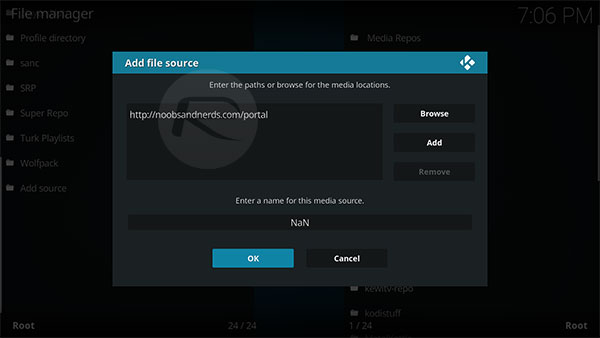
Step 3: Head back to the Kodi home screen and select Add-ons from the left menu system. You then need to select the box-like icon to enter the Add-ons browser. Select Install from zip file and then select the NaN option that you previously named.
Step 4: Inside of that source select the noobsandnerds Repo (x.x.x).zip file, where the x.x.x denotes the current version of that particular file. Kodi will give you a message to tell you that this has been successful.
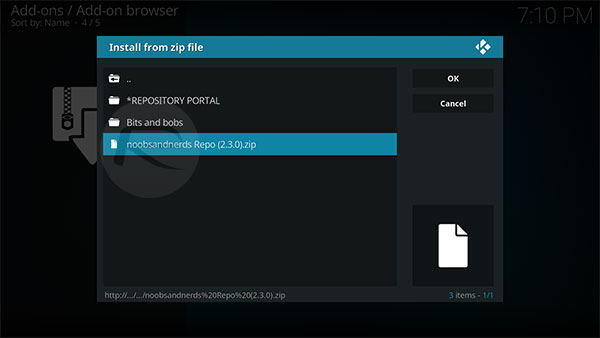
Step 5: Now take a step back and select Install from repository option. Select the noobsandnerds Repository option. Select Video add-ons and then locate the BoB Unleashed option.
Step 6: Inside of this you will see information about the BoB Unleashed Add-on as well as an Install button. So go ahead and hit that button to begin installing.

That’s it! Kodi will now go through the process of installing any necessary dependencies before letting you know when the process is complete. Once done, simply head over to the Add-ons section via the Kodi home screen and launch the newly installed BoB Unleashed addon.
You may also like to check out:
- SNES4iOS iOS 11 IPA Download On iPhone [No Jailbreak Required]
- The Best Kodi 17 Krypton Skins / Themes [2017 Edition]
- Download Windows 10 Enterprise Fall Creators Update ISO Evaluation Copy From Microsoft
- HD Box Kodi Addon Not Working? Here’s How To Install It The Right Way
- Downgrade iOS 11 / 11.1 On iPhone Or iPad [How-To Guide]
- Download iOS 11, 11.1, 11.0.3 Links & Install On iPhone 8, 7 Plus, 6s, 6, SE, 5s, iPad, iPod [Tutorial]
- Jailbreak iOS 11 / 11.1 / 11.0.3 On iPhone And iPad [Status Update]
You can follow us on Twitter, add us to your circle on Google+ or like our Facebook page to keep yourself updated on all the latest from Microsoft, Google, Apple and the Web.

