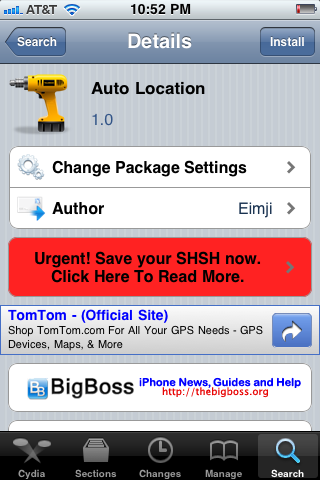Since I’m a frequent Google Maps and Foursquare user, I keep my GPS set to on at all the times. We all know how sucky that can be towards the battery but I’d get really sick of turning GPS on and off manually each time I had to use either of the apps.
If you’re a user of any of the apps which require GPS, you sure most likely feel the same. You don’t have to worry anymore as this cool little jailbreak tweak called "Auto Location" takes care of your problems.
Once installed, the app sits in the background and automatically toggles your iPhone’s location services based on the usage. If you’re using an app that does require GPS, it will turn the location services on and if you’re not using any such app, location services will be turned off.
Do you usually enable the location switch only when you use an application that requires location services? Have you ever forgotten to enable location after launching the application? That’s enough! Auto Location is for you! This teak automatically enables and disables location services only when needed.
For example, when you launch the Navigation GPS application or any GPS tracker, Auto Location will automatically enable location services; and if you close the app, the tweak will immediately disable location services if there is no need to use location updates anymore.
Auto Location detects the apps that need location services by using your settings in General > Location Services.
Auto Location is also compatible with any intentional settings, it doesn’t override location set by other tweaks. For example, if you schedule location to be active during hours of work, Auto Location will never disable it if you use and quit an application that requires location services.”
The app doesn’t have any icon or settings panel instead once it’s installed it just sits in the background and does its job. This cool jailbreak tweak can come really handy in saving up some battery.
Auto Location can be installed free from Cydia.
You will, of course, need to have a jailbroken iPhone, iPad or iPod touch to install it. Follow our step by step guide posted here to jailbreak your iPhone, iPad or iPod touch with Redsn0w on iOS 4.2.1 (or untethered with GreenPois0n RC5), or with Limera1n on iOS 4.1, or on iOS 4.3.1 with Redsn0w, PwnageTool 4.3 (untethered | tethered), or with Sn0wbreeze on Windows, or on iOS 4.3.2 with Redsn0w, PwnageTool 4.3 (tethered), or with Sn0wbreeze on Windows if you haven’t already.
Check out our iPhone Apps Gallery and iPad Apps Gallery to explore more apps for your iPhone, iPad and iPod touch.
(via iPhoneDownloadBlog)
You can follow us on Twitter or join our Facebook fanpage to keep yourself updated on all the latest from Microsoft, Google and Apple.