At this point it is no surprise to anyone when Apple announces and then finally releases a new version of iOS each year, with that final push resulting in a September launch, on or around the release date of whichever new iPhone is the year’s darling. In 2015 it’s the iPhone 6s, and the Apple is today launching iOS 9 to the public. You can download it as of today, September 16th for any iPhone newer than the iPhone 4s or iPad more recent than the iPad 2, inclusive.
If you were around this time last year then I forgive you for being a little worried right about now. After all, 2014’s iOS 8 caused all manner of problems, from iPhones not being able to make phone calls to Touch ID simply refusing to work and everything between. With iOS 9 now here, it’s understandable that some people may be a little apprehensive about the idea of throwing another, possibly disastrous release onto something as important as a smartphone.
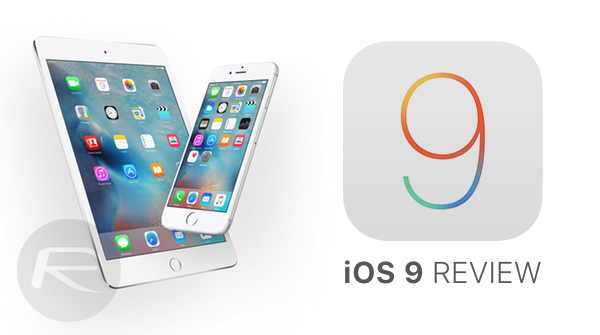
Thankfully, after testing iOS 9 in its various states of build throughout the past few months, from first beta to the last, I’m fairly confident to say that iOS 9 is no iOS 8, meaning you should be more than safe to hit that big Update button. So long as you’re all backed up and prepared beforehand, of course.
While iOS 9 may not be a big release as far as fancy new features and Apple’s infamous tentpole features are concerned, this round additional features as well as tweaking of existing ones should be enough to keep most iPhone and iPad owners happy, and with good reason. The core improvements made to iOS in this release have the ability to make a real difference to how iPhones and iPads are used, with the added bonus of being surprisingly stable, too.
As well as ironing out some the show-stopping bugs that saw iOS 8 become something of a laughing stock, Apple has managed to make the installation process a much more enjoyable experience this time around, too. Whereas iOS 8 required almost 5GB of free storage in order to download and install, iOS 9 will ask for around 1.3GB depending on which device you are updating and the version of iOS it is currently carrying. That’s a big thing if you’re using a device with a smaller storage capacity such as 8GB or 16GB, and rest assured, the space saving doesn’t stop there. With iOS 9, future updates will be capable of removing and then reinstalling apps to safe space during an operating upgrade, and apps will also now feature App Thinning, meaning the apps that we download and install on our iPhones and iPads should be smaller than the ones we were using yesterday. So long as the app’s developer is on the ball, that is.
But all of this is a largely one-time affair. Improved installation processes are all well and good, but what about after that final restart? What’s it like to live with iOS 9 and what features should you be looking out for?
Well, I’m getting to that now.
Low Power Mode and Power saving
iOS 9 isn’t the first new operating system release to tout improved power management and, as a result, battery life. Where iOS 9 differs from most though, is that it’s actually capable of living up to that promise. Straight out of the gate you can expect to see around an hour extra life out of your iPhone 6 than you were experiencing with iOS 8.x, and that’s not too bad at all. Apple has tweaked much of iOS 9’s underpinnings to better handle the power they use, meaning things should look much more rosy in the old battery indicator.
If you do manage to get down to that dreaded 20% mark though, you’ll be asked to enable Low Power Mode. This setting will reduce the screen’s brightness, the amount of time it stays lit and effectively kill background processes all in the name of preserving battery life. In my testing, flicking the switch on Low Power Mode at that 20% mark will see another hour or so added to the life of an iPhone 6 when compared to leaving the option off. That’s not to be sniffed at, and can be a big lifesaver if you’re on your way home from an evening out on the town, for example.
You can of course turn Low Power Mode on whenever you want, and the closer to a full battery that you do that, the bigger the battery saving will be before you hit 0%. The downside here is that, obviously, you’re losing some of the magic that keeps iOS ticking along such as background updating and the like, but if all you need is for the phone to stay alive, then it’s an option worth remembering.
Following abysmal iOS 8 battery life this time last year, iOS 9’s ability to keep the lights on is very welcome indeed. If you do find your device is draining battery power quicker than you would have hoped, iOS 9 now includes a feature that shows which apps are eating battery life, including the amount of time they have been on-screen or in the background, multitasking away. This can be a great tool if there is one app that is draining battery power when refreshing too often, allowing it to be weeded out and killed.
Siri
One of the more immediate changes in iOS 9 is the reintroduction of the Spotlight search box to the left of your first Home screen. To be more accurate, it’s not just a reintroduction but this time it has been fed with growth hormones. Now Siri Suggestions, users still have access to a search box in which to type, but Siri will also now show app icons and contacts that it thinks you are likely to want at that particular moment in time. If you’ve just plugged your earphones in, then Siri will show you the Apple Music app, or maybe your favorite podcast player – it’ll learn over time, based on your habits. You’ll also find some recommended news articles as well as places based on your location and time of day. In the city during the evening? Siri will suggest restaurants or clubs. It’s effectively very similar to Google Now, except it’s not quite there yet.
Typing into the search box will perform a search just as it always has, but now, Siri is capable of delving into your apps to find what you’re looking for. Assuming the app in question has been updated to take advantage of Siri’s new abilities, searching for the word ‘Apple’ may bring up your Fantastical entry for a Genius appointment, an email in Dispatch that contains the receipt for that new iPhone, file from Dropbox, and an RSS entry for the latest iPad. Or maybe a podcast. It could be almost anything, and it gives Siri’s new search features a shot in the arm that could make finding content a less laborious task, assuming developers pile on board. I don’t expect that to be a problem, at least in the long term.
A Back button!
This may seem like such a small thing on the face of it, but I promise you, you’ll be amazed how often you use it and eventually wonder how you ever lived without it. In iOS 9, Apple has brought the Back button to the iPhone and iPad.
That’s right, the kind of same button that Android and Windows Phone users have had for years has now made its way to iOS, though in software rather than the hardware solution of its competitors. That’s no bad thing, though the appearance of the button in the very top-left of the screen does make for some awkward finger contortions, especially on the large Plus phones.
The button appears each time you leave an app via a button. Tap a link in Messages, and you’ll be sent to Safari with a ‘Back to Messages’ button in the top-left of the screen. Tap that and, you guessed it, you’re thrown back into Messages. Again, it might not sound like such a huge feature, but it stops you hammering that Home button, that’s for sure.
I’m naming the Back button as a sleeper hit for iOS 9.
The iPad’s game just changed
If you own an iPad Air 2, or are picking up one of this year’s new iPad mini 4 or iPad Pro tablets, you’re in for a treat. Even if you’re using one of the older variants, you’ll appreciated some of the changes Apple brought to the iPad as part of the iOS 9 update.
Without a doubt the biggest addition is true, split screen multitasking called Slide Over and Split View. Many people have been crying out for such a thing since the iPad first arrived back in 2010, and it’s now here.
If you’re using an iPad that isn’t an iPar Air 2 or newer, then the split-screen multitasking is limited to running one large app and one smaller, almost mini app that is docked to one side of a landscape iPad view, with only one of the apps being active at a time, this is called Slide Over. Nowhere near as useful as Split View in which two full iPad apps are running side-by-side that are both active at the same time, this lite version of iOS 9 multitasking is still a huge leap ahead of what was previously on offer and allows things like browsing the web while making notes, or triaging email while using Messages, all without ever pressing that Home button. It’s all very cool stuff, but the real fun starts with the iPad Air 2 and newer devices.
Slide Over
Switching apps in Slide Over.
If you’re carrying one of those, you’ll be able to run two bonafide iPad apps at the same time, with a draggable line between the two that will resize the windows on the fly. This is called Split View. Granted, you’re limited to either that aforementioned mini view or a 50-50 split, but there is no denying the usability enhancements and sheer joy of seeing two portrait iPad apps run side-by-side on a landscape iPad. We can only imagine how useful that may be on an iPad Pro, with its large 12.9-inch display.
Split View
The fancy multitasking additions don’t stop there. With iOS 9, iPads can now also run video in a Picture-in-Picture (PiP) mode, liberating the video itself from the constraints of the app in which it is being played. That means you can be watching your favorite TV show while browsing the web, or keeping tabs on the football game while doing work. The video itself can be pinched to change its size, and it can be moved around the screen so as to stay out of the way of whatever else you are doing at the time. Unfortunately this is another feature that needs developer buy-in though, so until your favorite media playing app has been updated to support Picture-in-Picture, you’re stuck with videos from iTunes in the ones in Safari browser. I don’t expect that to be a problem for too long, however.
Picture-in-Picture (PiP)
You can also use all three Slide Over, Split View and Picture-in-Picture at the same time.
Rounding off the big iPad-specific additions, there is now the ability to turn the entire keyboard into a trackpad of sorts by pressing and holding with two thumbs. Moving those thumbs around then moves the cursor through selected text, making it easier to work within text documents.
That particular feature was also available on the iPhone in an early iOS 9 beta but was subsequently pulled – it has now reappeared in the first iOS 9.1 beta, so may be on its way back to Apple’s smaller screens soon enough.
But it’s confirmed to be part of iPhone 6s and iPhone 6s Plus and works on these new phones using 3D Touch. More on that here.
Extras
There are, of course, plenty of other new additions in iOS 9 that are much smaller on their own but part of a larger whole. The new search bar at the top of the Settings app is a big thing if you’re always struggling to remember where a setting is.
Apple has now re-named Passbook to the more relevant Wallet title. A new News app sees Apple invite publishers to join a program that is a cross between RSS and the much maligned Newsstand which, by the way, is gone in iOS 9.
The Notes app has had a redesign and now uses iCloud as its back end rather than IMAP. That means the app itself has now gained many Evernote-like features, and can now be drawn in and have photos attached to notes in a way never before possible. It hasn’t been unheard of for iOS 9 testers to use Notes instead of the more advanced Evernote and that should give you some idea of how far the app has come since its iOS 8 days.
I could go on, but I’ll leave some of the smaller feature for you to discover by yourself – that’s part of the fun! For a full list of features, you can check out our post here. Also don’t forget to check out our hands-on video with some of the biggest iOS 9 features here.
Subscribe to our YouTube channel for more videos.
What I will say is that iOS 9 should be a day-one update for anyone who owns an iPhone or iPad that is capable of running it. If you own an Apple Watch and want to take advantage of watchOS 2 and all that brings with it, then iOS 9 is mandatory, too.
My recommendation is simple: back up and update to iOS 9. Do it ASAP. You won’t regret it.*
*Just don’t hold me responsible if you’re the one person that has problems!
RP Rating: 9/10
You may also like to check out:
You can follow us on Twitter, add us to your circle on Google+ or like our Facebook page to keep yourself updated on all the latest from Microsoft, Google, Apple and the Web.
