If you have ever been away from the home or office and tried to download a new app or existing app update via the App Store over cellular data, then the chances are that you’ve been frustrated by the experience. This is largely due to the fact that Apple has only previously allowed device owners to download apps that are up to 100MB in size over a non-WiFi connection. The Cupertino-based company recently announced a change to that download limit in a post on its developer blog.
You would only need to rewind time by a few years to find yourself in a position where app bundles were relatively small in size. Back in those days, a 100MB download limit was more than sufficient and it was only really games and apps with complex bulky UIs which surpassed the 100MB app limit size.
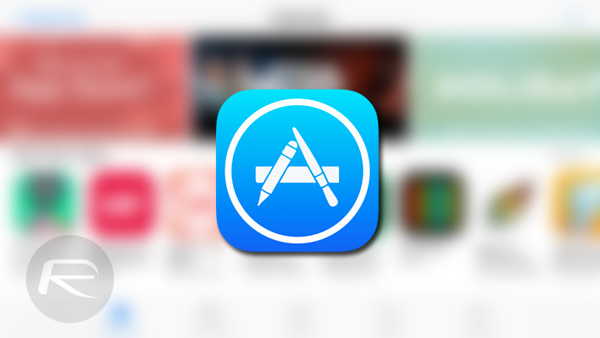
The current landscape is vastly different and we now live in a world where even the official Facebook app comes in at approximately 230MB. The new changes take those limits from 100MB to 150MB, which isn’t a huge change, but it’s nevertheless a move in the right direction:
We’ve increased the cellular download limit from 100 MB to 150 MB, letting customers download more apps from the App Store over their cellular network.
Apple last made changes to this particular part of its system back in 2013 when it moved the download limit from a paltry 50MB up to 100MB. It’s easy to understand why there is a limit in place when users are connected to cellular data rather than WiFi, but given the popularity and availability of unlimited data plans these days, it would seem to make sense for Apple to actually put reasonable download limits in place.
As previously mentioned, even popular apps like Facebook, which is updated relatively frequently, still far exceeds the new 150MB limit, meaning that Wi-Fi will still need to be in place. Still, it’s a positive change, and the limit increase definitely means that there is now a section of apps which can be downloaded over cellular data, making life a bit easier for iPhone and iPad users who aren’t always on WiFi connections.
You may also like to check out:
- Hard Reset / Force Restart iPhone 8, Here’s How [Guide]
- The Best iPhone 8 / 8 Plus Ultra-Slim Cases
- Fix iOS 11 Bugs And Problems [Continuously Updated]
- macOS 10.13 High Sierra Compatibility: Full List Of Macs Compatible With Apple’s Latest Desktop OS
- How To Downgrade iOS 11 To iOS 10.3.3 / iOS 10 [Tutorial]
- Download iOS 11, 11.0.1 Links & Install On iPhone 8, 7 Plus, 6s, 6, SE, 5s, iPad, iPod [Tutorial]
- Jailbreak iOS 11 On iPhone And iPad [Status Update]
You can follow us on Twitter, add us to your circle on Google+ or like our Facebook page to keep yourself updated on all the latest from Microsoft, Google, Apple and the Web.
