Here’s how to make bootable macOS Ventura USB installer drive the right and easy way.
Apple’s macOS Ventura is now available for download and that means that you can install it on any compatible device. The days of CD and DVD installation media are long gone, but you might need to get your hands on an installation USB stick. And you’re going to need to make one of your own.
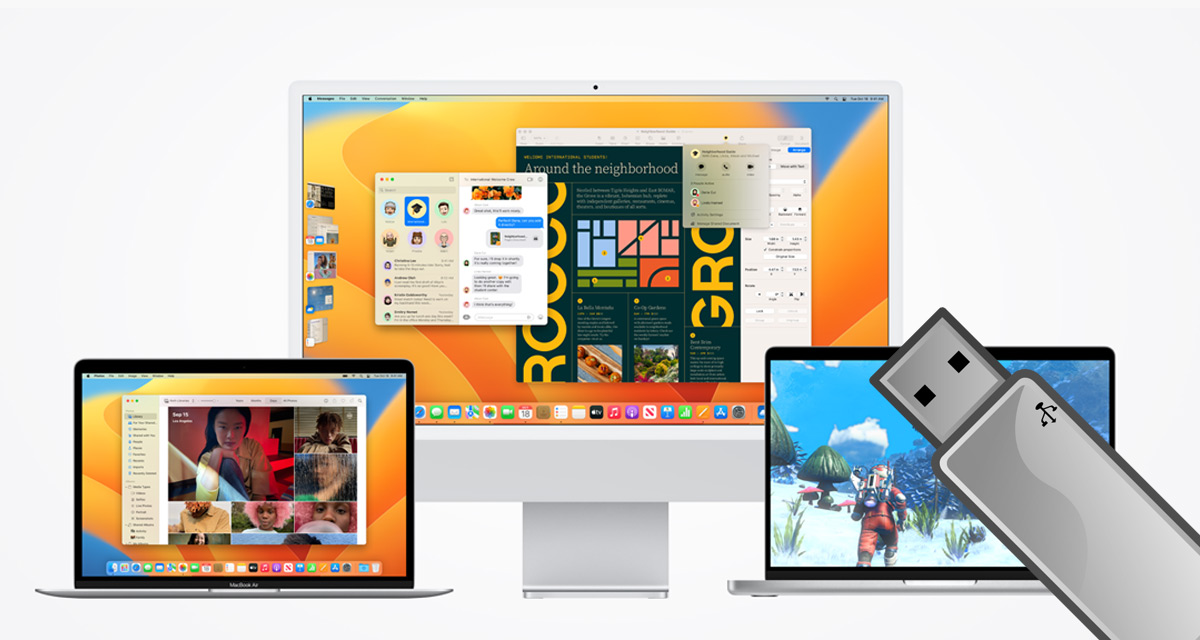
Thankfully that isn’t isn’t all that difficult, but you’ll need to follow the instructions.
You’ll need a USB stick of at least 16GB in size, but the larger the better. And you also need to have downloaded the macOS Ventura installer from the App Store and have it sat in your /Applications folder.
Assuming that’s all sorted, let’s get started.
Step 1: Open the Terminal application on your Mac.
Step 2: Connect the USB stick to your Mac and rename it to “VenturaUSBStick”.
Step 3: Enter the following command and press return:
sudo /Applications/Install\ macOS\ Ventura\ Installer.app/Contents/Resources/createinstallmedia –volume /Volumes/VenturaUSBStick –nointeraction
Once the process is done you are fine to unplug the USB stick.
Booting from the macOS Ventura installation USB stick is easy, but it differs depending on which Mac you are using.
Using an M1 or M2 Mac
Step 1: Plug the USB stick into your Mac and then turn it on.
Step 2: Choose the macOS Ventura installer as the boot volume and follow the instructions.
Using an Intel Mac
Step 1: Plug the USB stick into your Mac.
Step 2: Turn the Mac on while holding the Option key until you see the boot options.
Step 3: Select the macOS Ventura USB stick and follow the instructions.
You may also like to check out:
- Download: iOS 16.1 Final OTA Profile File, IPSW Links Released
- How To Fix Bad iOS 16 Battery Life Drain [Guide]
- Jailbreak iOS 16.1 On iPhone And iPad Status Update
- iOS 16 Compatible And Supported iPhone, iPad, iPod touch Devices
- iOS 16 Hidden Features: 100+ Changes Apple Didn’t Tell Us About
- Download: iPadOS 16.1 Final OTA Profile File, IPSW Links Released
- Download iOS 16 Final IPSW Links And Install On iPhone 13, Pro, 12, Pro, 11, Pro, XS Max, X, XR, 8, Plus [Tutorial]
You can follow us on Twitter, or Instagram, and even like our Facebook page to keep yourself updated on all the latest from Microsoft, Google, Apple, and the Web.

