A lot of new features within popular platforms can be extremely polarizing. Some device owners love the new features whereas others loathe them or simply would prefer them to be disabled. The new Automatic Update feature in iOS 12 is definitely one of those features.
In short, the new Automatic Updates feature basically means that the device will download a new firmware update in the background when one is available and then install it during the night in order to create as little disruption as possible.
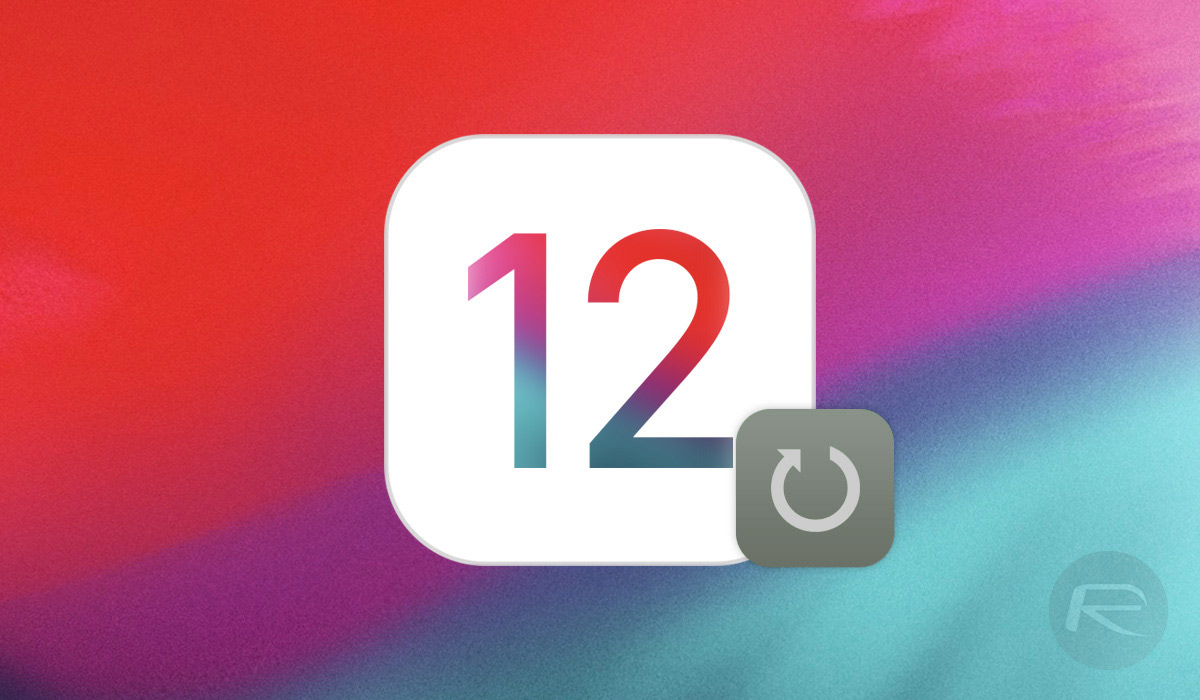
For a lot of people, this is fine and is definitely a great use of time. However, for others, and specifically those who may want to sit on iOS 12 final and see if a jailbreak is released, having the device automatically update itself could be extremely problematic. That’s what it’s important to be able to turn it off and handle everything manually.
For clarity, and to know exactly what you are opting out of, Apple defines the Automatic Update feature as the following:
Automatically install software updates overnight after they have been downloaded. You will receive a notification before updates are installed. Your iPhone must be charging and connected to Wi-Fi to complete the update.
If you are ready to turn that feature off and handle all of the updates yourself, then follow the relatively simple steps below:
Step 1: First and foremost, we are going to begin our journey in the native Settings app. Launch the app with a simple tap.
Step 2: Locate the General option, select it, and then select Software Update from the available options.
Step 3: You will see an option titled Automatic Updates which will likely be set to On. Tap on this.
Step 4: In the next screen, turn the toggle into the Off position. Doing so will mean that the iOS system will not automatically install updates during the night.
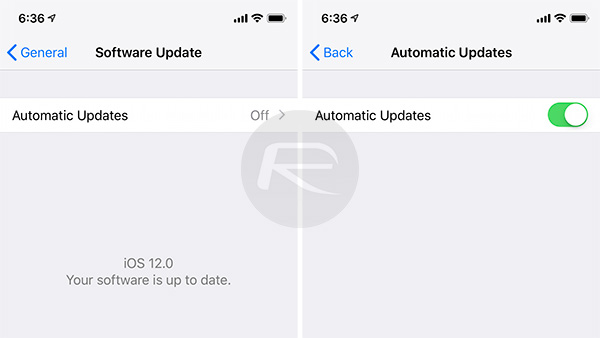
So there you have it. The firmware version that you are currently running will be the one that you stay on unless you manually opt to download and install a new firmware version that has been released by Apple. Whatever your decision, the important factor here is that you remain in control of the situation.
You may also like to check out:
- iPhone XS Max Ultra Thin Case For Minimalistic Experience? Here’s A List Of Best Ones
- Kodi 18 iOS 12 IPA Download On iPhone Or iPad Without Jailbreak Now Available
- Fix iOS 12 Battery Life Issues And Percentage Drain, Here’s How [Guide]
- Jailbreak iOS 12 / 12.0.1 / 12.1 On iPhone And iPad [Status Update]
- Downgrade iOS 12 To 11.4.1 Final Version On iPhone Or iPad, Here’s How
- Download iOS 12 Final IPSW Links And OTA Update
- Download iOS 12.1 Beta 1 IPSW Links, OTA Update For iPhone, iPad
- Download iOS 12 IPSW Links & Install On iPhone X, 8, 7, Plus, 6s, 6, SE, 5s, iPad, iPod [Tutorial]
You can follow us on Twitter, add us to your circle on Google+ or like our Facebook page to keep yourself updated on all the latest from Microsoft, Google, Apple and the Web.

