Here’s how to fix iPhone 6 or iPhone 6s No Service network issue on T-Mobile, Sprint, Verizon or just about any carrier.
Smartphones are an expensive luxury that most of us choose to have in our lives. Most of the time, that luxury works perfectly well and actually improves our existence giving us instant communication, access to an endless amount of hilarious memes, and take-out food when we want it. However, when things don’t go smoothly, such as when non-iPhone 7 owners keeping getting an annoying “No Service” error, things aren’t quite as worry-free.

Error messages are typically very annoying to device owners but at least some of them actually give you the reason why they are happening, which means that they can more often than not be put right if you have the reason why they are being shown in the first place. However, if you are simply given a “No Service” error, with no additional information, and no ability to connect to the network, then it can increasingly be frustrating. Now if you have an iPhone 7, on some models Apple says it’s a hardware defect and they are going to do free repair for it. You can learn more about it here. But if you have an iPhone 6 or 6s, then check out the steps below for one method that’s been proven to work to fix this issue.
Step 1: First and foremost, like most journeys of this nature, we are going to start in the native Settings app. Launch the app in the first instance.
Step 2: Once Settings is launched, navigate to Privacy and check that Location Services is switched On.
Step 3: Now, still in the Location Services option, select System Services and then check that the Setting Time Zone option is toggled into the On position. If it’s already On, then toggle it Off/On.
Step 4: Fully restart the iPhone 6s/6 and wait for it to reboot. Your “No Service” issue should hopefully be fixed.
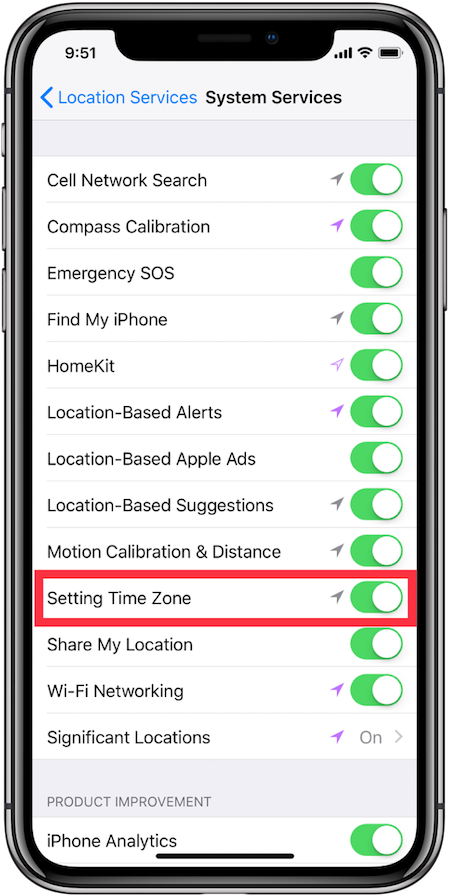
As we should all know by now, where smartphones and carriers are concerned, there are multiple reasons why a device like iPhone may be showing No Service or is unable to access the network. This is generally a temporary issue and will rectify itself by jumping onto a different cell tower or when a specific network issue in that area is fixed. However, when the issues like this consistently persist, and when it seems to be related to a specific device type, there’s further exploration to be had.
Hopefully, the above steps and process will work for you and get rid of that pesky error message immediately.
You may also like to check out:
- Kodi On Apple TV 4K: Here’s How To Sideload Install It [Guide]
- Instagram++ iOS 11 IPA Download On iPhone [No Jailbreak Required]
- How To Boost iPhone Signal Strength The Easy Way
- iOS 12 Beta Download, Rumors, Features, Release Date [Everything We Know So Far]
- Download iOS 11.2.5 Final IPSW Links, OTA Update For Your iPhone, iPad, iPod touch
- Downgrade iOS 11.2.5 To iOS 11.2.2 For Potential Future Jailbreak, Here’s How
- Jailbreak iOS 11.2.5 / 11.2.2 / 11.2.1 On iPhone And iPad [Status Update]
- Jailbreak iOS 11 / 11.1.2 On iPhone X, 8, 7, iPad Using LiberiOS [Updated]
You can follow us on Twitter, add us to your circle on Google+ or like our Facebook page to keep yourself updated on all the latest from Microsoft, Google, Apple and the Web.

