If you are running an iOS 11 device, whether that be an iPhone or iPad, or are planning on getting your hands on the developer or public beta, you’re likely going to want to know how to use the new drag and drop feature in the native Messages app. Thankfully, we are on hand to walk you through exactly how that new feature works.
Without further ado, we are going to dive right in and see exactly how to use drag and drop within the Messages app.
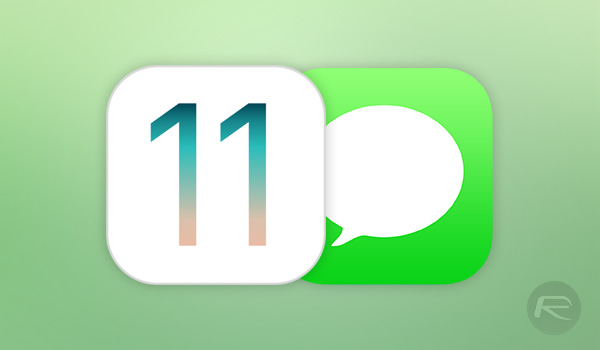
Step 1: This may seem like common sense, but the feature has been newly added to iOS 11, which means that only those devices with the iOS 11 developer or public beta installed can take advantage of it. If iOS 11 is installed on your device, then we can happily proceed. Launch the native Messages app and tap on one of those conversation threads to enter it.
Step 2: You’ll see that you have a list of sent and received messages. With iOS 11, it is now possible to press down onto one of those message bubbles in the conversation. This essentially picks the message up and begins the “drag” part of the process.
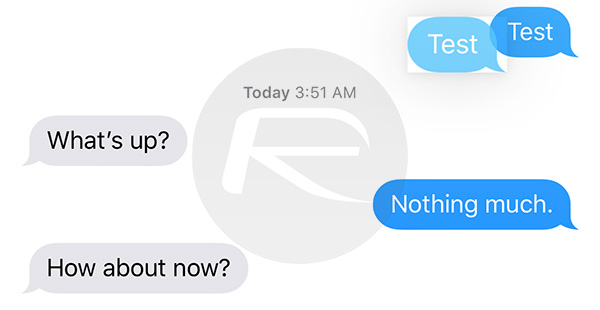
Step 3: You can now tap additional message bubbles to add them to your selection, then drag them all into the message composer at the bottom of the display and “drop” them.
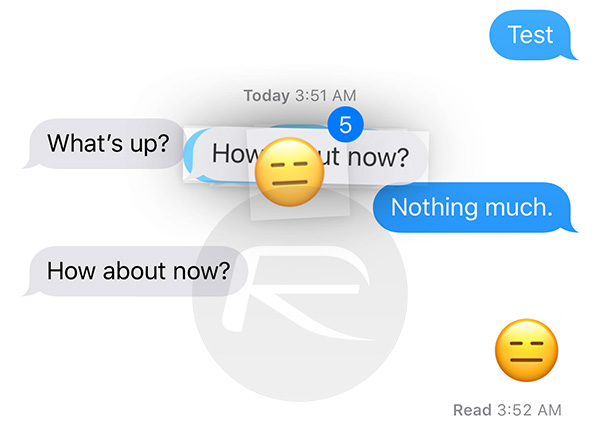
Step 4: You will notice that the message instantly becomes a composed piece of text allowing you to hit send.
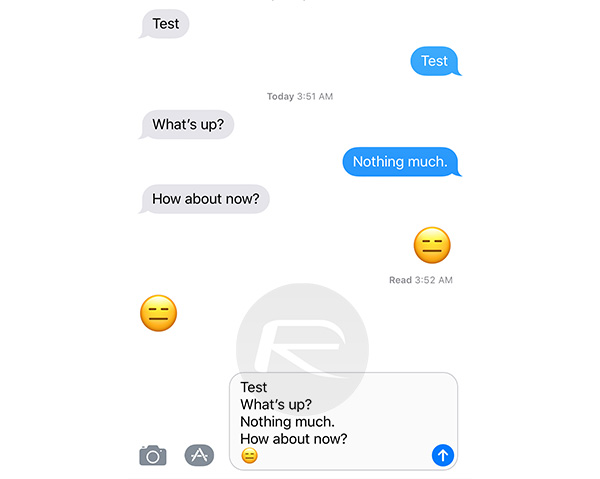
Drag and drop is definitely going to be one of the most well-received features of iOS 11. There are going to be more interesting places within the system that it can be utilized, but heavy messaging users will definitely like the ability to essentially copy and re-send messages through a simple drag and drop method rather than having to pull up the contextual menu and go through the standard copy and paste process.
You may also like to check out:
- Download And Install Saavn++ IPA On iOS 10 / 11 [No Jailbreak Required]
- Download Windows 10 Pro ISO File Without Product Key From Microsoft
- Download iOS 11 Public Beta 2 And Install The Right Way, Here’s How
- How To Downgrade iOS 11 Beta To iOS 10.3.2 / 10.3.3 [Tutorial]
- Jailbreak iOS 10.3.2 / 10.3.1 / 10.3 / 10.2.1 For iPhone And iPad [Latest Status Update]
- Download iOS 11 Beta 3 & Install On iPhone 7, 7 Plus, 6s, 6, SE, 5s, iPad, iPod [Tutorial]
- Download iOS 11 Beta 3 OTA Configuration Profile Without UDID / Developer Account [How-To Tutorial]
You can follow us on Twitter, add us to your circle on Google+ or like our Facebook page to keep yourself updated on all the latest from Microsoft, Google, Apple and the Web.

