Here’s how to scan QR codes natively in stock iOS 11 Camera app on an iPhone, iPad or iPod touch device.
Apple took the WWDC crowd on a wonderful investigative look into iOS 11 at the opening keynote, but there simply wasn’t enough time to cover every single aspect of the new platform.
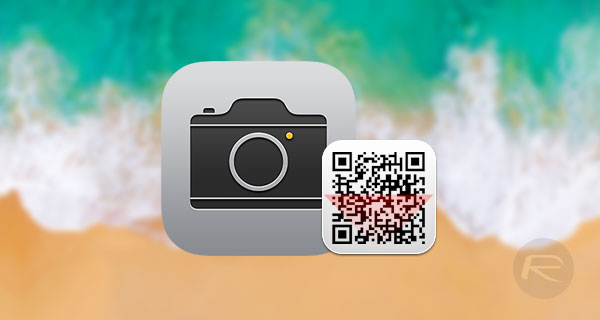
Apple has offered developers access to a barcode scanning framework in the iOS SDK for quite some time now, but it seems that one new feature within iOS 11 is the ability to natively scan QR codes without needing any additional software. If you are opting to run an iOS 11 beta, and love the idea of welcoming in a QR code resurgence, then follow the simple steps below to see how to interact with QR codes in iOS 11.
Step 1: With iOS 11 installed, launch the stock Camera app on the device. There’s nothing third-party needed here and certainly no downloads from the App Store required.
Step 2: Next, you can’t scan a QR code without the presence of a QR code. Make sure you have some literature with a QR code printed on it or generate your own from the Internet with some arbitrary text in.
Step 3: Using the native Camera app, point it at the QR code, which will either be in print or on a display, and tap on the screen to focus if required.
Step 4: And that is literally all that you need to do. The QR code will be recognized. The information will be extracted. And you will be presented with whatever the payload of that QR code is without having to use any additional third-party apps or readers.
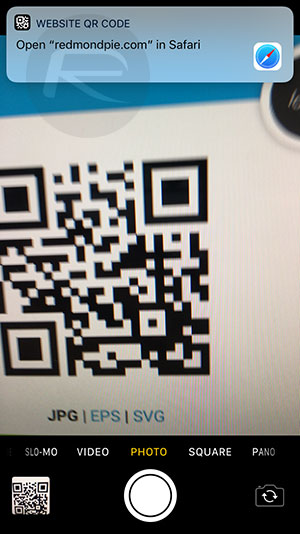
It’s highly likely that having native QR code reading built into iOS will mean that people actually start taking the technology serious once again and putting it into practice. We’re sure we will see more on this as iOS 11 is progressed, including finding out additional tidbits, but for now, it’s great to know that the native Camera app has been injected with some additional power that users will find valuable.
You may also like to check out:
- iOS 11 Beta 1 Vs iOS 10.3.2 Benchmarks, Speed, Performance Comparison
- iOS 11 Beta Vs iOS 10 Visual Differences Comparison [Screenshots]
- iOS 11 Dark Mode: Enable Smart Invert Feature On iPhone, Here’s How
- How To Use iOS 11 Screen Recording Feature On iPhone Or iPad
- Download iOS 11 Beta 1 IPSW Links For iPhone, iPad, iPod touch Right Now
- Download iOS 11 Beta OTA Configuration Profile Without UDID / Developer Account [How-To Tutorial]
- Download iOS 11 Beta 1 & Install On iPhone 7, 7 Plus, 6s, 6, SE, 5s, iPad, iPod [Tutorial]
You can follow us on Twitter, add us to your circle on Google+ or like our Facebook page to keep yourself updated on all the latest from Microsoft, Google, Apple and the Web.

