Here’s how to fix Kodi 17 or 17.1 Krypton Windows SMB connection timed out or not working issues on a compatible platform Kodi is running on.
If you have been having problems with Kodi 17 / 17.1 Krypton accessing locally stored media using the Windows SMB protocol, then you are likely finding yourself in an entire state of confusion. It can not only be difficult to actually identify the problem, but to also implement a fix which will remove the frustration from trying to do what seems like a relatively simple task.
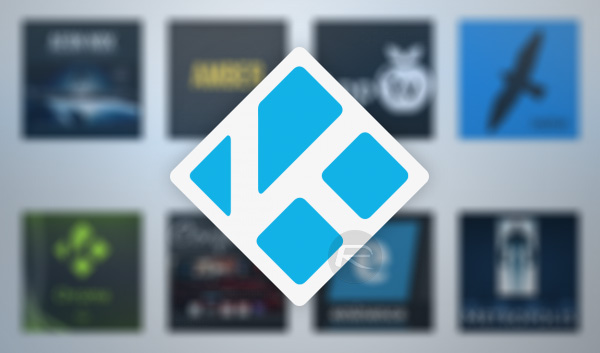
There is definitely no denying that the Kodi media center is exponentially growing in popularity. Predominantly because it can be installed on relatively low-cost Android-based devices like Amazon’s Fire TV Stick, which makes it easily accessible and affordable for homeowners to create a bespoke media center experience.
That all sounds wonderful, and when it works it actually is an amazingly powerful experience, but when it goes slightly awry, such as experiencing the aforementioned SMB issue, there’s little resource to turn to for assistance.
A lot of Kodi users use the platform to add repositories and online resources that will allow them to access and stream remote content through the Kodi client and onto their television sets. However, there are also a fairly significant number of owners who prefer to have the content stored locally on a local server or drive, and therefore use Kodi client on a device as a single point of access to that content in order to use it around the home.
And that is where the problem can occur with some users getting error messages like “connection timed out” or “invalid argument” when trying to do exactly that via the Windows SMB protocol in Krypton. The Windows-based SMB protocol basically defines how files can be shared from that installation to another machine, such as a Kodi client.
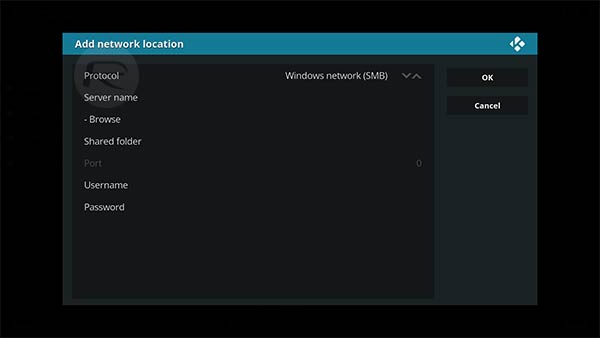
When an error message such as the ones above are presented, or the process simply times out without success, the trick on Kodi Krypton is to actually amend the settings to use IP addresses rather than the hostnames. This is likely due to a bug present in Kodi 17 and 17.1 Krypton which will hopefully be rectified in a future release.
Once that change has been made to the internal settings of the Kodi client, restart the Kodi client and then attempt to repeat the process again.
You should find that the problem has now been eliminated and you should be able to successfully access that local content via the SMB Protocol.
You might also like to check out:
- Fix Kodi Failed To Install A Dependency Error In 17 / 17.1 Krypton, Here’s How
- Start Kodi On Boot Automatically On Android And Fire TV Stick, Here’s How
- The Best Kodi 17 Krypton Skins / Themes [2017 Edition]
- The Best Kodi Addons For 17 / 17.1 Krypton 2017 Video Streaming
- Fix Kodi Screen Size Issue On 17 / 17.1 Krypton, Here’s How [2017 Edition]
- Fix Kodi 17 / 17.1 Krypton Crash Issue, Here’s How [2017 Guide]
- Fix Kodi 17.1 Krypton Buffering Issue, Here’s How [2017 Edition]
- Fix Or Clear Kodi Cache Full Issue On 17 / 17.1 Krypton, Here’s How
- Install Kodi VPN Addon On Fire TV Stick Or Android 2017 For Free, Here’s How
You can follow us on Twitter, add us to your circle on Google+ or like our Facebook page to keep yourself updated on all the latest from Microsoft, Google, Apple and the Web.

