Here’s how to turn on or off iMessage Read Receipts in iOS 10 Messages for individual contacts, on per-person basis.
If you are in regular communication with friends, family or colleagues via Apple’s iMessage platform, then it can sometimes be extremely beneficial to be able to see whether or not that person has read the message, or even let them know if you have read one of their incoming communications. Messaging platforms like WhatsApp make this fairly easy to do, as has Apple with previous versions of iOS, but it’s always been an all or nothing type preference. That has changed with iOS 10.
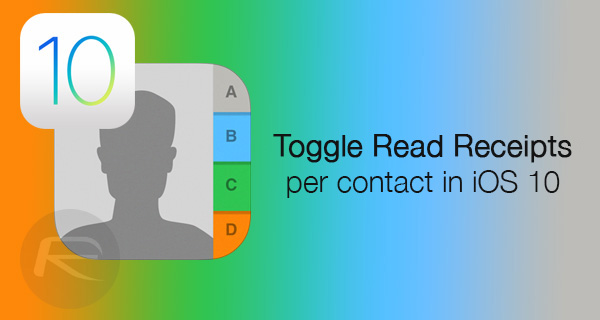
Now, when communicating via Apple’s iMessage protocol in iOS 10 Messages app, users have the ability to activate, or deactivate, read receipts on a person-by-person basis. That basically means that you can opt to send read receipts to work colleagues, but set it so that a spouse, loved one, or acquaintance don’t actually get alerted when a message has been read. Here’s how you can go about setting it.
Step 1: It’s probably fair to say that a lot of iPhone and iPad owners are spending a fair amount of their time in the iOS 10 Messages app. We are also going to start this journey in there. Launch the Messages app to get started.
Step 2: Select a conversation thread from within the Messages app. This will take you into the communication between you and that person. Tap the information button indicated by an “i” with a circle around it located in the top-right corner of the navigation bar to view information about the particular contact.
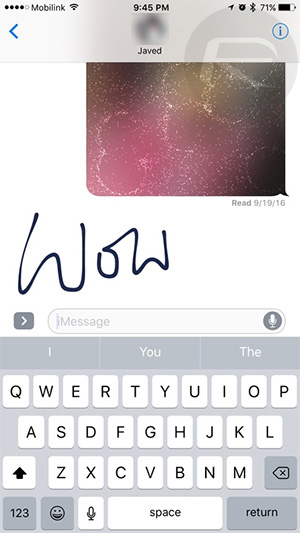
Step 3: Within this section you will be able to tweak certain things, such as requesting the user’s location, or making a cellular or FaceTime call to that person. We are concerned with the Send Read Receipts part of the interface, which has a toggle next to it. Go ahead and flip that switch to the On or Off position for that particular contact.
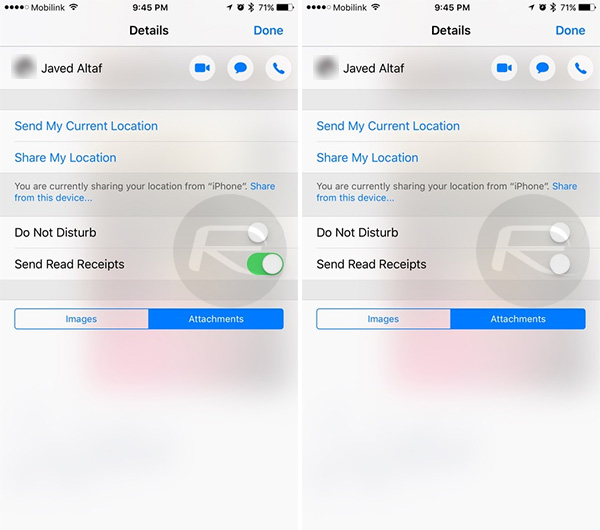
Exit back out of this section and back into the conversation view, and forget worrying about read receipts for that particular contact. Of course you can do this for any contact you want.
Also, there’s a system-wide toggle for read receipts too just like how it was in previous version of iOS. You can turn it off or on for all contacts at once by heading into Settings > Messages > Send Read Receipts.
You might also like to check out:
- How To Create iOS 10 Sticker Packs For iMessage / Messages App Store
- iOS 10 Messages: Best Stickers, Games, Apps For iMessage
- iOS 10 iMessage App Store Apps & Stickers In Messages App [Tutorial On How To Use Them]
- How To Send Handwritten iMessages In iOS 10 Messages App
- iOS 10 Messages: Add Bubble, Full Screen, Invisible Ink Effects, Here’s How
You can follow us on Twitter, add us to your circle on Google+ or like our Facebook page to keep yourself updated on all the latest from Microsoft, Google, Apple and the web.

