So, you have jailbroken your iPhone on iOS 9.3.3 using Pangu / PP, but after reboot, you find Cydia, jailbreak tweaks and apps crashing or not working? This is because Pangu’s latest jailbreak tool is semi-untethered/tethered, which means you will have to put your device in jailbroken state every time the device is rebooted.
It is important to note that you will have to do this only when the device is fully rebooted. You don’t have to do this when the device is respring-ed.
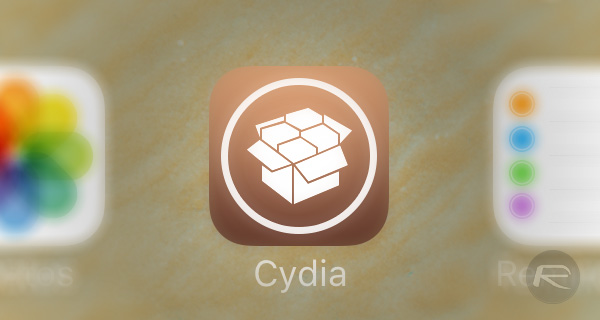
This so called re-jailbreaking (or booting into jailbroken state) process after reboot also doesn’t involve doing the whole jailbreak thing again from scratch using a computer. We explain how exactly it all works after a jailbroken device is rebooted in step by step instructions below.
Note: Now that both Chinese (PP) and English (Pangu) language versions of iOS 9.3.3-9.2 jailbreak is available for supported iPhone, iPad and iPod touch devices, this post has been update to reflect that change. It has been divided into two sections; one for PP’s tool and one for Pangu’s tool. Please follow the instructions only in the section related to the kind of jailbreak tool you used initially to jailbreak your device.
PP (Chinese version)
Step 1: So, after your jailbroken iPhone, iPad or iPod touch device is rebooted, locate the PP app on your device’s Home screen and launch it. Now it’s important to note that you might have two different PP apps on the device, each with a different looking app icon.
You need to launch the one whose app icon looks like the one shown in the screenshot below.
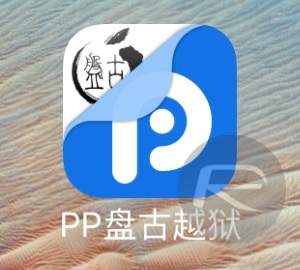
Step 2: If prompted, tap “OK” to receive push notifications from the app.
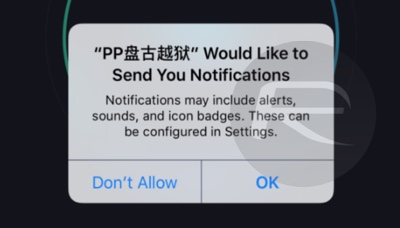
Step 3: Tap the big circle in the center, and once it starts some process, manually lock your device by pressing the sleep/power button while still being in the app.
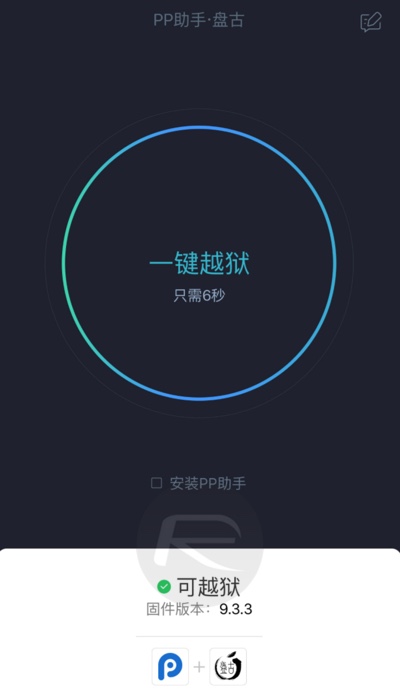
Step 4: After a short while, you will receive a push notification on the lock screen (don’t act on it!), right after which it will respring automatically.
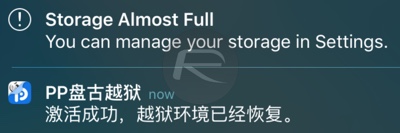
Step 5: Once the device comes back on the lock screen, simply unlock it and you will be right back into the Home screen.
Step 6. That’s it. You are done. You should now be able to run Cydia and all the jailbreak tweaks and apps again should start working again.
Pangu (English version)
Step 1: Launch Pangu app from the Home screen.
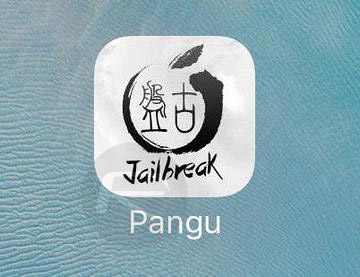
Step 2: If prompted by the Pangu app, tap “OK” to receive push notifications from it.
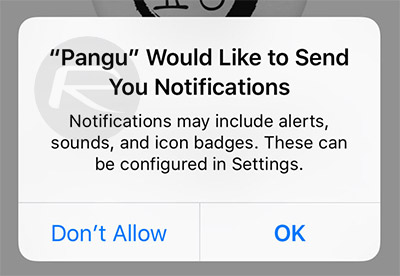
Step 3: Tap the START button in the center, and once it starts some process, manually lock your device by pressing the Power button on the device while still being in the app.
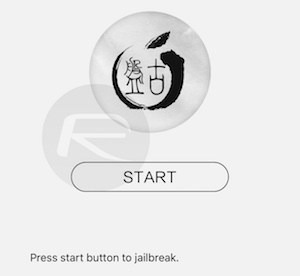
Step 4: After a short while, you will receive a notification on the Lock screen that looks like this:
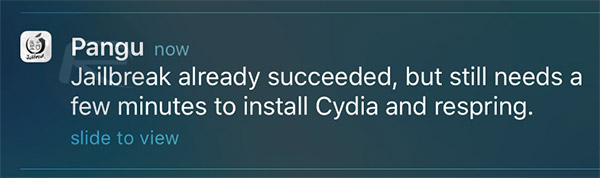
Step 5: At this stage, don’t do anything and just wait. After a few more seconds, the device will automatically respring after which you will be able to start Cydia and use your jailbreak tweaks again.
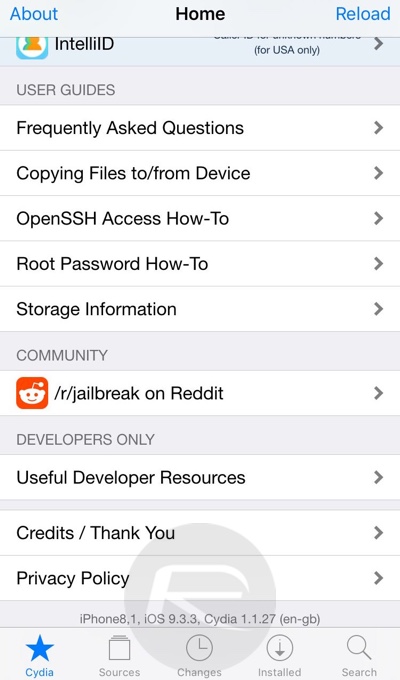
You may also like to check out:
- Download iOS 9.3.3 IPSW For iPhone And iPad [Final Version]
- Jailbreak iOS 9.3.3, 9.3.2, More With Pangu On iPhone And iPad [Updated]
- How To Jailbreak iOS 9.3.3 On iPhone 6s, 6, 6s Plus, 6 Plus, 5s, iPad, More [Tutorial]
- Download Pangu iOS 9.3.3 / 9.3.2 Jailbreak For Windows
- Jailbreak iOS 9.3.3 On Mac OS X With Pangu For Windows [How-To Tutorial]
You can follow us on Twitter, add us to your circle on Google+ or like our Facebook page to keep yourself updated on all the latest from Microsoft, Google, Apple and the Web.

