As you may know already, OS X El Capitan is available to download now. Mac owners from all over the world are reaping the benefits of having the latest and greatest version of OS X installed. But what about those who want to enjoy all that OS X El Capitan has to offer on a PC?
Just a few days into the the El Capitan release, the powerful UniBeast tool has been updated to now support the hackintosh installation of OS X El Capitan on PCs. Here’s a step-by-step guide to help you through the process.

Requirements:
- Access to a Mac for downloading OS X El Capitan from the Mac App Store, and preparing the UniBeast USB Drive, which is necessary for the final installation.
- A USB flash drive with 16GB capacity is recommended. Be aware that the drive itself will be formatted as part of the process, so any documents or files need to be backed up prior to beginning.
- An Intel-based PC capable of running OS X El Capitan.
- This one is entirely up to you, but we would always recommend performing a full backup of your system prior to attempting an installation of this nature. By doing this, you then have the option and power to go back to a working installation should any issues occur during the process.
How to install OS X El Capitan hackintosh on your PC:
Step 1: Get a copy of Apple’s OS X El Capitan from the Mac App Store. Launch the Mac App Store on the Mac and download OS X El Capitan using your Apple ID. Don’t worry about cost, it’s free: Download OS X El Capitan 10.11 Final Version For Your Mac Free Right Now.
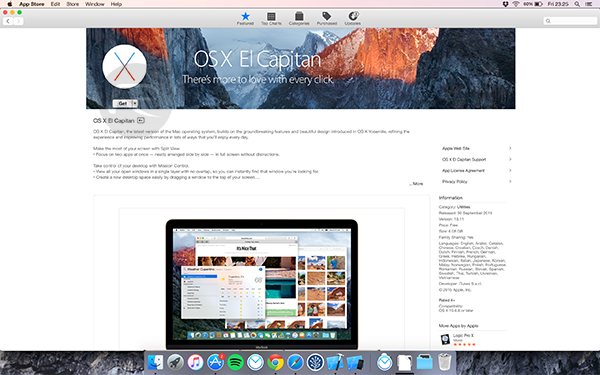
Step 2: Download the latest version (version 6.0.0 at the time of writing) of UniBeast that is currently being offered on the tonymacx86 site here.
Step 3: Now that you have OS X El Capitan downloaded, and have a copy of the latest UniBeast, you need to create a bootable USB drive containing the El Capitan setup customized for installing on a hackintosh PC. Plug the USB drive into your Mac and launch the Disk Utility application in OS X. Select the relevant USB drive in the information pane on the left side of Disk Utility.
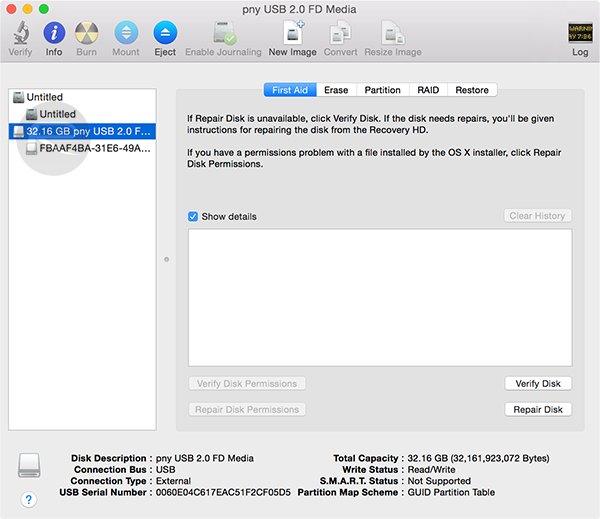
Step 4: Ensure that the Partition tab is selected from the top menu, then click Current in Partition Layout menu and select 1 Partition from the drop-down list.
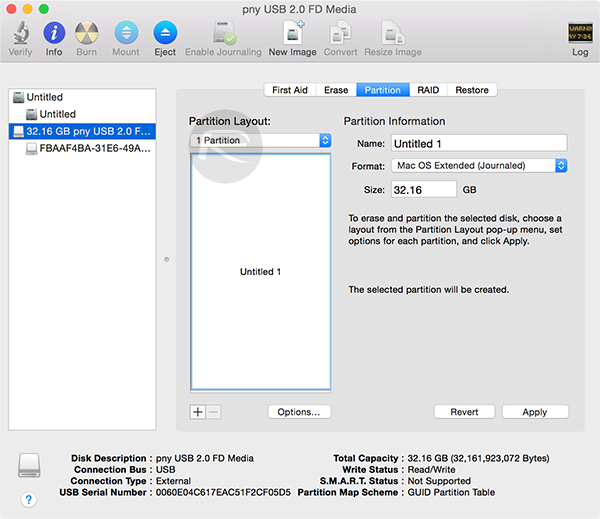
Step 5: Click the Options… button that is displayed under the partition box. Make sure that the GUID Partition Table option is selected. Click OK to continue and dismiss the panel.
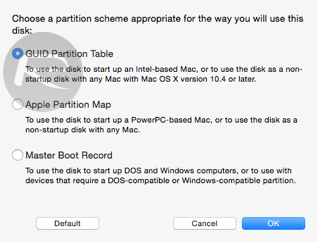
Step 6: The main interface contains a section entitled “Partition Information“. Within this section, click on the Format dropdown menu and make sure that Mac OS Extended (Journaled) is selected. Click Apply and then on Partition.
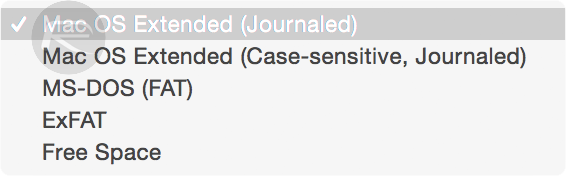
Step 7: Locate the UniBeast executable that was downloaded as part of Step 2 above and run it. If you receive any kind of error from the tool, please ensure that the installer for OS X El Capitan that was downloaded from the Mac App Store is located in the /Applications folder. It should be called “Install OS X El Capitan.app”. UniBeast by default looks in this location and will provide an error if it can’t find it.
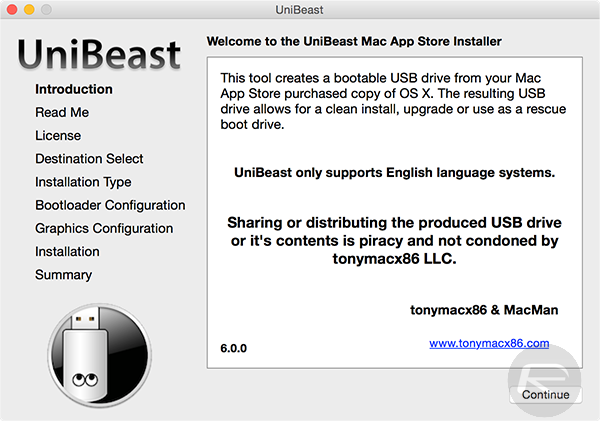
Step 8: Skip through the first few UniBeast screens until you are provided with an option to choose the relevant USB drive in the “Destination Select” screen. Select the correct USB drive that you have partitioned in Disk Utility and then click Continue.
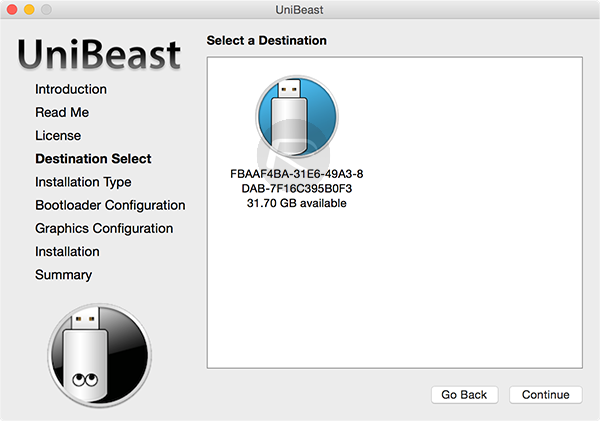
Step 9: At the Installation Type screen, choose El Capitan and click Continue.
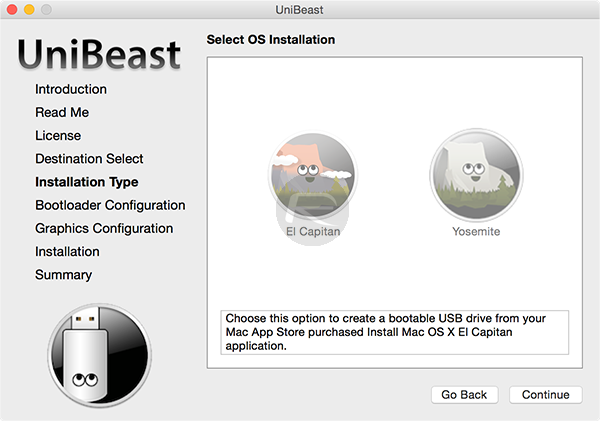
Step 10: At the Bootloader Configuration screen, choose UEFI Boot Mode or Legacy Boot Mode. Click Continue.
Step 11: An optional step; you can configure graphics option from the Graphics Configuration screen as well. Click Continue to finalize your selections.
Step 12: Verify the chosen options and click Conitnue. You will be required to provide administrator privileges, so when prompted, enter your Mac admin password, and click Install.
Provided the installer is located in the /Applications folder, UniBeast will then work its magic and create the bootable USB drive. When complete, the drive will contain a functioning version of the latest OS X El Capitan that can then be used to install on a compatible, Intel-based PC.
Step 13: Now we move onto the PC part of this whole process. Insert the newly created USB drive into the PC and make sure that the machine that you want to be a hackintosh is set to boot from USB via the BIOS settings.
Step 14: Turn on your PC and boot from the USB drive. When you arrive at the Clover boot screen, choose the Boot Mac OS X from USB option. Now when the OS X installer loads up, set the desired language from the available options.
Step 15: Now you need to format the destination drive on which you are going to install El Capitan. From the menu bar on top, click on Utilities > Disk Utility.
Step 16: Select the destination hard drive from left panel and then click on Erase button. Give the destination disk Macintosh HD name (you can actually name this anything you like, but staying with Apple’s HDD naming conventions makes sense), and make sure that the chosen Format is to set OS X Extended (Journaled). Select GUID Partition Map as the Scheme.
Step 17: Click Erase. Once done, close the Disk Utility window and install El Capitan onto the destination hard drive.
Now once the installation is complete, your PC will restart automatically, but it won’t boot into OS X as the system drive hasn’t been made bootable yet.
Step 18: With the machine powered down, boot it up once again from the inserted USB drive. When you arrive at the Clover screen, this time select the Boot Mac OS X from Macintosh HD option. When prompted, complete the OS X El Capitan setup as per the on-screen instructions.
It is important to note that since MultiBeast 8.0 isn’t ready as yet, you will need to boot into El Capitan on your hackintosh PC using the USB as explained in Step 18 above. When MultiBeast 8.0 is ready and released for El Capitan, you will no longer need to boot into OS X using El Capitan installer USB drive, we will update this guide accordingly whenever that happens.
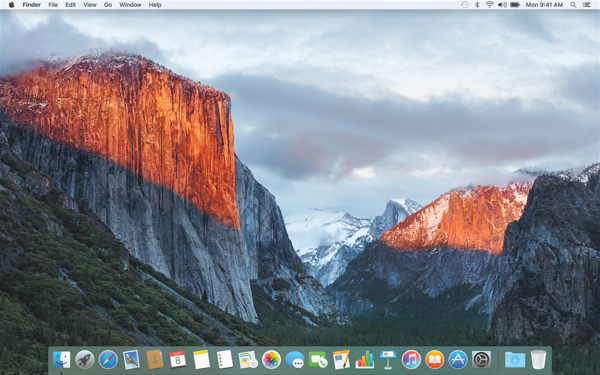
So, there we have it. Apple may design and develop an excellent desktop platform to be used in conjunction with its own hardware. But thanks to the power and dedication of the technically minded, it’s entirely possible to get the latest version of OS X on a Windows PC. Enjoy!
You can follow us on Twitter, add us to your circle on Google+ or like our Facebook page to keep yourself updated on all the latest from Microsoft, Google, Apple and the Web.

