If you have an iPhone 4 with the older and unlockable 01.59.00 baseband, and you want to upgrade to the latest iOS 4.2.1 while preserving your baseband, we have a solution for you. The following method will allow you to upgrade your iPhone 4 to iOS 4.2.1, while preserving the 01.59.00 baseband which is unlockable using Utrasn0w 1.2.
This method is known to work only with the iPhone 4, hence it may not work on other devices. The procedure seems fairly simple! We highly recommend you to backup everything on your device before following the procedure. Proceed at your own risk only.
Step 1: First, you need to download the original iOS 4.2.1 firmware for iPhone 4 from here.
Step 2: Now we have to make iTunes think that it is watching Apple’s servers but actually we will be changing the address to Saurik’s server. Following are the steps to do this:
- Open C:\Windows\System32\drivers\etc\ and find “hosts” file.
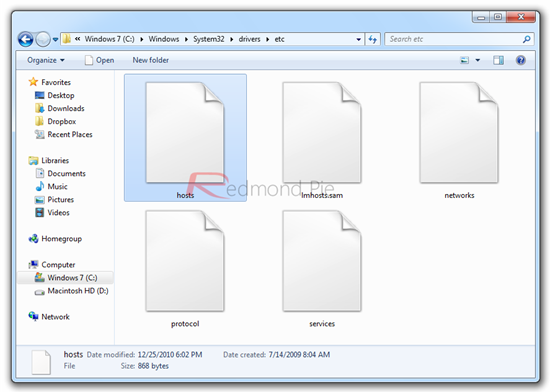
For Mac OS X users: go to “/etc/” directory. You can go here by following “Go –> Go to Folder” from Finder. And open the file in TextEdit.
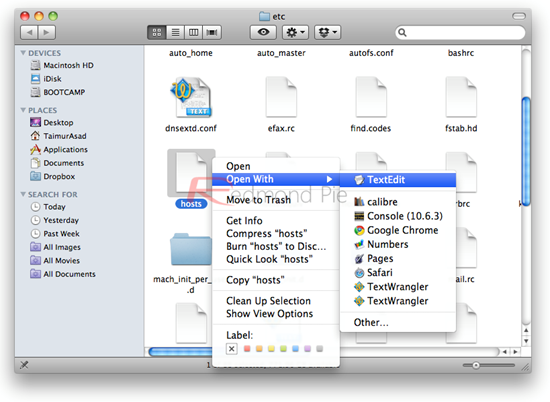
- For Windows: Just open the same “hosts” file in Notepad located at the same location. Add the following line in this file:
74.208.105.171 gs.apple.com
For exact reference, see the screenshot below:
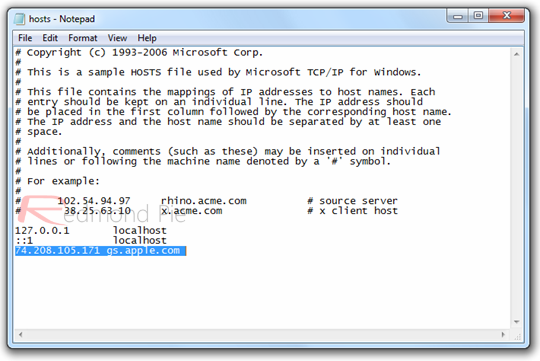
Save the file and you are done with changing the servers address.
IMPORTANT: If you are using Windows 7 and Vista, you must start “Notepad” with Administrator privileges by right clicking on “Notepad” and then clicking on “Run as Administrator“ option.
IMPORTANT: If you are using Mac OS X, you must make sure that you have rights to fully read and write the host file. It it doesn’t work for you, just copy the host file to desktop, make the above mentioned changes, and then just replace this file with the original file in “/etc/” directory.
Step 3: Run iTunes and go to your iOS device by clicking the icon in the sidebar. You need to restore the original firmware. Just press “alt” on Mac or “Shift” on Windows and press the restore button.

Browse for the iOS 4.2.1 IPSW file when prompted .
Step 4: If iTunes gives the 1013 error, don’t worry about it. Your firmware will get updated while preserving the baseband.
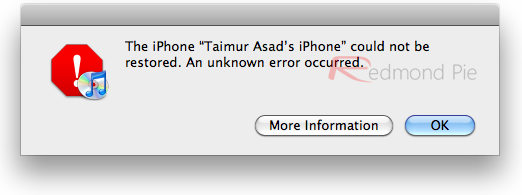
Step 5: When your iPhone restarts, it will boot in recovery mode. See the image below:
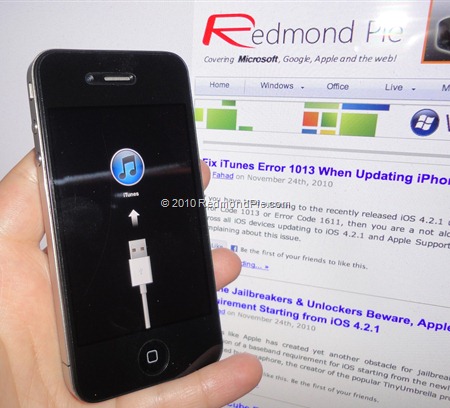
Now you need to make your iOS device to exit the recovery mode. For this just download TinyUmbrella (download links: Windows / Mac). Run TinyUmbrella and click on “Exit Recovery”. Your device will restart.
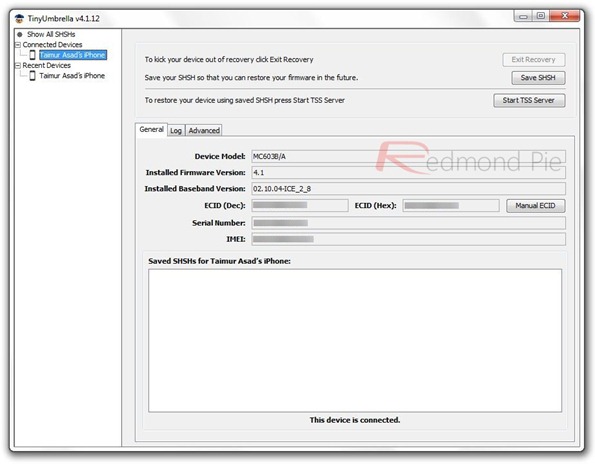
When done, just go to Settings –> About on your iPhone, and scroll down to see your Model Firmware (Baseband), it will read as 01.59.00 which is unlockable using Ultrasn0w.
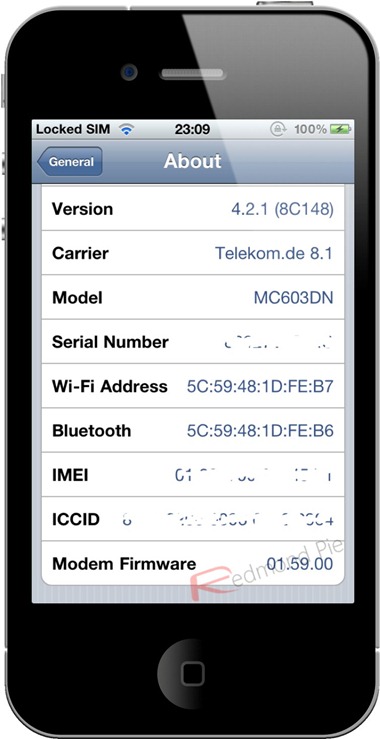
You iOS device is now jailbreakable. You can now jailbreak your iPhone 4 on iOS 4.2.1 (tethered) using Redsn0w 0.9.6, or untethered using Redsn0w 0.9.7. And later you can unlock it using Ultrasn0w 1.2.
Here is a little video of it in action:
[Thanks to Ven000m for the discovery, and sending this in.]
You can follow us on Twitter or join our Facebook fanpage to keep yourself updated on all the latest from Microsoft, Google and Apple.

