There are some times when having audio calls work though your iPhone’s built-in speaker just isn’t the optimal solution, and while it’s true that you can switch to speakerphone at any time during a call with the touch of a few on-screen buttons, wouldn’t it make sense to just route everything through that speaker by default if that suits you better?
The reason for doing such a thing could be one of many – it’s not unheard of for an iPhone’s earpiece to break, or perhaps you’re always sat at your desk and want to keep your hands free to type. Whatever the reason, there’s actually a little known setting on all iPhones that controls how phone call audio is routed.

To find it, and then make your iPhone’s speaker work as the source of all call audio by default, simply:
Step 1: Head on over to your Settings app, and navigate to General > Accessibility.
Step 2: Glancing down towards the bottom of the list of options you should see ‘Call Audio Routing.’ Tap this.
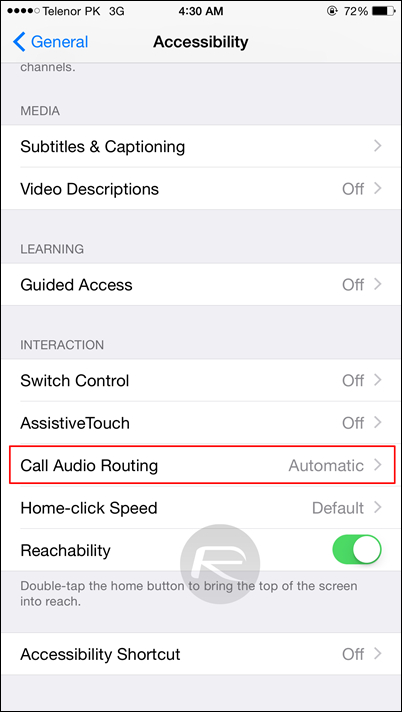
Step 3: Now you should be given the option to choose where calls are routed by default. Simple choose Speaker and away you go. If you want to reverse the change, just choose Automatic. Nice and simple.
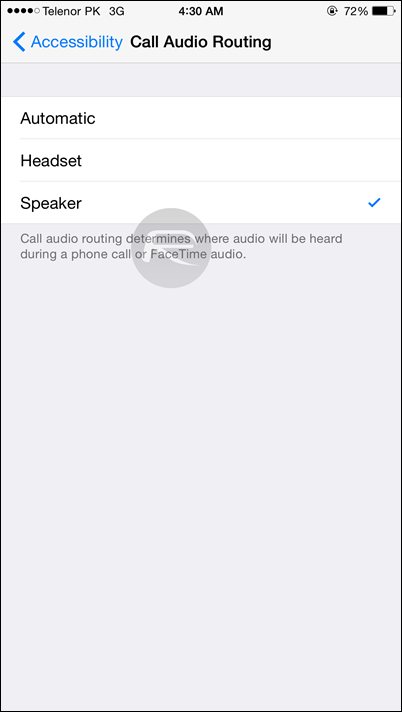
From now on, all answered calls will be pushed to your iPhone’s speaker instead of the earpiece. That includes phone calls and the often forgotten about FaceTime Audio too, though it won’t know to re-route calls from apps like Skype, so keep that in mind when answering.
But hey, it’s better than nothing, that’s for sure.
(via: OSXDaily)
You can follow us on Twitter, add us to your circle on Google+ or like our Facebook page to keep yourself updated on all the latest from Microsoft, Google, Apple and the web.

