If there is one aspect none of us can deny, it is that Apple products are one hundred percent reliable when it comes to their working and free of any bugs. However, recently, a few users have started reporting that their iPad keeps restarting over and over.
While it is not a common issue, we understand that to those who it might occur, it can become a nuisance. Hence, resolving it should always be a priority. Want to know all the easy ways through which you can fix your iPad if it keeps restarting? We have a complete guide for you below.
Part 1: Why Does my iPad Keep Shutting OFF and Turning Back ON?
Before you jump into reading about all the ways through which you can fix your iPad, have you thought of the reasons why the iPad keeps restarting itself? If not, then read this list of possible reasons we have listed below:
- Something is wrong with the charging cable or adapter.
- The battery might be wearing out after long-term use.
- Your iPad may not be running the latest updated iOS software.
- Overheating can also become a significant factor that contributes to your iPad shutting down.
Part 2: How to Fix iPad Keeps Restarting Itself?
Now that you know a few reasons why your iPad keeps restarting, the following approach would be to fix this issue. Here are all the ways through which you can fix your iPad if it keeps restarting itself:
1. Force Restart your iPad/iPad Pro
Force restarting your iPad is always a great way to fix the issue of your iPad restart issue. Here is what you need to do:
- Press the Home and Power buttons at the same time for about ten seconds until the Apple logo appears on the screen.
- When the logo appears, let go of the buttons.
- Your iPad will restart.
2. Most Effective Way to Fix iPad Keeps Restarting Over and Over [iPadOS 17 Supported]
In case the iPad keeps restarting itself, we suggest you use the Tenorshare ReiBoot method to fix the issue. This service is an iPhone recovery tool that is 100% secure and is guaranteed to fix all your iPhone issues. The best part? Tenorshare offers all its users a solid 30-day money-back guarantee and free technical support. Here is how you can use it:
Step 1: Download and Install
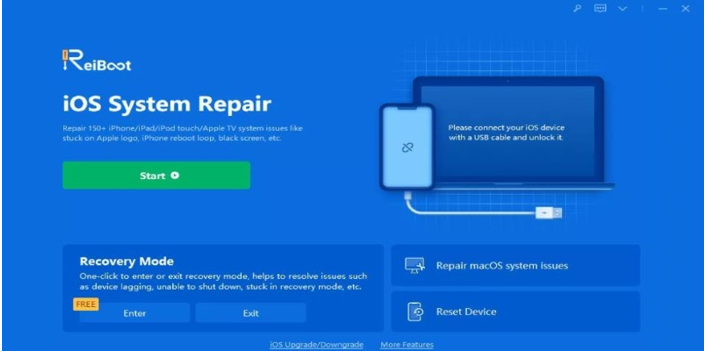
Free Download and Install ReiBoot on your computer and then connect your iPad to the system. Now, launch the program and select the Repair Operating System option from the main interface.
Step 2: Tap on ‘Standard Repair’
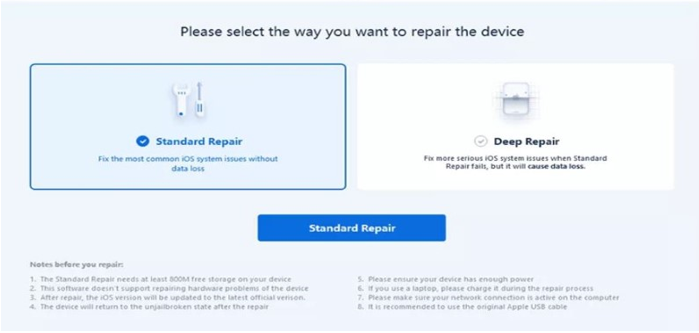
In the next panel, click on the Standard Repair button and proceed.
Step 3: Download Firmware Package
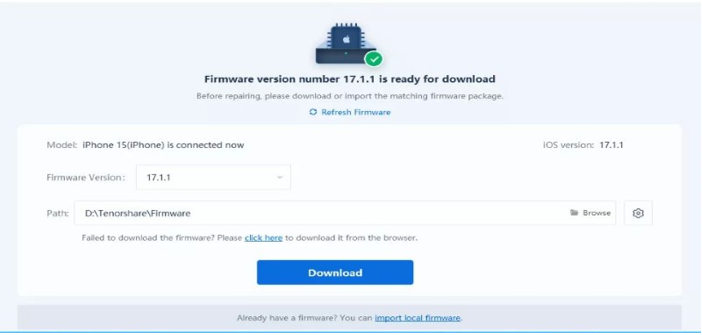
Users will now be directed to a firmware download page. On the page, tap on the ‘Browse’ and select a path. Then click on ‘Download’ to get the firmware on your computer.
Step 4: Start Repair
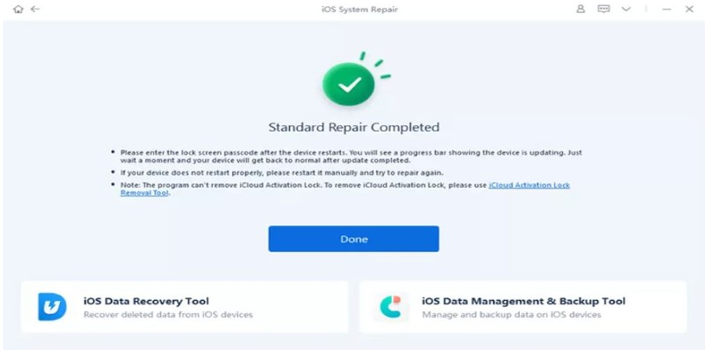
When the firmware has downloaded, click on the ‘Start Repair’ option. The program will repair your system immediately.
If you want a more detailed insight into these steps, then we suggest you watch this YouTube video here.
3. Free up your iPad Storage
Another reason why your iPad may be causing issues is because there might be insufficient space in it. Hence, you must delete any unnecessary applications or other aspects that might be taking up storage.
4. Find out and Remove Malfunction Apps
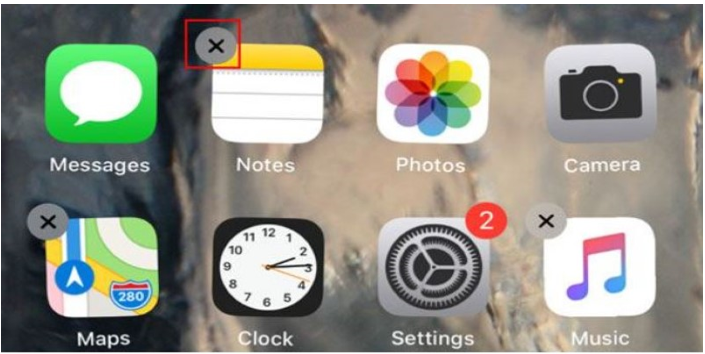
If the issue is still persistent and your iPad keeps restarting but won’t turn on despite following the few methods we have mentioned above, look into faulty applications on your iPad and delete them. To delete a faulty app, hold onto the app icon for a few seconds and then tap on the cross button, which will pop up on its side.
5. Put your iPad into Recovery Mode via iTunes (Data Loss Risk)
Restoring your iPad into the Recovery Mode is a more advanced fix that can help resolve any system issues within your iPad. However, before you use this method, ensure that you make a backup first in order not to risk losing your data. Here is how to put your iPad into Recovery Mode:
- Connect your iPad to a computer and then press and release the Volume up button. Follow the same for the Volume Down button and then hold onto the side button until your iPad enters recovery mode.
- iTunes will then prompt you to restore or update. Choose the ‘restore’ option to install the latest iOS version.
6. Resetting all Settings
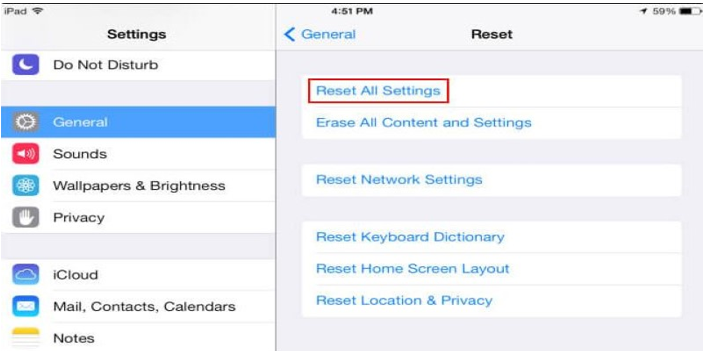
Many people are hesitant to pick this fixing method as they believe all their data will be erased. However, resetting all your settings on the iPad won’t do any such thing. It will only clear the personalized settings that may have caused your system to malfunction.
7. Update Outdated Apps
There can be times when the application on your iPad may not be updated. In such cases, you should update all the apps on your device and see if the issue gets resolved. Here is how to do it:
- Go to the app store, scroll down, and tap on ‘Updates.’
- A list of the pending updates for apps will appear on the screen.
- Tap on the ‘Update Button’ visible next to the apps to proceed with the updates, or you can simply tap the ‘Update All’ button to make all updates simultaneously.
8. Update iPadOS Version
Users can also try fixing the iPad keeps restarting Apple logo issue by updating the iPad software to the latest version. Here is how you can do this:
- Connect your iPad to the internet and then go to ‘Settings.’
- Now, select ‘General’ and tap on the ‘Software Update’ option. You will be able to view all available updates from here.
- If there is an available update, tap on it, and it will begin installing.
9. Contact Apple Support
If none of the above methods work, then we suggest you take your iPad to an Apple Support store. This is because chances are that the issue might not be software-related, and there might be a problem with your hardware.
Part 3: Tips to Avoid iPad Keeps Restarting
Here are a few essential tips that can help avoid if your iPad keeps restarting:
Make Sure Your iPad Storage Free – Delete all unnecessary applications or other means which might be taking up space.
Remove non-official and Unstable Apps – Remove threat-potential or unstable applications that might be putting your iPad at risk.
Don’t Update to iPadOS Beta – Ensure that you do not update your iOS to the beta version and keep it updated only on the recent operating iOS versions.
Part 4: Conclusion
If your iPad keeps restarting and you are wondering why it is happening and how you can fix it, then we hope this article on the 9 Best Ways to Fix iPad Keeps Rebooting Itself was helpful for you. While all other methods are exceptional, in our opinion, Tenorshare ReiBoot is the one that is the most reliable and effective for you.
Hot FAQ about iPad Keeps Restarting
1. Why Does my iPad Keep Shutting Off and Turning Back On?
The most possible reason why your iPad keeps shutting ON and OFF is due to a software glitch. However, it might be due to your battery being too hot or damaged or some other hardware glitch as well.
2. Why is my iPad Turning ON and OFF Repeatedly While Charging?
If your iPad keeps restarting while charging, then it is most likely due to a poor-quality cable or pin.
You may also like to check out:
- Jailbreak iOS 17.2 On iPhone Or iPad Status [Latest Update]
- Download: iOS 17.2.1 IPSW Links, OTA Update And iPadOS 17.2.1 Released
- How To Fix Bad iOS 17 Battery Life Drain [Guide]
You can follow us on Twitter, or Instagram, and even like our Facebook page to keep yourself updated on all the latest from Microsoft, Google, Apple, and the Web.

