It is common to get iPhone reboot loops. Not just iPhones, this kind of failure often happens on iPads as well. At this point the Apple logo will flash on the screen instead of starting it and the device will reboot again.
This will keep repeating to form an iPhone boot loop. Especially when the new iOS 16/15/14/13 is launched, more and more users are experiencing iPhone rebooting issues after iOS 16 update.
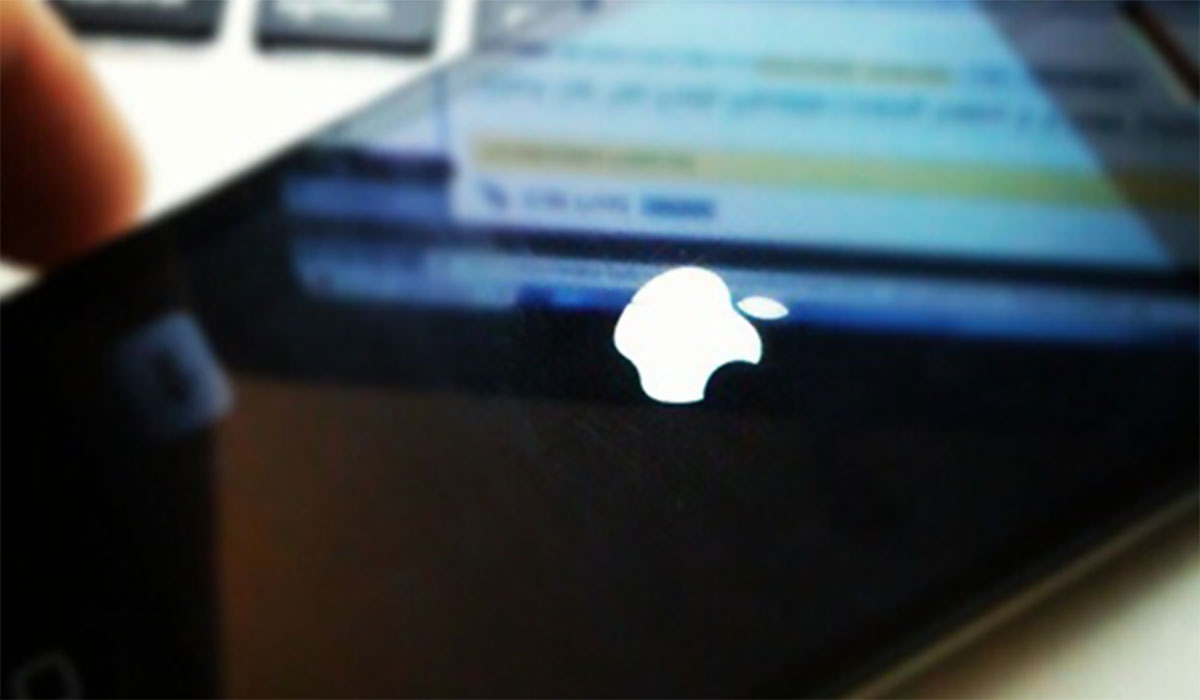
If you encounter the same problem, keep reading. Next, we will give you the reasons for this problem and 7 ways to fix iPhone stuck in boot loop effectively to get your iPhone back to normal.
Reasons Why iPhone Stuck in Boot Loop
Reason #1. iOS update failed: If you are in the middle of updating iOS software and it stops unexpectedly for some reason, there is a high chance that your iPhone will have a rebooting looping iPhone issue. Even if it finally shows that the update has been completed, the problem may still exist.
Reason #2. Failed to jailbreak: Many iPhone users want to get more personalized settings by jailbreaking. But our iPhones are also vulnerable to malware attacks during this process.
Reason #3. Software glitches: According to investigations, iOS software glitches, or malware can cause the iPhone stuck in reboot loop.
Reason #4. Hardware failure: The high probability is that the phone has been dropped into water, battery connector failure, unstable connection, or other hardware problems.
7 Methods to Fix iPhone Stuck in Boot Loop
Solution #1. Hard reset iPhone
The first troubleshooting method come to our mind is hard reset the iPhone, it is a good way to fix many kinds of iOS issues which including iPhone stuck in boot loop. To do this, you need to press and release Volume Up button quickly, then press and release Volume Down button quickly, at last, press and keep holding the Side button for around 15 seconds, release it when you see the Apple Logo on iPhone.
Solution #2. Using Joyoshare UltFix iOS System Recovery Tool
In some cases, iOS software issues will result in iPhone stuck in Boot Loop. The easiest solution is using Joyoshare UltFix iOS system recovery tool. It is a professional iOS repair tool can fix more than 150 iOS common issues like vertical lines on iPhone screen, iPhone stuck on white screen, iOS update failure or more. You can use this software on Windows or Mac to fix iOS issues for your iPhone or iPad, or iPod touch. This software supports all iOS versions even the latest iOS 16.
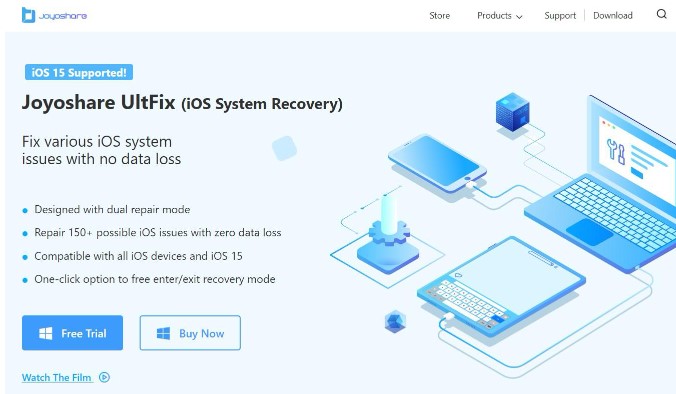
You can fix your iPhone issues without data loss at home easily with below simple steps:
Step 1: Connect your iPhone to the computer. Put iPhone into DFU mode, and connect the iPhone with computer. Run Joyoshare UltFix, press the Start button to proceed.
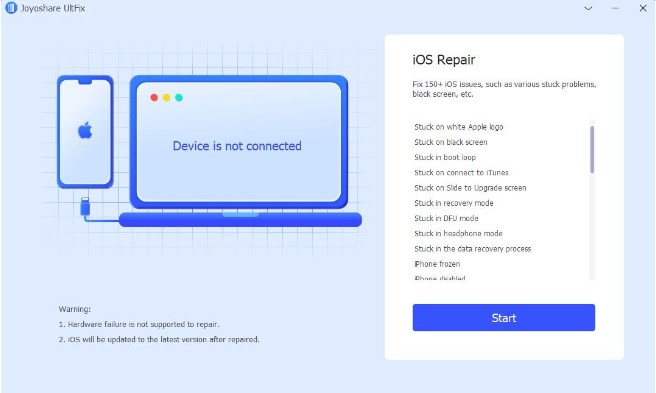
Step 2: You are now in the window of mode selection. Select the Standard Mode instead of Advanced Mode, as Standard Mode will not cause data loss. Then press Next button to proceed.
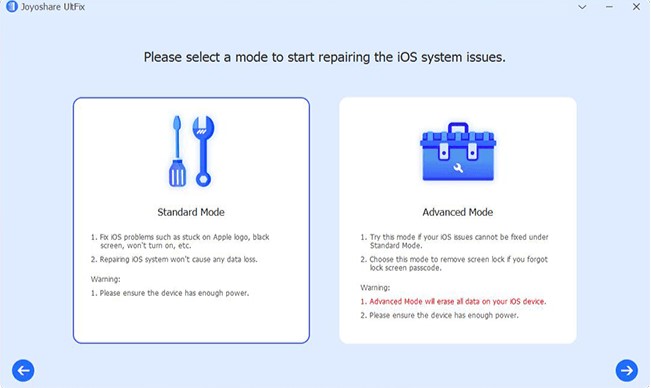
Step 3: Click the Download button to download the matching firmware package for your iPhone.

Step 4: Lastly, click the “Repair” button. The downloaded firmware package will be unzipped, and the program will start to fix your iPhone issue. A few minutes later, the repairing process will finish, and your iPhone will come back to the normal.
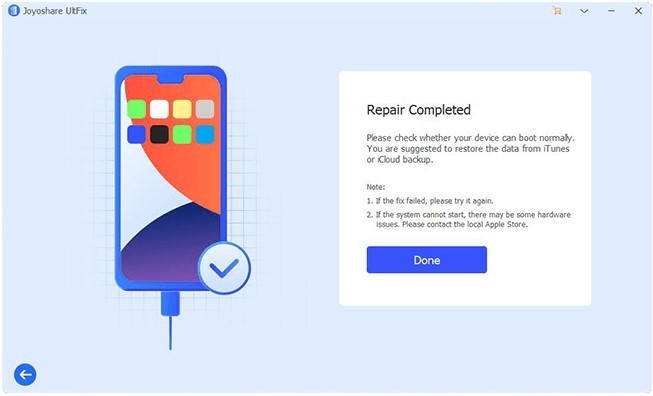
Solution #3: Take out the SIM card and put in it again
Removing the SIM card from the iPhone and reinserting it again can also fix iPhone stuck in boot loop issue, you can try this method, after all, it won’t waste much of your time.
Solution #4: Restore iPhone through iTunes
If you are wondering how to factory reset iPhone stuck in boot loop, this is a good way for you to do it. Try below steps:
Step 1: Connect iPhone to the computer with USB cable, and run iTunes;
Step 2: After iTunes is opened, click the iPhone icon and then click Summary;
Step 3: Click on Restore iPhone to factory reset your device.
Solution #5: Update iOS with iTunes
The steps are similar with solution #4, but click Check for Update button instead of Restore iPhone button. Then click Update to install the latest iOS version if it is available.
Solution #6: Restore iPhone from recovery mode
This is another way of how to restore iPhone stuck in boot loop, below are the steps:
Step 1: Open iTunes and connect the iPhone to the computer with the USB cable;
Step 2: Put iPhone into recovery mode;
Step 3: After iTunes detects iPhone and shows a message as below, press on the OK button to restore iPhone.
Solution #7: Take iPhone to Apple Store
If none of the above methods can solve the problem, then it is most likely a hardware problem. At this time, you need to take your phone to a nearby Apple store and have a professional repair person check your phone for problems.3
The Bottom Line
After reading the above text, I believe that you have been able to solve the iPhone stuck in boot loop issue very well. If you can’t use iTunes to solve the problem smoothly, it is highly recommended to use Joyoshare UltFix iOS System Recovery software, fixing iPhone 14/13/12/11/X/XR stuck in boot loop very well. It is a very useful tool that saves as much money & time as possible.
You may also like to check out:
- Download: iOS 16.1 Beta 1 OTA Profile File, IPSW Links Released
- How To Fix Bad iOS 16 Battery Life Drain [Guide]
- Jailbreak iOS 16 On iPhone And iPad Status Update
- iOS 16 Compatible And Supported iPhone, iPad, iPod touch Devices
- iOS 16 Hidden Features: 100+ Changes Apple Didn’t Tell Us About
- iOS 16 Final OTA Profile File Download And IPSW Links Released
- Download iOS 16 Final IPSW Links And Install On iPhone 13, Pro, 12, Pro, 11, Pro, XS Max, X, XR, 8, Plus [Tutorial]
You can follow us on Twitter, or Instagram, and even like our Facebook page to keep yourself updated on all the latest from Microsoft, Google, Apple, and the Web.

