iOS 9 may seem like a just another under-the-hood improvement update over last year’s iOS 8, but if you really get down to it, there are a ton of new features hidden deep inside the new operating system.
Here’s a comprehensive list of new features in iOS 9 that you might have missed.
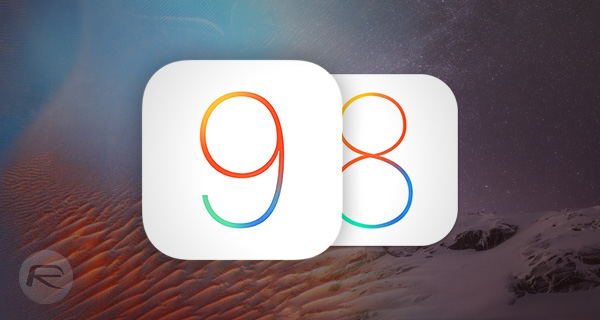
Also worth reading: The 45 Hidden iOS 9 Features Apple Didn’t Tell You About.
Low Power Mode
As the name itself suggests, this feature essentially allows you to extend your iDevice’s standby time by an hour or two. To enable Low Power Mode, launch the Settings app, navigate to Battery and enable the said feature.
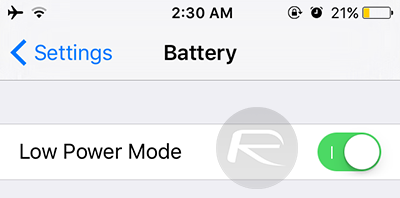
Siri Suggestions
Siri is now truly integrated in the OS, and can now present users with suggested apps, contacts, news, nearby locations and other data that is frequently accessed. The feature can be accessed by simply swiping to the left of the first Home screen.
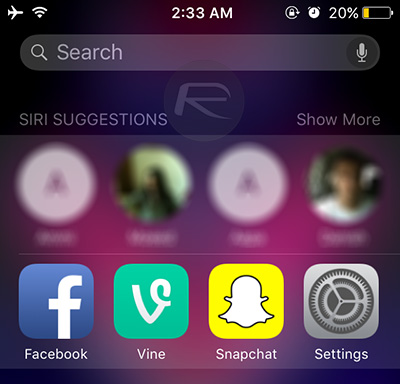
Stream High Quality Apple Music on Cellular
Apple Music fans can rejoice! You can finally stream high-quality music from Apple Music even when using cellular data connection. To turn this option on, navigate to Settings > Music, enable Use Cellular Data and High Quality on Cellular.
iCloud Drive app
Finally, a native iCloud file manager arrives on our iPhones and iPads. If you cannot see the app on your Home screen, head over to Settings > iCloud > iCloud Drive, enable the option titled iCloud Drive and then Show on Home Screen.
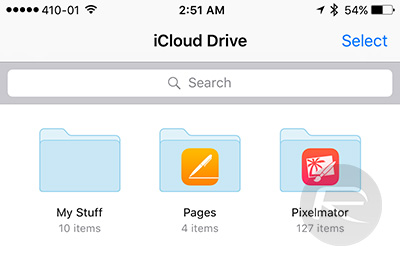
Siri: “Remind me about this”
Siri now has contextual awareness, so the next time you’re looking at an email or a text message that you wish to be reminded about, you can simply fire up Siri on the same screen and say, “Remind me about this” and Siri will automatically create a entry for it in the Reminders app.
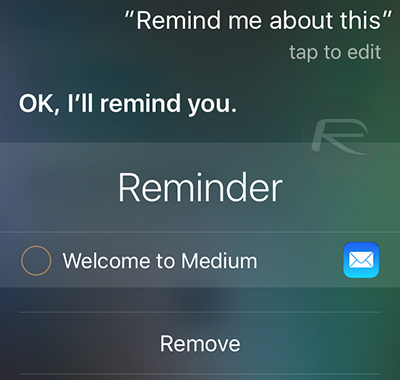
Select Multiple Photos at Once
Another much needed function, the Photos app now lets you batch select your photos and images. After tapping Select, simply tap and hold a photo and drag the finger across other images in the album to select multiple files.
Zoom in Videos
You can now zoom in and out of videos using the same pinching gestures being used for images throughout the iOS environment.
Wi-Fi Assist
With this feature turned on, your phone will automatically switch to cellular connection whenever it detects the connected WiFi connection to be poor in quality. You can enable the option by heading over to Settings > Cellular and toggling the Wi-Fi Assist option to ‘On’. You can read more on this feature here: Why And How To Enable iOS 9 WiFi Assist Feature On iPhone.
Hide Photos
Photos can now be hidden in iOS 9. To do this, simply select the photos you want to hide, hit the Share button and select Hide.
Selfies Folder
All photos taken with the front facing camera on your iPhone or iPad will now be automaitcally located in a folder titled, ‘Selfies’.
Lowercase Keyboard
Yup, the stock keyboard in iOS 9 has been updated to show both lowercase and uppercase keys. You can turn this feature off if you don’t like it. More on this here: Get iOS 8 All-Caps Keyboard Back In iOS 9, Here’s How.
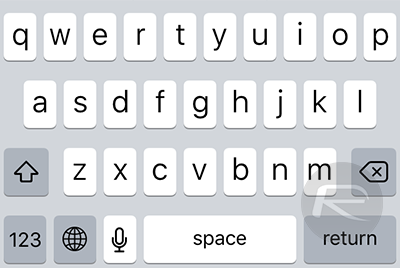
Drawing, Sketches, Checklists in Notes
The Notes app has been totally revamped with the new iOS release. It comes bundled with a host of options for adding images, doodling, and even creating checklists, and a lot more.
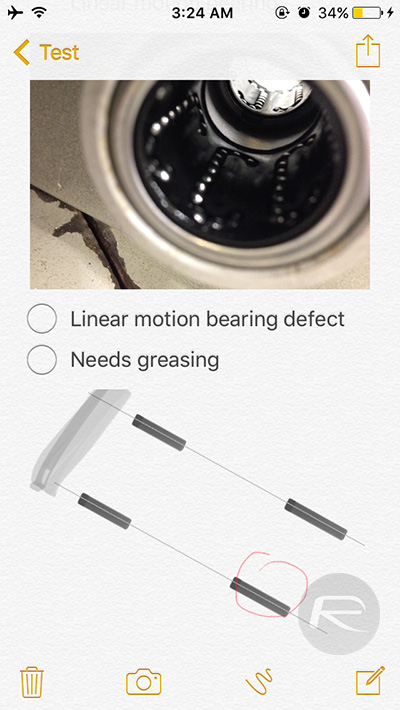
Screen Doesn’t Wake for Notifications When Phone is Upside Down
Another one of Apple’s power-saving tricks, iPhone running iOS 9 when put face-down, will no longer light up the display for incoming notifications.
Batteries Widget
The Notification Center now includes a new widget that shows battery percentage for your iPhone as well as any supported Bluetooth-connected accessory such as the Apple Watch.
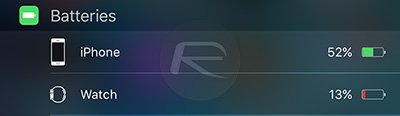
Find Friends Widget
Apple has added a brand new Find Friends widgets that you can use to track your friends and family members right from the Notification Center. Simply invoke the Notification Center, tap Edit and enable the Find Friends widget.
The “Back to” Button
Yup, with iOS 9, Apple finally has added a system-wide back button. A new “Back to [app name]” button will show up in the top-left corner of the status bar whenever you navigate from within one app to another.
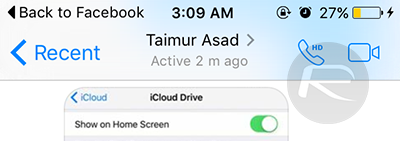
Group/Ungroup Notifications
You can now choose to either group all of the notifications in the Notification Center by app, just like in iOS 8, or disable it to display them all together day-wise. To enable or disable this, head over to Settings > Notifications and toggle Group by App.
Save and Add Attachments in Mail
Attachments in emails can now be manually saved to iCloud Drive using the Mail app. Additionally, you can now attach any file to your emails as well. Simply compose a new email, tap and hold anywhere within the body of the email and choose Add Attachment.
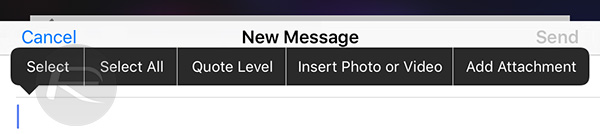
Markup in Mail
Email attachments can now be scribbled and doodled upon without needing any third-party apps. For attachments that you have received in email, simply tap and hold over the attachment and select Markup and Reply. For attachments that you have added yourself, simply tap and hold over it and then select Markup.
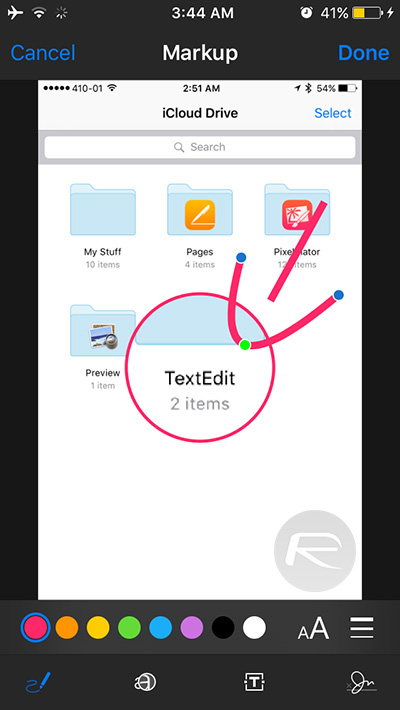
Search in Settings app
You can now search for various settings by using the search field placed at the very top in the Settings app.
Swipe Down Photos to Dismiss
When viewing a photo or image anywhere in the OS, you can dismiss it by simply swiping down on it to go back in the app.
Flash in Videos
Now when you’re recording a video using the Camera app, the flash can be toggled on or off while recording.
Quick Reply for Third-party Apps
Similar to the quick reply feature from anywhere for Apple’s Messages app, third-party apps such as Twitter, WhatsApp, Messenger and many more can now make use of this feature.
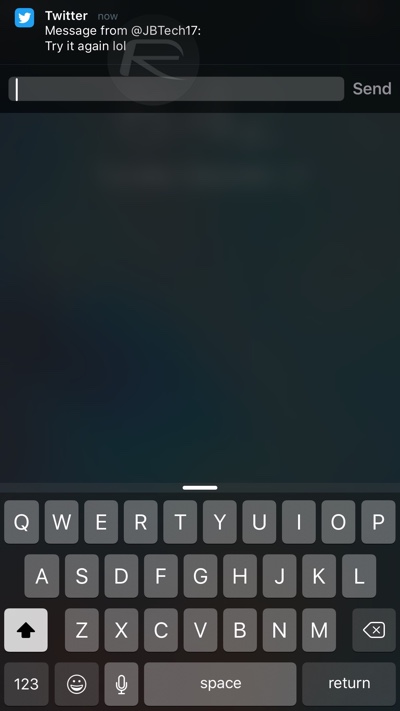
Six-Digit Passcodes
iOS 9 now defaults to using six digits for locking down your device on newer iPhone, iPad and iPod touch models. This increases the passcode combinations from 10,000 to a whopping 1 million. You can read more on this feature here.
Reader View Enhancements
The useful Reader View in Safari now allows you to change the background color, and even change the Font type and size as well.
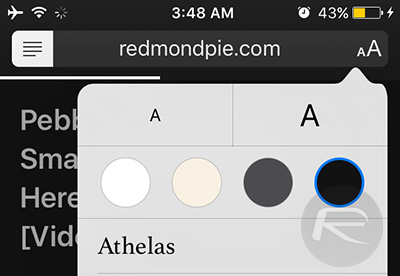
Spotlight Search Can Now Search Within Apps
The all new Spotlight Search in iOS 9 now has the ability to search for files and contents within any app as long as it supports this feature. Third-party apps such as Dropbox, Word, PowerPoint, 1Password and many more have been updated with support for this which means you can now search and launch your Dropbox files, for example, directly from Spotlight Search without having to launch the app.
Turn off Vibration
This is essentially a kill switch for vibrations on your phone. Simply head over to Settings > General > Accessibility > Vibration and disable Vibration.
30-Seconds Auto-Lock
Increasing focus on security now sees Apple add an additional 30-second auto-lock option to iOS. To enable this, head over to Settings > General > Auto-Lock and select 30 seconds.
Touch Accommodations
Apple is finally letting you customize the touch sensitivity of your iPhone and iPad, and is calling it Touch Accommodations. To tinker with these settings, head over to Settings > General > Accessibility > Touch Accommodations.
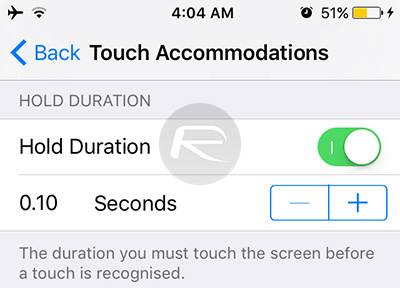
Battery Usage Shows On-Screen Time
Battery Usage can now show you the amount of on-screen time and background time for each app or process. To see these details, head over to Settings > Battery and tap the detail view icon.
Retouched Share Sheet
More of an aesthetic upgrade, the Share Sheet has been re-touched. The icons are bigger and the background is lighter.
New Handoff UI in Multitasking
The app switcher now shows the Handoff feature at the bottom, which can be pulled up to open on your iOS device.
4×4 Folders on iPad
iPad users will now be able to make use of a 4×4 icon setup within folders.
Screenshots Folder
All screenshots will now be moved to dedicated ‘Screenshots’ folder automatically.
Add Events from Email
Whenever an event or more are spotted within an email, users will be prompted whether they wish to add it to their Calender or not.
Trackpad in Keyboard
Using an iPad, users can hold down two fingers on the keyboard to turn the keyboard into a trackpad of sorts.
Plug-in Headphones and Start Listening to Music
Plugging in your headphones will now display an “Audio connection” shortcut at the bottom of the app switcher for the last music player you used. On the lock screen, you can simply swipe up on the icon in the bottom-left corner to launch the app.
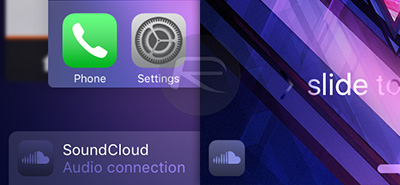
Get Public Transit Directions
The native Apple’s Maps app now offers a comprehensive support for public transit routes, schedules and much more, though its only limited to a few big metropolitan cities for now.
Email More Than 5 Photos at Once
The Mail app now supports attachment of more than just 5 images in an email, which is a much welcome reprieve.
“Hey Siri” Voice Training
If your iPhone is having trouble recognizing the Hey Siri command, you can take the digital assistant for some tutoring. For details on how this works, check out our post: iOS 9 Features ‘Hey Siri’ Voice Training, Here’s How It Works.
Schedule Automatic Overnight Software Updates
Any incoming OTA updates can now be automatically deferred to a later time. For details on how this works, check out our post: iOS 9 Lets You Schedule Automatic Overnight Software Updates.
Quick-Scroll Through Photos
Opening a photo or image from Photos will now display a timeline of thumbnails at the bottom. Simply tap and hold on it, and swipe right or left to quickly drift through all your photos.
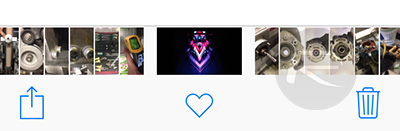
Wallet on Lock Screen
Double clicking the home button on the lock screen will launch the Wallet app, allowing you to quickly choose a card and make the payment. Make sure this option is enabled in Settings > Touch ID & Passcode > Wallet.
Rounded Corners in Menus
There aren’t many aesthetic changes in iOS 9, but the rounded corners in menus are easily the most noticeable.
Call/Message from Search
Looking up a contact from the Search page will display buttons for a direct call or message next to the contact. No need to tap a contact and go through the usual pattern.
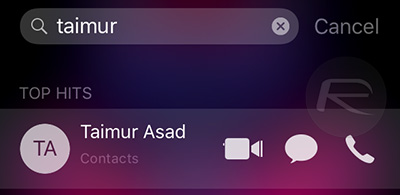
New UI for Voice Control
Voice Control is still alive and kicking in iOS 9, but has received a much improved and modern-looking UI that looks well aligned with the iOS 9 environment.
New UI for Siri
Not only is Siri much improved as a digital assistant, it also has a new look; one that borrows its design from Siri on the Apple Watch.
New UI for Multitasking
Multitasking switchers gets a facelift, now presents apps in 3D view that you need to flip through horizontally.
Disable Shake to Undo
Shake to Undo has caused trouble for a lot of people over time and iOS 9 is here to put an end to that. The feature can now be disabled by heading over to Settings > General > Accessibility and turning off Shake to Undo.
New Voices for Speak Selection Feature
Users now have access to additional voices for reading out selected text on their iPhone or iPad. Simply head over to Settings > General > Accessibility > Speech > Voices (provided Speak Selection is on), select a language, and download a new voice to your device.
Bulk Action in Mail
You can now select email in bulk from the Mail app and perform actions on them such as Move or Trash.
New Resolutions for Video Recording
Head over to Settings > Photos & Camera > Record Video to select between more video recording resolutions than before.
Landscape in Health app
Health app now supports a landscape view. As is obvious, tilt your device sideways and you’re good to go.
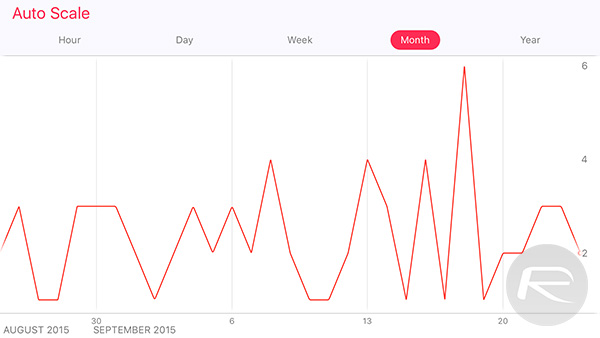
Reproductive Health in Health app
A welcome feature for the female audience, who can now keep track of their periods, and sexual activity. The feature can be found by tapping Health Data in the Health App.
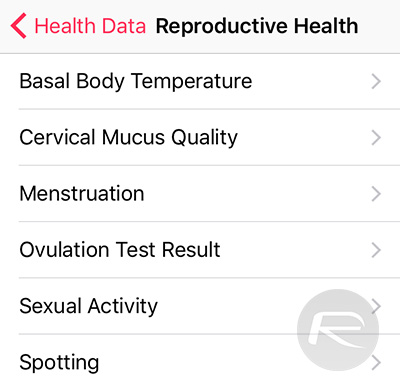
Touch ID for Safari Passwords
Passwords in Safari can now be protected using Touch ID. Head over to Settings > Safari and tap on Passwords; you will now be asked to verify yourself using Touch ID.
ReplayKit for In-App Recording
ReplayKit is a feature which is highly dependent on app developers, but if and once incorporated into apps and games alike, users will be able to record app/game activity, and share it with friends and family over the web. There are couple of games on App Store already taking advantage of this, such as Duet Game.
Continuity Over Cellular
Wi-Fi not performing optimally and ruining Continuity for you? iOS 9 now supports Continuity feature over cellular data as well.
Contact Photos in Messages app for iPhone 6
Previously exclusive to iPhone 6 Plus only, with iOS 9, you can now get all conversations in Messages app to carry a thumbnail of your contacts photo along with each message thread even on iPhone 6.
New Dictation UI
Nothing has changed here, but the feature has been updated with more modern aesthetics.
Upload in Safari from iCloud Drive
You can now upload images or videos to websites in Safari directly via the new iCloud Drive app. This feature is accompanied by a new photo picker.
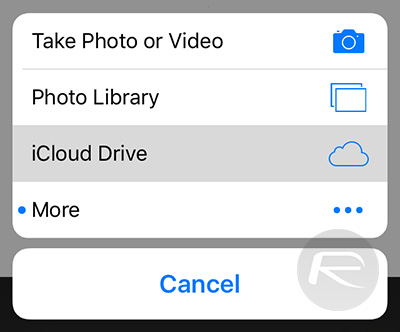
Save PDF to iBooks
If you bring up a Share Sheet when viewing a photo or if you select multiple photos, you will find a new option titled Save PDF to iBooks. This does exactly what it says, saving the selected photos in a one PDF book file and adding it to your iBooks.
Add Any Website to News app from Safari
You can tap the Share button while browsing a website in Safari to add it to Apple’s new News app even if the website is not officially available in the News app.
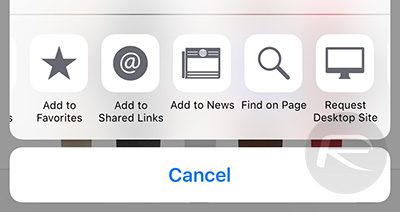
Slide Over
An iPad only feature, it lets you slide in a second app on the side without closing your current app. Useful for when you’re reading an article and wish to send a message or make a note. Simply swipe in from the right of your iPad to activate the feature.
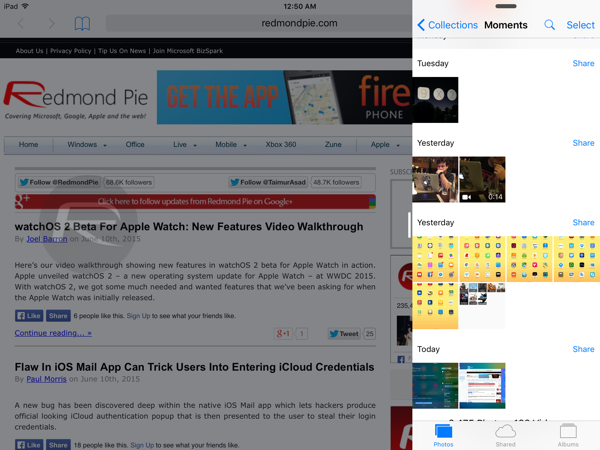
Split View
Split View offers a 50:50 or 70:30 display split. To activate this feature, simple swipe from right side and select the app you want in Split View, then continue swiping from the right, dragging the window till it snaps in place. Unlike Slide Over, in Split View, both windows are active at the same time.
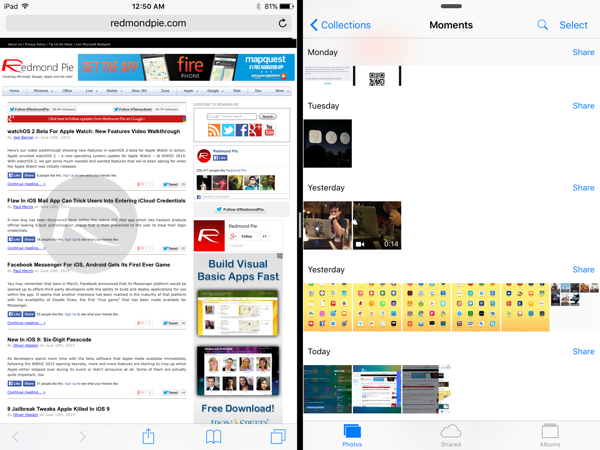
Picture-in-Picture
When playing a video on your iPad, simply tap the PiP icon to pop the video out and continue with other more pressing tasks. The window can be dragged anywhere, even the Home screen, and resized as well.
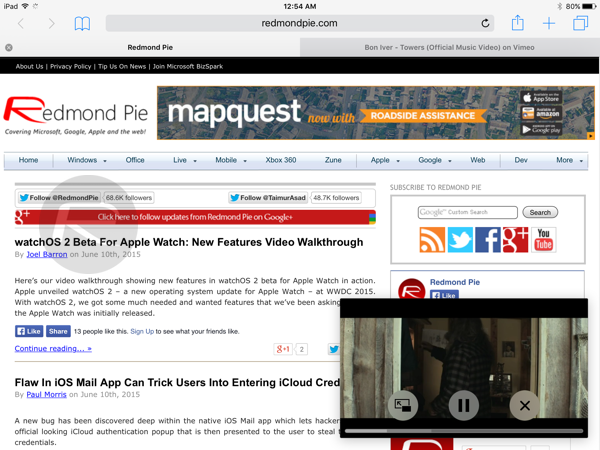
You may also want to check out:
- iOS 9 / iOS 9.0.1 Jailbreak Status Update For iPhone And iPad
- Downgrade iOS 9 / 9.0.1 To iOS 8.4.1, Here’s How [Guide]
- Download iOS 9, 9.0.1 And Install On iPhone 6, 6 Plus, 5s, 5c, 5, 4S, iPad, iPod touch [Tutorial]
You can follow us on Twitter, add us to your circle on Google+ or like our Facebook page to keep yourself updated on all the latest from Microsoft, Google, Apple and the web.

