These are some common queries regarding iPhone 13 stuck on Apple logo Reddit.
For instance, some users got a blacked-out iPhone right after installing the new update, while others found their iPhone 13 stuck on the Apple logo.

“My iPhone keeps showing the Apple logo and turning off! What should I do?”
“My iPhone is stuck on the Apple logo and won’t turn on!”
Did this happen due to the update, or was it just a system glitch? Read on to find out!
Part 1: Why is iPhone 13 Stuck on the Apple Logo?
There could be several reasons your iPhone 13 won’t turn on stuck on Apple logo. For instance:
- Software Glitch
A software glitch can sometimes be the cause of your iPhone getting stuck on the Apple logo. This can happen after an update or if you have installed a third-party app that is not compatible with your device.
- Hardware Issue
A hardware issue, such as a problem with the battery or the logic board, can also cause your iPhone to get stuck on the Apple logo. This is less common than a software glitch, but it is still a possibility.
- Physical Damage
If your iPhone has been physically damaged, such as if it has been dropped or faced water damage, it can also cause iPhone 13 pro/max/pro max stuck on Apple logo.
- Jailbreak Attempt
An unsuccessful jailbreak attempt can also result in an iPhone 13 stuck on Apple logo.
Regardless of the reason behind your iPhone frozen on Apple logo, below are 6 ways in which you can fix it.
Part 2: How to Fix iPhone 13 Stuck on Apple Logo Loop? [Full Guide]
If your iPhone 13 stuck on Apple logo update, the following tried and tested solutions are sure to help you get your device up and running again.
Fix 1: Force Restart
In most cases, a simple restart can fix minor glitches that are causing your device to be stuck on the Apple logo.
To force restart your iPhone 13:
- Press the volume up button and volume down button once.
- Now press and hold the power button till the Apple logo appears, restarting your device.
Fix 2: Use UltFone System Repair [No Data Loss]
If you are not sure what is causing your iPhone 13 to be stuck on the Apple logo, you can use a third-party app like UltFone System Repair to fix it.
This tool is easy to use and fixes your device in just a few steps. Plus, it resolves more than 150 iOS-related issues without data loss or jailbreaking your iPhone. Not only this, but if your iPhone 13 stuck on Apple logo after restart due to a software update, you can use it to downgrade from iOS 17 to iOS 16.
Here are the simple steps to fix your iPhone using UltFone System Repair:
- Download UltFone System Repair on your PC, launch it, and click on “Start.” Connect your iPhone 13 to your PC.
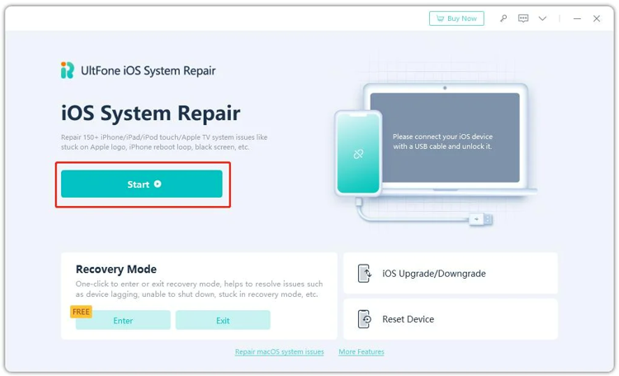
- Select the “Standard Repair” option from the interface.
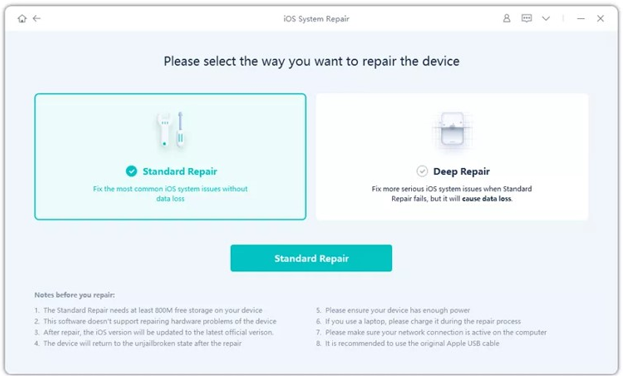
- Click “Download” to install the firmware specific to your device model.
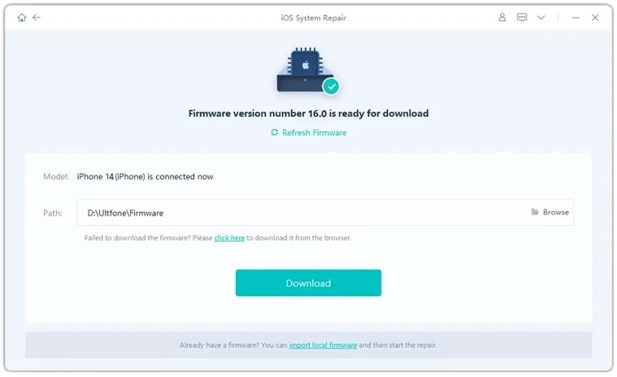
- Once the firmware is downloaded, select “Start Standard Repair” to initiate the repair process.

- It will take a few minutes for the process to complete, after which your iPhone will restart without being stuck on the Apple logo.
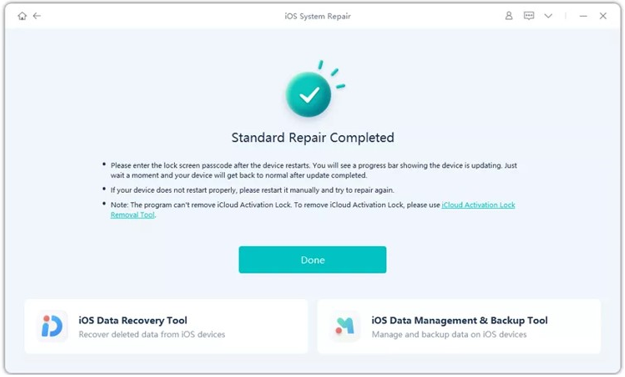
Fix 3: Restore iPhone 13 via iTunes/Finder
Another easy way to fix iPhone 13 stuck on Apple logo is via iTunes or Finder. Using this method, you can restore your device to its factory settings and then back it up using an existing backup.
However, make sure you have the latest iTunes version installed on your PC.
Here’s what to do:
- Using a lightning cable, connect your iPhone to your PC.
- Launch iTunes, and click on your device name > Summary > Restore iPhone.
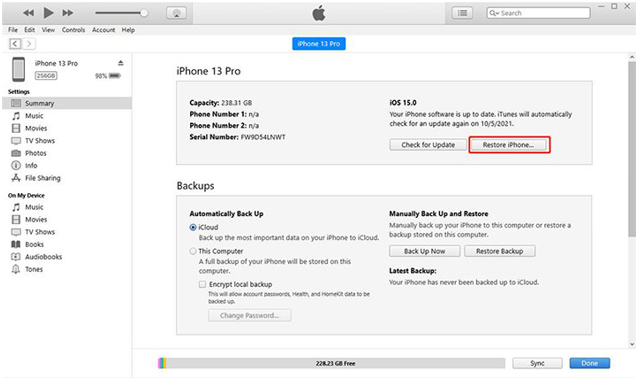
Disadvantages
- This method erases all the data and settings from your iPhone.
Fix 4: Put iPhone in Recovery Mode
The 4th method to fix iPhone 13 stuck on Apple logo is to update it via Recovery Mode.
Here are the steps for it:
- Connect your iPhone 13 to your PC and launch iTunes.
- Press and hold the volume down button until the “Recovery Mode” screen is visible.
- iTunes will detect your device and send you a prompt to “Restore and Update” your device.”
- Select this option to reset your iPhone to factory settings.

Disadvantages
- It erases everything from your device.
- The restoration process cannot be undone.
Fix 5: Repair it with DFU (Device Firmware Update) Mode
You can also repair your device via the DFU Mode. However, this method is a tad bit more difficult than the others discussed above; therefore, attempt it only if you have some prior tech knowledge.
- Connect your iPhone 13 to your PC and launch iTunes/Finder.
- Press the volume up button and volume down button once each.
- Next, press and hold the power button until the iPhone screen goes black.
- Now press and hold the volume down and power button simultaneously.
- After 10 seconds, let go of the power button but continue pressing the volume down button.
- Your iPhone will now enter DFU Mode, and your PC will install the firmware to fix it.
- You will see some instructions on your PC, following which you can restore your iPhone.
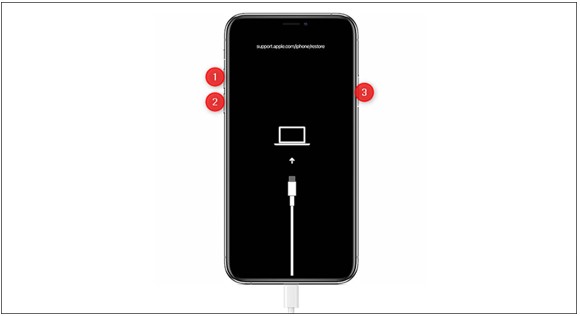
Disadvantages
- It requires technical know-how.
- It may results in data loss.
Fix 6: Take Your iPhone to Apple Support
If nothing else works, it means the issue is more technical and requires professional assistance. Therefore, we suggest taking your iPhone to the nearest Apple Store for them to diagnose and fix the issue.
FAQs about iPhone 13 Stuck on Apple Logo
1. Why My iPhone 13 stuck on Apple logo when the storage is full?
The system needs sufficient space to perform essential functions like booting up and loading apps. When storage is full, the iPhone may not have enough space to complete these tasks, leading to iPhone stuck on Apple logo storage full.
2. How to fix iPhone 13 stuck on Apple logo without computer?
If your iPhone 13 is stuck on the Apple logo and you want to fix it without a PC, you have only 2 options. You can either force restart it or hard reset it using the volume and power buttons.
Summing It Up
There can be multiple reasons for your iPhone 13 stuck on Apple logo. It could be due to a system glitch, low storage, or a failed jailbreak attempt.
However, no matter what caused your iPhone 13 to get stuck in a boot loop, there’s always a solution! In this comprehensive guide, we have put together 6 foolproof ways to fix iPhone 13 /pro/pro max stuck on Apple logo.
So, if you ever face a similar issue with your iPhone 13 or any other model, you know where to look for solutions!
You may also like to check out:
- Jailbreak iOS 17.1.1 On iPhone Or iPad Status Update [Latest]
- Download: iOS 17.1.1 IPSW Links, OTA Update For iPhone And iPad Released
- How To Fix Bad iOS 17 Battery Life Drain [Guide]
You can follow us on Twitter, or Instagram, and even like our Facebook page to keep yourself updated on all the latest from Microsoft, Google, Apple, and the Web.

