While it’s true that iOS started out as a relatively basic operating system for the iPhone and iPod touch, the software and its list of features have grown and matured over the years. Nowadays iOS is feature rich, so much so that we’re willing to bet that there are quite a few things hidden within iOS that lots of people don’t know even exist.
With that in mind we set about putting together a list of features and tools within iOS that we didn’t think everyone would know existed. Initially, we kicked the idea off with a handful of items for our list, but eventually it grew into a list of no fewer than 25 tips and features that we hope will surprise at least some of you, ranging from hidden Siri commands to special Emoji.

With the introduction out of the way, let’s get started. We aren’t going to go into too much detail about each entry here and instead point you to a more full and certainly more wordy description on this very web site.
So let’s get things kicked off.
1. Create Custom Vibrations
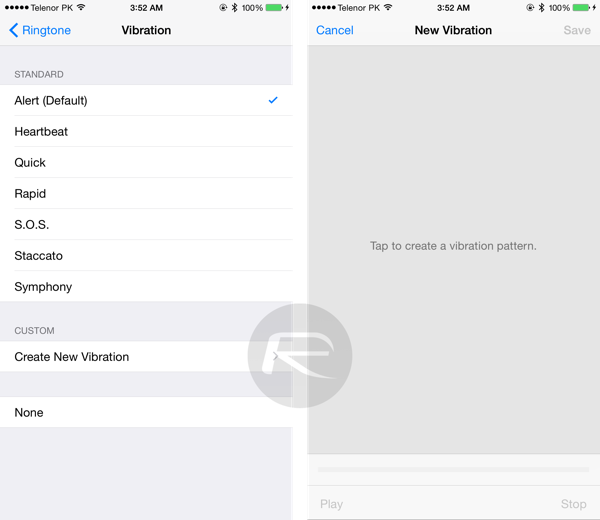
If you find that you need to be able to recognize calls or messages from a particular person even when in silent mode, then a custom vibration is what you should be using. You can do this by navigating to Settings > Sounds > Ringtone > Vibration and tap on Create New Vibration.
2. Siri Can Read Anything
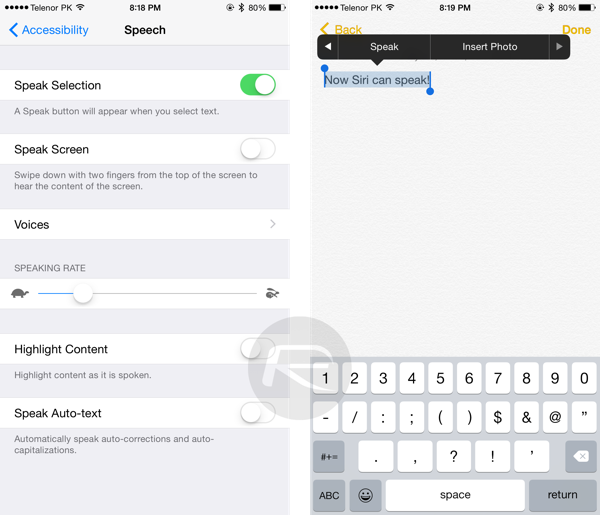
She really can. Just ask here and she’ll start reading whatever’s in front of her. You can set this up by going to Settings > General > Accessibility > Speech and turn on Speech Selection.
3. Frequent Locations And How To Disable
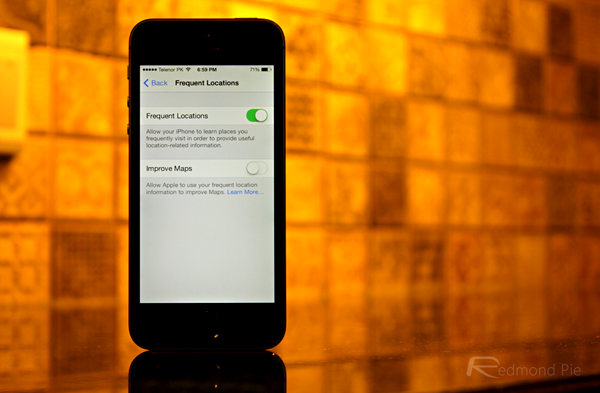
iOS logs your frequent locations and gives you useful information based on that. But, if you think this is a breach of your privacy, then you can simply turn the feature off. And in return, you’ll end up saving battery life too.
For more details check out:
4. Ask Siri Which Planes Are Flying Above You
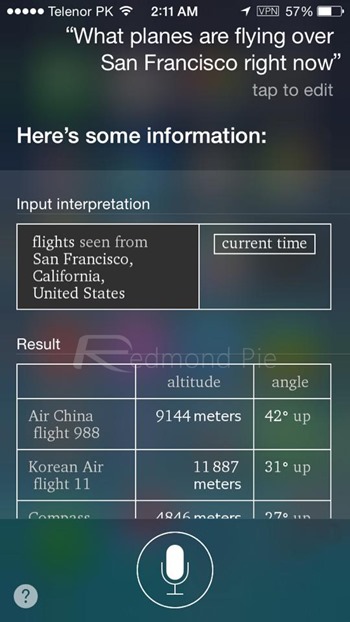
If you want to know who’s flying over you at any given time, just ask Siri using the command “What planes are above me right now?”
5. Keep Tabs On Your Magnets With An iPhone
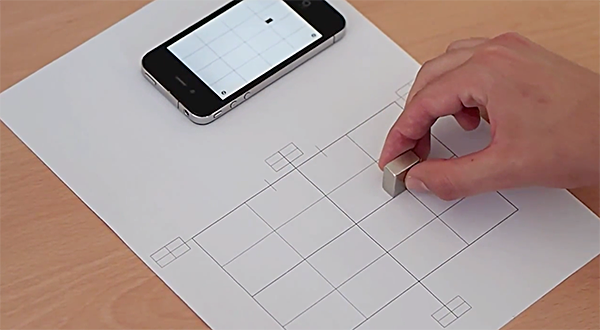
It’s amazing what a smartphones magnetometer can do.
For more details check out:
6. Siri Can Help You Take A Selfie

Siri can take a selfie. Of you, not her, of course. Just launch Siri and say “Take a selfie,” which will subsequently launch the Camera app.
7. Secretly Capture Photos And Videos
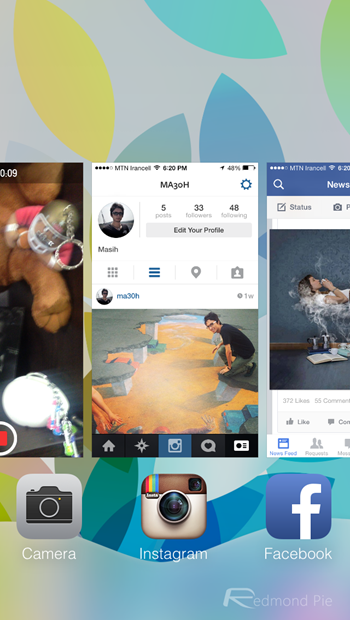
Because you just never know when you might need that quick snap covertly.
For more details check out:
8: Delete Digits In The Calculator App Without Pressing A Button
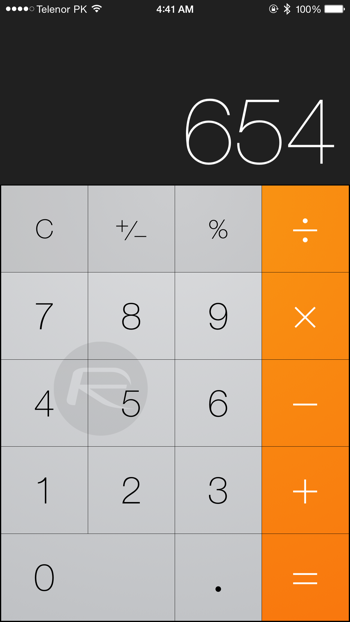
A simple swipe on the digits in the stock iOS Calculator app can delete numbers.
For more details check out:
9. Grayscale Mode
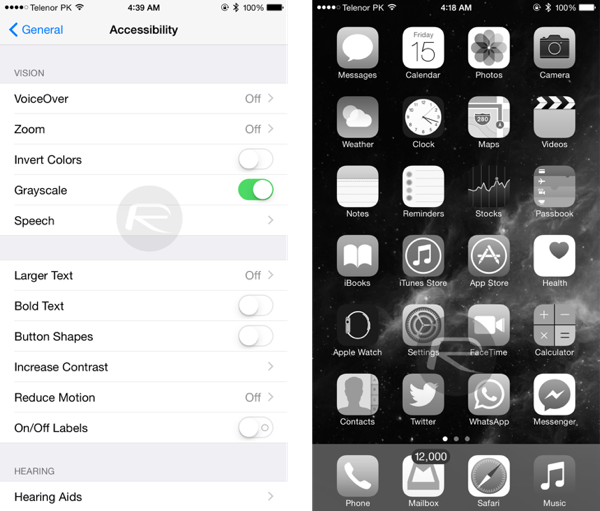
Perfect for pretending you’re in a 1920s movie, or if you just want to save battery life. You can enable this feature by going to Settings > General > Accessibility and turn the Grayscale switch to the ON position.
10. Hide photos In The Photos App
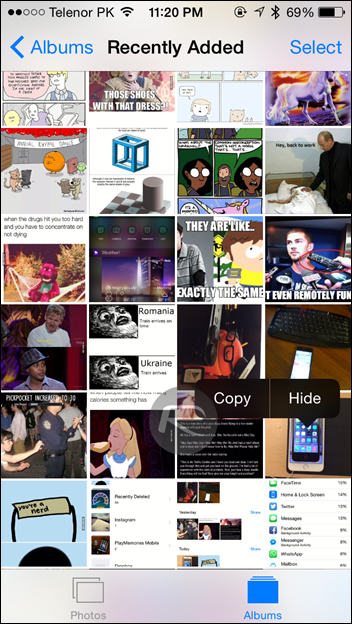
We all have at least one photo we don’t want our friends seeing. Simply tap and hold on a photo to reveal the ‘Hide’ option.
11. Block your Caller ID

If your carrier supports it, you can hide your caller ID in a snap.
For more details check out:
12. Filter Your Messages
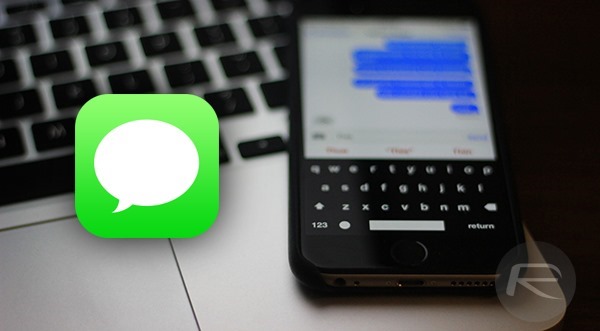
Sick of spam text messages? Filter those bad boys right out.
For more details check out:
13. Spock Vulcan Salute Emoji
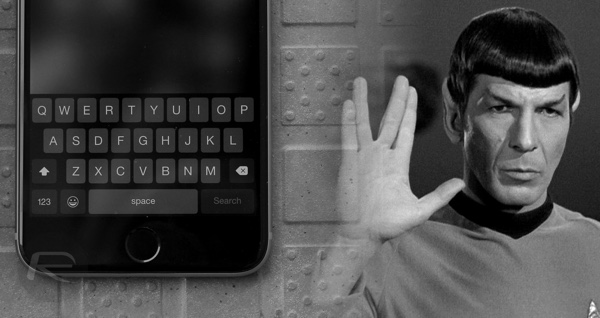
Because everything’s better with more Spock.
For more details check out:
14. Stop Nosey People From Swiping Through Your Photos
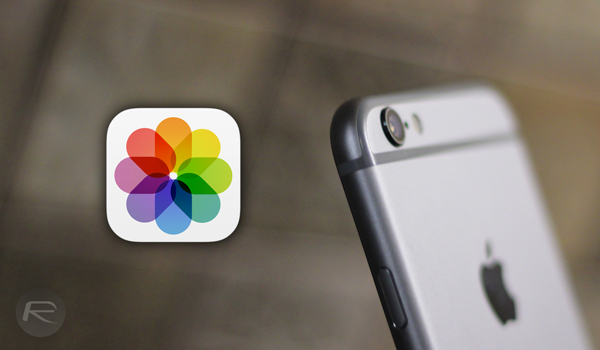
Don’t want people to swipe beyond the photo which you’ve asked them to see? No problem, iOS can help settle that too with a very neat feature that does just that.
For more details check out:
15. See A Whole List Of Songs You’ve Asked Siri To ID
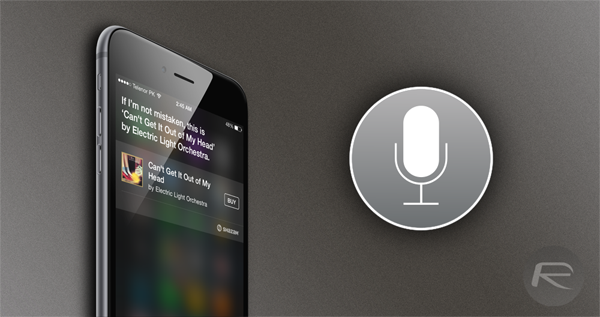
Justin Bieber. 1Direction. We know, we won’t hold it against you.
For more details check out:
16. Hide Apps From The iOS Home Screen
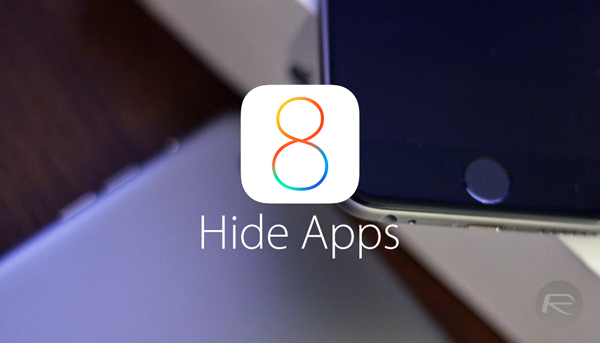
Now you can get rid of the iBooks app!
For more details check out:
17. Create A Blank Home Screen

Because everyone loves a little wide open space.
For more details check out:
18. Create Nested Folders
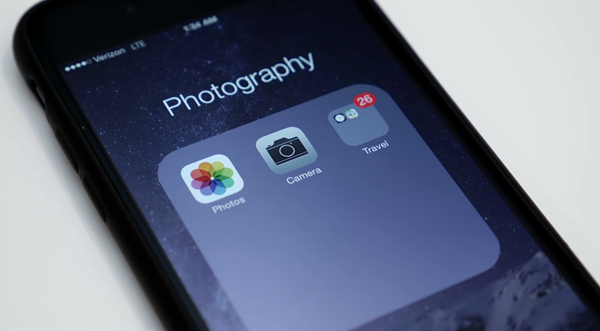
If you find yourself with multiple folders for the same type of app, nested folders are for you.
For more details check out:
19. Take Photos While You’re Recording Video
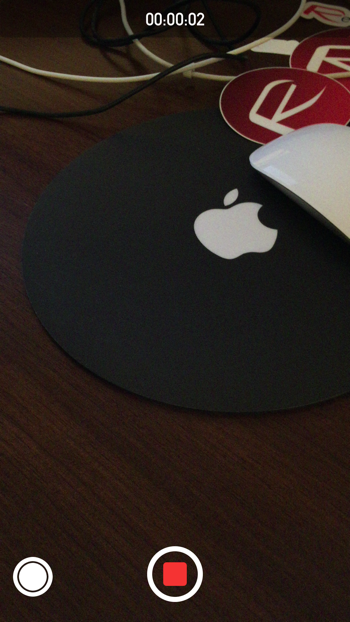
This comes in stupendously useful if you have kids. Or a cat. You can take photos while recording a video by pressing the little white button as shown in the screenshot.
20. Teach Siri How To Pronounce Names Properly
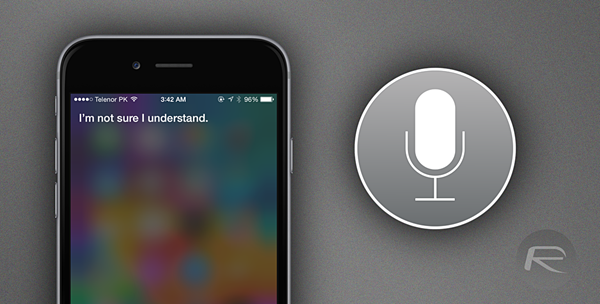
We all have that one contact that Siri mangles each and every time. Here’s how to stop that from happening.
For more details check out:
21. Control When The App Store Asks For Your Password
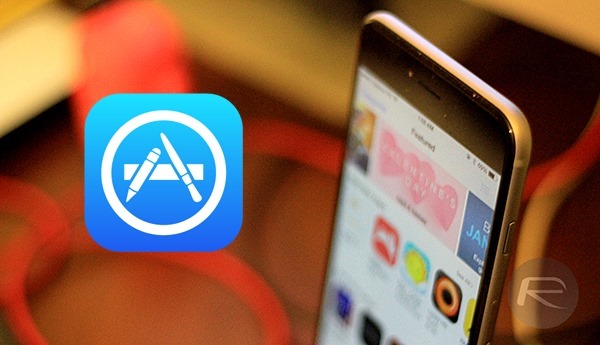
No more passwords for free apps? Yes please.
For more details check out:
22. Hide Your App Store Purchases
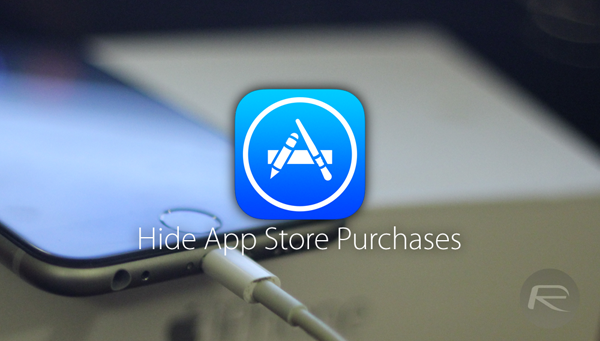
Nobody needs to know that you bought that app. Nobody!
For more details check out:
23. Find Your Lost iPhone Even If Its Battery Is Dead
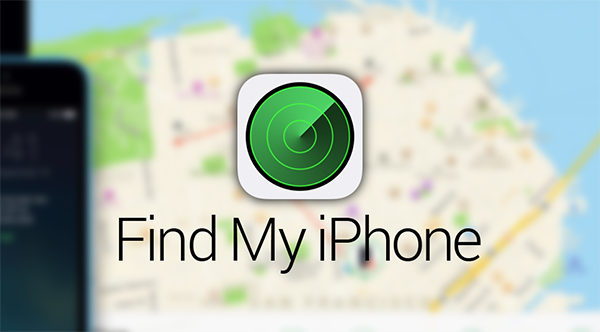
No it’s not voodoo. But it’s pretty close.
For more details check out:
24. See Just How Strong Your iPhone’s Cellular Signal Strength Is
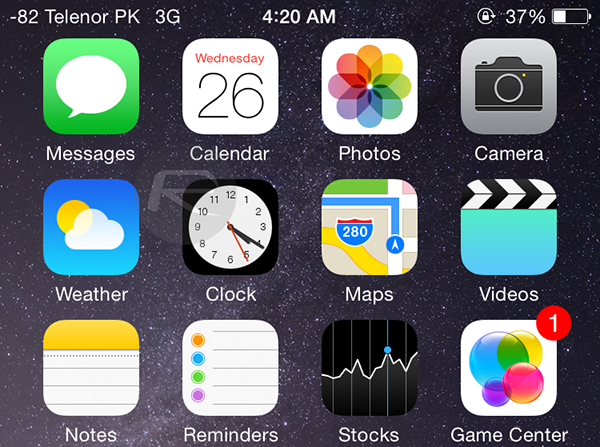
No more bars or circles. Real numbers instead!
For more details check out:
25. Turn Cellular Data Off For Specific Apps
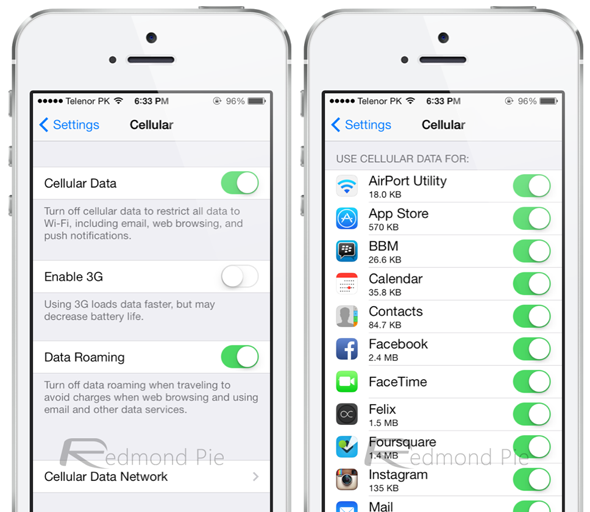
No more watching as one rogue app keeps eating all your data.
For more details check out:
Phew! That should keep you out of trouble for a little while at least. Enjoy!
You may also like to check out:
- The Best Hidden Features In iOS 8 That Apple Didn’t Tell You About
- Top 26 Hidden iOS 8 Features That You Should Try Right Now
- 8 Neat Siri Tricks You Likely Didn’t Know About
- How To Enable Hidden iOS Debug Settings For FaceTime, iMessage And Bluetooth [No Jailbreak Required]
You can follow us on Twitter, add us to your circle on Google+ or like our Facebook page to keep yourself updated on all the latest from Microsoft, Google, Apple and the Web.

