Have an 2020 iPhone SE? Here’s how to enter DFU mode, Recovery Mode, power on / off or restart the device the right way.
You may have Apple’s brand new 2020 iPhone SE in your possession. You may be thinking about buying one as an affordable alternative to going out and grabbing an iPhone 11 or waiting for the iPhone 12. Whatever your reason, you’re going to really benefit from knowing and understanding how to perform some fairly standard processes.

Some of those may seem very common and easy but they often change with different button configurations so it’s always good to have a refresher course.
So, without further ado, let’s just jump right in and give you the tips and tricks with which you can power and cycle the 2020 iPhone SE through various states. Some of these states and cycles you will need on a semi-regular basis, whereas others, such as DFU Mode, may only be applicable from a jailbreak perspective. Let’s take a look:
Powering on the 2020 iPhone SE
- Press and hold the hardware button on the side of the iPhone SE until the iconic Apple logo appears. It’s that simple.
Powering off the 2020 iPhone SE
- Similar to the above, you need to press and hold the hardware button on the side of the iPhone SE. This time, instead of the Apple logo appearing, you will see a slider.
- Use the control to slide to power off the iPhone.
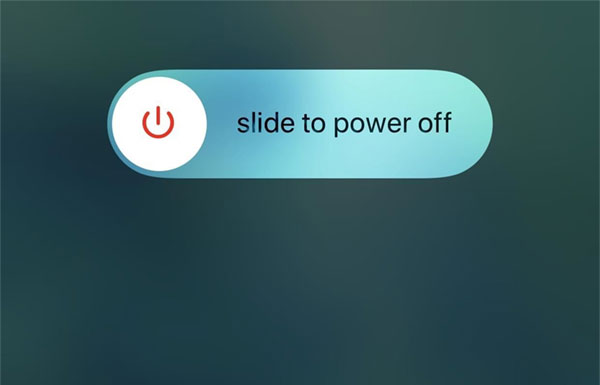
Power off the 2020 iPhone SE via Settings
If you have a broken side button, or it is temporarily locked for whatever reason, then it may be necessary to turn the device off via the software.
- Launch the Settings app and select General.
- Scroll right down to the bottom of that list and look for the Shut Down option.
- Yes, you guessed it, select that option. The usual slide to power off control will appear. Swipe that control to shut the device down.
Entering Recovery Mode on the 2020 iPhone SE
- Connect your lovely new device to your computer with the provided cable.
- Note: Keep in mind that if this is the first time you’ve connected the device, then you may need to “trust” the machine or go through an update process in the first instance.
- Depress and then release the Volume Up button on the side of the iPhone SE.
- Depress and then release the Volume Down button on the side of the iPhone SE.
- Depress and hold down the Side button on the iPhone SE. The device will initiate a reboot process and you will need to keep that Side button held down even after Apple logo appears and you get a new logo on your iPhone. Your Mac should also throw up a message in Finder letting you know it needs to be restored or updated.

Putting the 2020 iPhone SE into DFU Mode
This could be very useful for anyone thinking about a jailbreak – if and when one becomes available – for iPhone SE.
- Connect the iPhone SE to a computer and then press and release the Volume Up button.
- Next, press and release the Volume Down button.
- Press the Side button down for approximately ten seconds. The screen on the iPhone SE should go entirely black.
- Keep the Side button pressed down and then press and hold the Volume Down button for approximately five seconds.
- Release the Side button but keep the Volume Down button pressed down for another few seconds – yes, this does require some nimble figures and concentration.
- You should see some activity on the Mac letting you know that it has detected a device in Recovery mode and needs to be restored.
How to access the 2020 iPhone SE’s Emergency SOS mode
Keep in mind that you should only use this feature if you are actually experiencing an emergency. This isn’t something to play around with.
- You’re going to need two fingers for this one; press and hold both the Side button and the Volume Up button together.
- This will invoke an Emergency SOS interface on the device. Keep them both pressed until the on-screen counter counts down to zero.
You may also like to check out:
- Download: iOS 13.5 Beta 4 IPSW Links, OTA Update Released Along With iPadOS 13.5 Beta 4
- iPhone SE 2 2020 Screen Protector: Here Are The Best You Can Buy Today [List]
- iPhone SE 2 2020 Case: Here Are The Best Ones You Can Get Today [List]
- Kodi 18.6 IPA APK Download For iOS 13 / iPadOS 13, Android Released
- Run Multiple 2 WhatsApp Accounts Number On 1 iPhone The Right Way, Here’s How
- Download: iOS 13.4.1 IPSW Links, OTA Update Released Along With iPadOS 13.4.1 Released
- Jailbreak iPhone 11 Pro Max With Unc0ver 4.0.0 On iOS 13.3 Now
- Checkra1n For Windows Alternative: How To Use Ra1nUSB For iOS 13.3 Jailbreak
- Jailbreak iOS 13.4.1 / iPadOS 13.4.1 Using Checkra1n, Here’s How [Guide]
- Downgrade iOS 13.4.1 To iOS 13.3.1 For Checkra1n Jailbreak, Here’s How
- Apple Watch ECG App Hack: Enable Outside US In Unsupported Country On Series 5 & 4 Without Jailbreak
You can follow us on Twitter, or Instagram, and even like our Facebook page to keep yourself updated on all the latest from Microsoft, Google, Apple, and the Web.

