Here’s how to get 1Channel Kodi 17.6 addon download on your existing Kodi Krypton setup.
The process is relatively simple, streamlined, and should work with any modern version of Kodi regardless of the platform that it’s installed on.
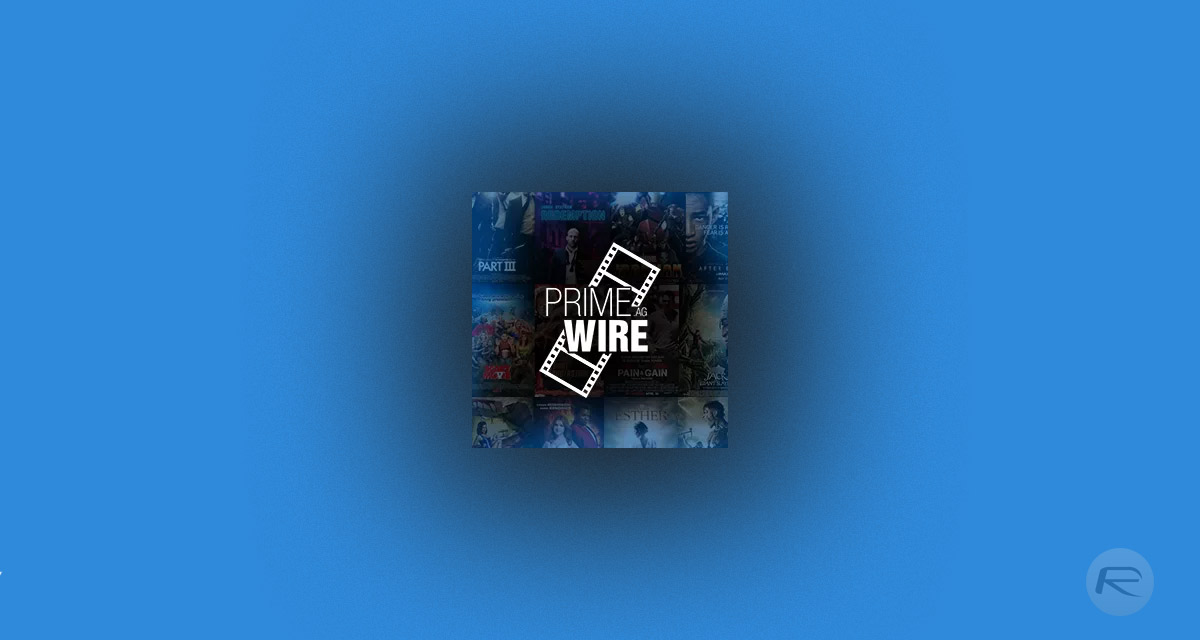
1Channel, as an add-on, will appeal to the Kodi user who literally has no idea what it is that they want to have but who wants a random collection of everything pushed in front of their faces. Rather than having a single type of movie or a particular genre, 1Channel has access to an array of movies and TV shows which should give even the fussiest Kodi user something to tune into. Let’s take a look at the installation process.
Enable Unknown Sources
Step 1: Launch Kodi. Click the ‘settings’ icon on the Home screen. Select System settings and then select the Add-ons feature.
Step 2: Inside of the Add-ons section you should see an option titled Unknown sources. Make sure the toggle next to this is switched to the On position and accept the warning alert that is generated by the system. You’re now in a position to install non-official sources to Kodi.
Install 1Channel Kodi Addon
Step 1: Launch a web browser on your machine and head to the relevant download page on GitHub here. Locate the repository.k313vra-x.x.x.zip file which has the latest version number attached to it. Make sure to download the latest release.
Step 2: In Kodi, and navigate to the Add-ons menu item. You will now need to select the Add-ons browser icon, which is represented by a small opening box. Select the Install from zip file option.
Step 3: Find and select the ZIP file which you downloaded above. Kodi will go through its internal process of installing this to the system and letting you know when it’s done.
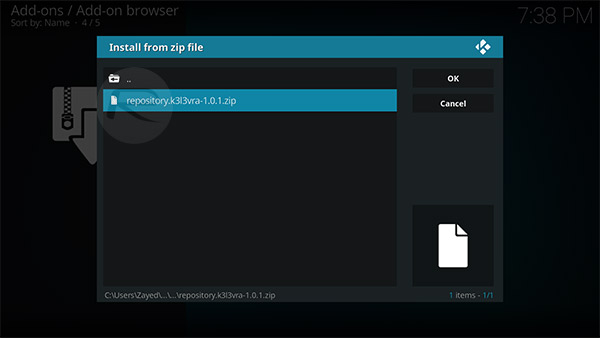
Step 4: Head back to the Add-ons browser root and select Install from repository. Scroll to find the K313vra’s Repository option and click to select it. Select the 1Channel add-on, which should be located at the top of that repository page. Click to select and view additional information.
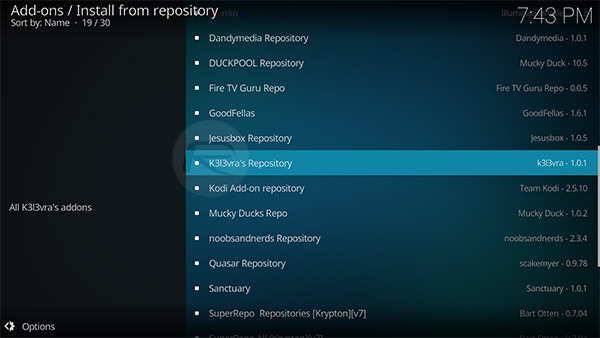
Step 5: When you’re ready, select the Install button to get the 1Channel add-on installed to Kodi. A notification will be shown when the installation has been successful.
Step 6: You are now free to invoke and enjoy the 1Channel add-on.
You may also like to check out:
- iOS 11.2.5 Jailbreak: iOS 11.2.2 Might Get A Public Jailbreak, Stay Clear Of Latest Firmwares, CoolStar Says
- Install Kodi Git Browser Addon From TVADDONS, Here’s How
- How To Clear Kodi Cache In 2018 On 17.6 Krypton
- iOS 12 Beta Download, Rumors, Features, Release Date [Everything We Know So Far]
- Download iOS 11.2.5 Final IPSW Links, OTA Update For Your iPhone, iPad, iPod touch
- Downgrade iOS 11.2.5 To iOS 11.2.2 For Potential Future Jailbreak, Here’s How
- Jailbreak iOS 11.2.5 / 11.2.2 / 11.2.1 On iPhone And iPad [Status Update]
- Jailbreak iOS 11 / 11.1.2 On iPhone X, 8, 7, iPad Using LiberiOS [Updated]
You can follow us on Twitter, add us to your circle on Google+ or like our Facebook page to keep yourself updated on all the latest from Microsoft, Google, Apple and the Web.

