Got the new iPhone 6s or 6s Plus? Here is a collection of 15 useful hidden tips and tricks that we believe every new user of iPhone 6s and iPhone 6s Plus should know about.
Without any further delay, here’s the full list:

Adjust 3D Touch Sensitivity
With all the firm presses required to invoke 3D Touch features, you could end up wearing out the oleophobic coating on your new iPhone 6s/6s Plus display. To avoid that, you can tweak the sensitivity of 3D Touch by heading to Settings > General > Accessibility > 3D Touch, and under 3D Touch Sensitivity, select Light.
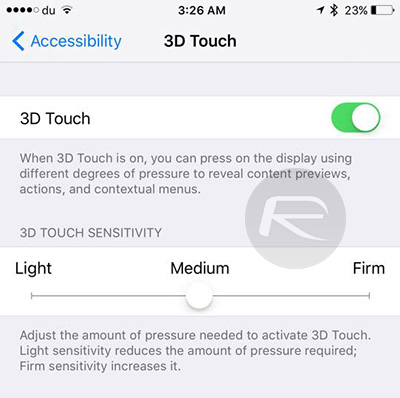
Adjust Video Recording Resolution & fps
If 4K video recording seems to be taking up too much space on your phone, and you feel you can do without it, you can lower the video recording resolution and also select the fps at that particular resolution. To do this, head over to Settings > Photos & Camera > Record Video and choose the desired recording resolution and fps.
Also worth checking: Enable And Record 4K Videos On iPhone 6s / 6s Plus, Here’s How.
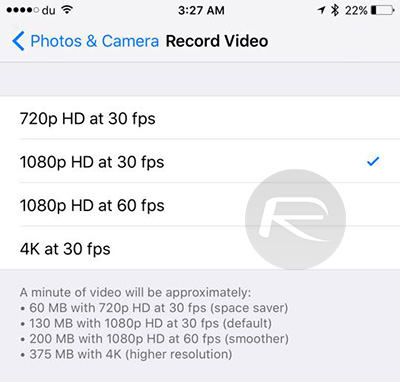
Quickly Launch A Camera Function
Launching the Camera app, and then swiping to the desired mode, or even hitting the front-facing camera toggle can waste precious seconds. Now, simply pressing firmly on the Camera app icon on your iPhone 6s/6s Plus will present you with a Quick Actions menu. You can now launch the app into selfie mode, start recording a video, and more.
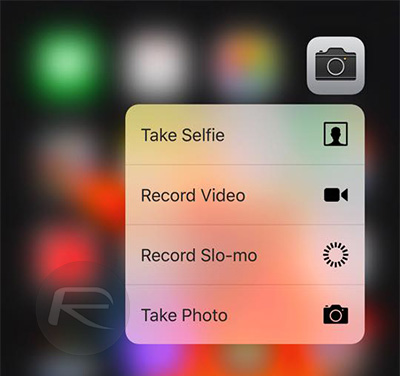
Create Custom Animated Wallpapers
Perhaps custom is too strong a word here, but if you enjoy wallpapers coming to life on your lock screen, you can use any Live Photo as your lock screen wallpaper, just like any regular image.

Quickly Find Directions To Home Or Share Your location
Quick Actions menu is central to the 3D Touch experience when interacting with your app icons. You can now press firmly on the Maps app to bring up two critical options in addition to two more: Directions Home and Send My Location. What each option does is self-explanatory.
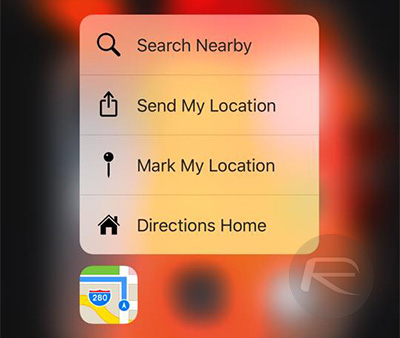
Enable Or Disable Live Photos
Whether the feature is gimmicky or not is another debate, what is understood is that the feature is slick, but it does take up quite some storage space, almost double that of a standard photo. If you opted for a 16GB iPhone 6s or 6s Plus, you may want to toggle between Live Photos and standard photography. You can toggle Live Photos on or off from inside the Camera app by tapping the button in the menu bar at the top.
Also worth checking: Convert Live Photos To Still Pictures On iPhone 6s, Here’s How.
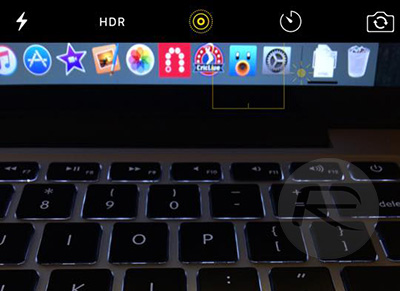
Manage Emails Without Opening Messages
Thanks to 3D Touch, you can now simply press firmly on an email to peek at it. You will also be presented with options like Reply, Forward, Notify Me, Move to Junk etc. No more getting in an out of email messages the old way.
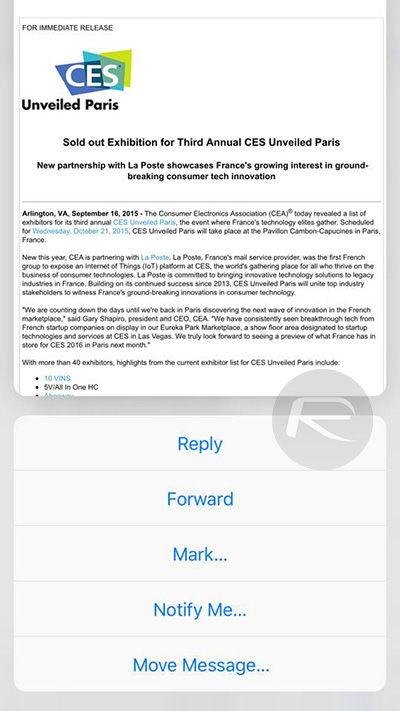
Peek At Music Playlists
You can now take a quick look at a playlist in Music app without having to leave the screen you’re on. Simply hard-press on the play/pause button to bring up a list of all the tracks along with the option to Play, Shuffle, or Add to My Music. If you press harder still, you’ll be taken to the playlist page.
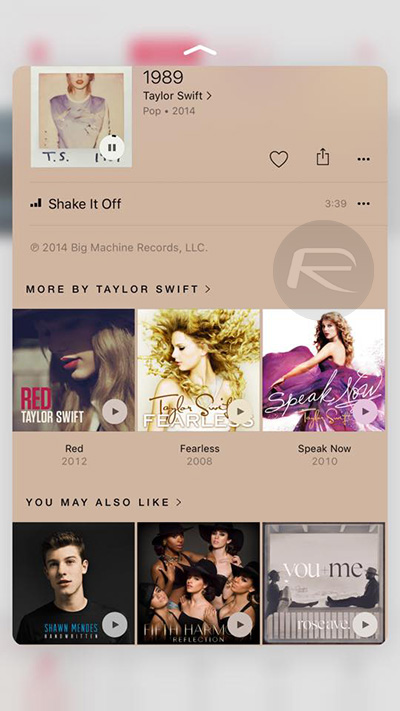
Review Recent Photos While Taking More
You can quickly go through your recent photos while in the camera app without having to jump into the Camera Roll. Simply press firmly on the Camera Roll thumbnail to bring up a roll of your photos. Lift your finger, and you’ll be back to the camera viewfinder.
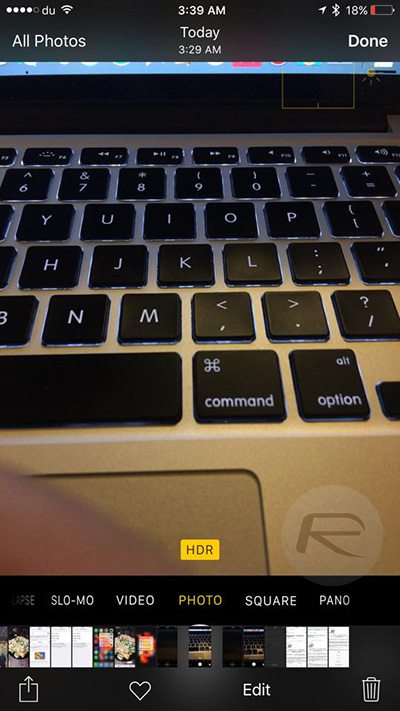
Peek At Websites
You can now quickly preview a web page by pressing firmly on a URL anywhere in iOS. So the next time your friend messages you a link to a website, hard-press on it to bring up a card containing the web page. You can then choose to Open Link, Add to Reading List or Copy.
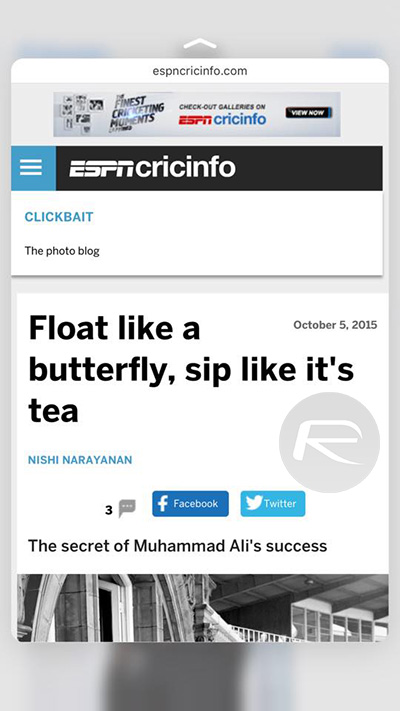
Press On Contact Photo Anywhere To Call Or Message
3D Touch provides a nifty way of quick communicating with a contact by way of firmly pressing on a contact picture to bring up the Quick Actions menu. You can easily place a call, or message the contact from there.
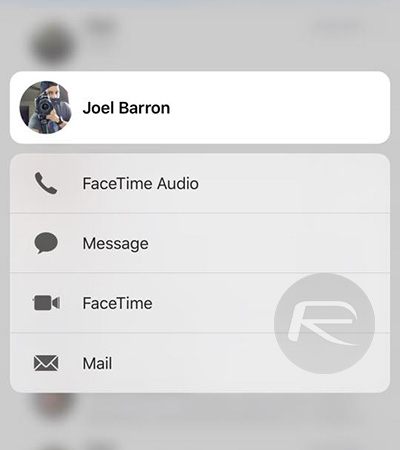
Switch Apps With 3D Touch
No more double-pressing the Home button to invoke the App Switcher. iPhone 6s/6s Plus users can now firmly press on the left edge of the phone’s display and slide to the center to bring up the app switcher. If you continue swiping to the right edge, you will be able to switch between last-opened apps.
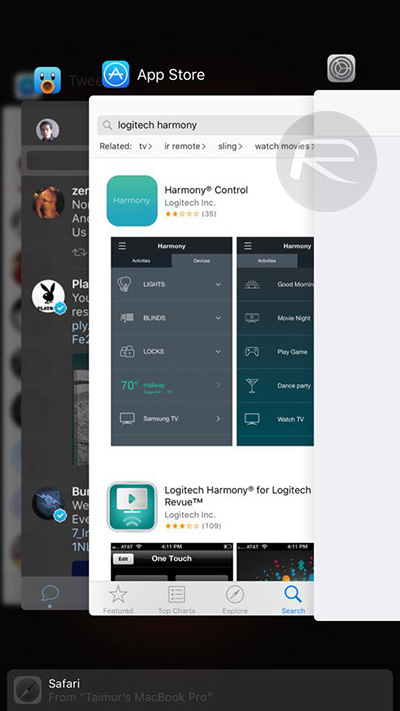
Turning The Keyboard Into A Trackpad
Did you know that you can convert the keyboard on your iPhone 6s/6s Plus into a trackpad of sorts, giving you complete one-handed control over moving the cursor and selecting text? To see how you can do that, check out our post about the feature: How To Use 3D Touch To Turn iPhone 6s Keyboard Into A Trackpad [Tip].
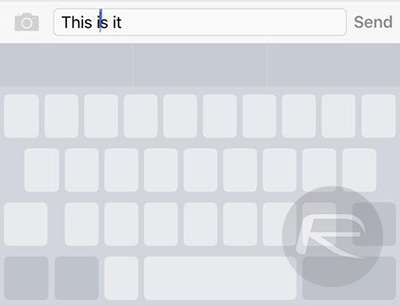
Always-on Hey Siri
Finally! In iPhone 6s and iPhone 6s Plus, you no longer need to have your phone plugged-in to have it always listen to “Hey Siri” voice command. Thanks to the M9 coprocessor, you can now have an always-on Siri. Simply say “Hey Siri” anytime anywhere to activate Siri on your phone.
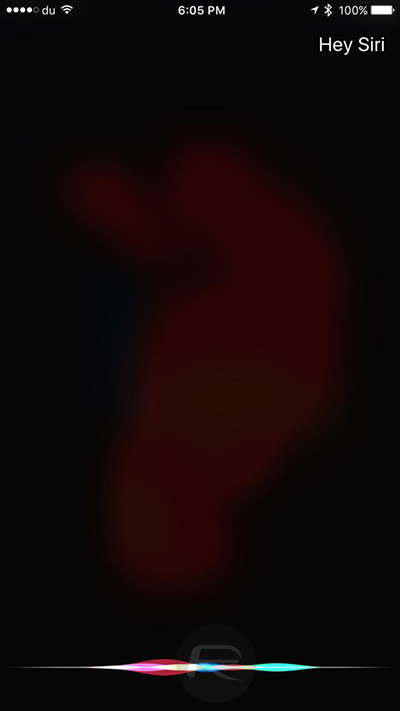
Pressure-Sensitive Drawing In Notes:
Since the iPhone 6s and 6s Plus features a pressure-sensitive 3D Touch display, pressing down while drawing in the all new Notes app will create darker strokes.
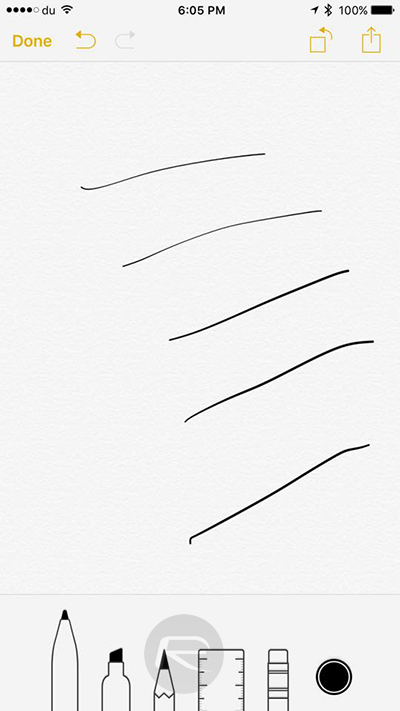
Have you come across any other useful iPhone 6s trick that hasn’t been covered in this post? Do share them with us in the comments section below.
You may also like to check out:
- 65 Things You Can Do In iOS 9 That You Couldn’t In iOS 8
- 25 3D Touch Tips Every iPhone 6s / 6s Plus User Needs To Know About [Video]
You can follow us on Twitter, add us to your circle on Google+ or like our Facebook page to keep yourself updated on all the latest from Microsoft, Google, Apple and the web.

