As is usually the case when this time comes around, jailbreakers have been waiting patiently for the official word on whether it is safe to update their devices to iOS 6 or not. Although Apple have taken some design and functionality inspiration from a number of Cydia based tweaks and offerings, the hardcore jailbreak faithful still need to experience that freedom on their hardware.
iPhone Dev-Team’s Redsn0w tethered jailbreak works on today’s final iOS 6 release. Follow the simple steps below to jailbreak iOS 6 using the latest version of the iPhone Dev Team’s Redsn0w tool.
Before going through any jailbreak process it is always good housekeeping to perform a full backup of all information on the device. It is unlikely that anything will go wrong during the process but when undertaking any process that modifies the internals of a file system it is always prudent to err on the side of caution.
Compatible devices:
- A4 based iPhone 4, iPhone 3GS and iPod touch 4th-gen only.
Notes:
- This a tethered jailbreak, and is limited to the above mentioned devices only. There is currently no untethered jailbreak available for iOS 6 yet.
- iPhone 5, iPhone 4S, iPad 2, iPad 3 and iPod touch 5th-gen are not supported by this jailbreak.
- If you rely on unlock, do not update to iOS 6 yet.
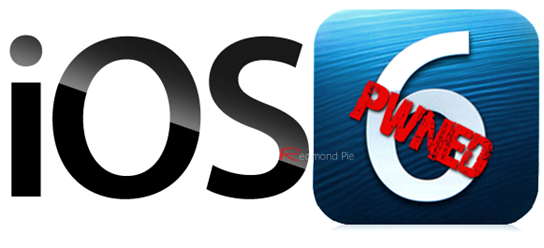
How-to jailbreak iOS 6:
Step 1: Download iOS 6, and then update to this latest version by following our instructions posted here.
Step 2: Download the latest version of Redsn0w for the relevant operating system from the iPhone Dev Team (Windows/Mac).
Step 3: Extract the contents of the downloaded compressed file and save it to a familiar location on your PC or Mac.
Step 4: Run the executable Redsn0w file, making sure to run in administrator mode if using a Windows based machine. If you are on OS X Mountain Lion, start Redsn0w by Ctrl-Click on the icon and then selecting Open from the new menu.
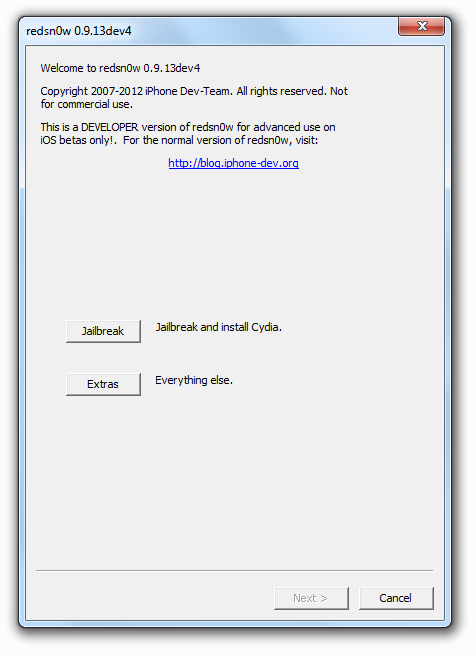
Step 5: Select the Extras option from the main menu of the Redsn0w interface and point it to the desired IPSW file.
Step 6: Redsn0w has advanced dramatically with the last few major revisions and now has the power to whip through the jailbreak without much interaction. Follow the onscreen instructions (Redsn0w might ask you to enter DFU mode) to complete the jailbreak process.
How-to boot tethered on iOS 6:
As already mentioned above, this is a tethered jailbreak, therefore you will be required to boot into tethered-mode every time you reboot your device. This can be done by starting Redsn0w: click on the "Extras" button on screen and then simply click on "Just Boot" option and follow the on-screen instructions. Once done, you will be rebooted back into tethered-jailbreak mode.
How-to install Cydia on iOS 6:
The current release of Redsn0w doesn’t install Cydia by default. To install cydia, follow the steps below:
The following steps to install Cydia is done using Terminal on Mac. You can use the same commands on Windows using a SSH program like WinSCP.
- Note down the IP address of your device.
- Make sure your device is connected to your PC or Mac. Start Terminal on Mac and type:
ssh root@<IP address of your device goes here>
- It will now prompt you to enter the root password. Type: alpine
- Once done, type:
wget -q -O /tmp/cyinstall.sh http://downloads.kr1sis.net/cyinstall.sh && chmod 755 /tmp/cyinstall.sh && /tmp/cyinstall.sh
Once done, the device will reboot and the extremely familiar looking Cydia icon will be sitting on the home screen in all of its glory. Jailbreak complete.
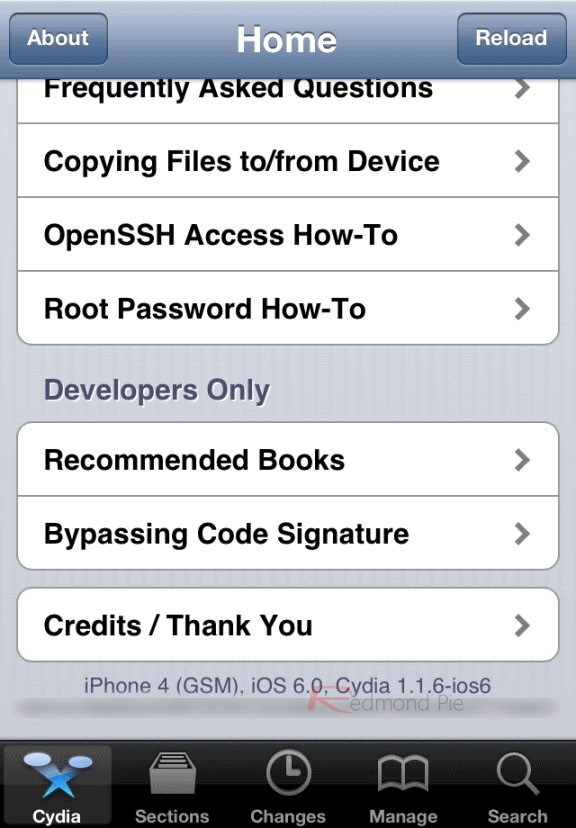
The cat and mouse game continues between Apple and the jailbreak teams, both of whom ensure that end users and jailbreak lovers use their iOS devices with the functionality and freedom that they deserve. With iOS 6 being relatively new, it will be interesting to see how many Cydia based developers have managed to get updates out for their tweaks and to actually see what packages work with Apple’s latest version of iOS without issue.
You can follow us on Twitter, add us to your circle on Google+ or like our Facebook page to keep yourself updated on all the latest from Microsoft, Google, Apple and the web.

