Hot on the heels of the developer release, Apple has just released the first of presumably many updates to iOS 5 – dubbed as iOS 5.0.1 – and just like that, it’s jailbroken!

We have tested and can confirm that the latest version of Redsn0w can tether-jailbreak the just released iOS 5.0.1 on iPhone and iPod touch. Unfortunately, the jailbreak is indeed tethered (as you might have guessed), but on the bright side, the ‘SemiTether’ patch continues to work through to this latest version, so your device will boot, but unfortunately will not function to a satisfactory degree until you connect to a Redsn0w yielding PC or Mac. More details are available at the bottom of this page.
For all the benefits attainable through jailbreak, we certainly feel that a tethered or semi-tethered jailbreak is better than no jailbreak at all – wouldn’t you agree?
The latest release of Redsn0w works (as reliably as clockwork) to jailbreak iOS 5.0.1. The following is a tutorial detailing how to perform a successful tethered jailbreak using redsn0w.
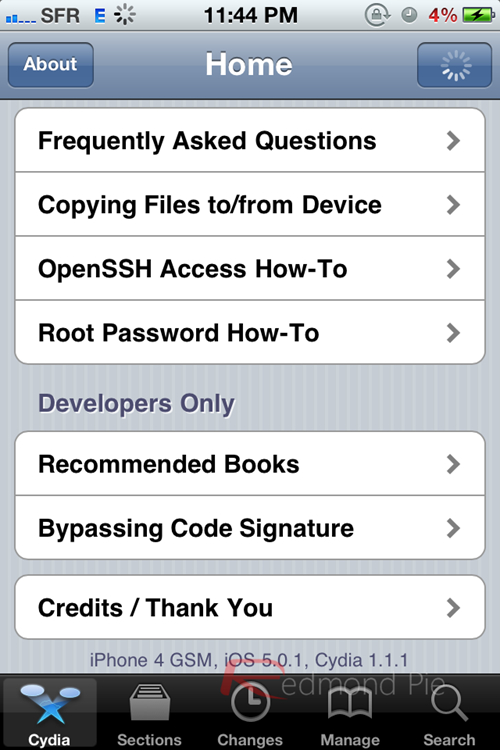 iPhone 4 GSM, jailbroken on iOS 5.0.1
iPhone 4 GSM, jailbroken on iOS 5.0.1
Important things to consider:
- This doesn’t work with the dual-core iPad 2 or iPhone 4S devices. Those running an iPad 2 on 4.3.3 can jailbreak using JailbreakMe 3.0.
- iPhone 4S, iPad 2, and iOS 5 users on other devices are advised to stay away from iOS 5.0.1 if they want untethered jailbreak.
- If you use GEVEY to unlock, skip to the bottom of the tutorial
- As mentioned above, this is tethered or semi-tethered, so prepare for a considerable amount of booting.
With that out of the way, let’s begin!
Step 1: Download the latest version of iTunes (10.5) for Windows or Mac from this link.
Step 2: Back your iDevice up through iTunes. We’re not expecting anything to go majorly wrong – it’s just a precautionary measure.
Step 3: Update your device to iOS 5.0.1.
Step 4: Download the latest version of Redsn0w for Windows or Mac.
Step 5: Run Redsn0w. Select “Extras”, followed by “Select IPSW”, and point it to the iOS 5.0 firmware file, which can be downloaded from this link. Select the appropriate firmware file tailored for your iDevice.
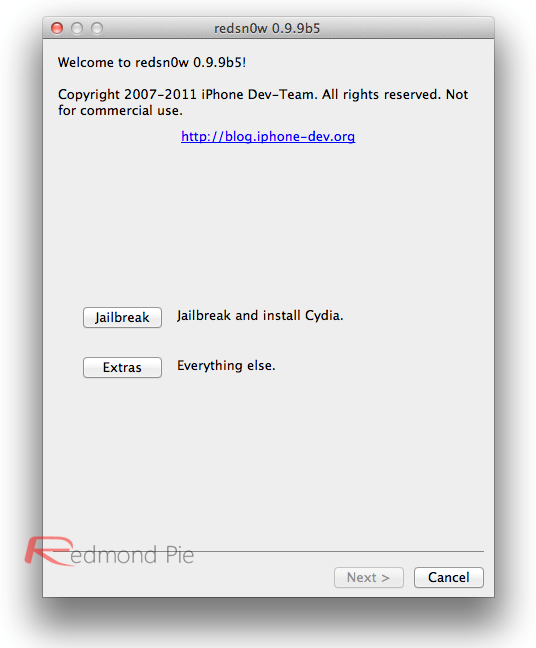
Step 6: Then hit "Jailbreak", and select "Install Cydia". Follow the steps through DFU mode, and then Redsn0w will apply the jailbreak.
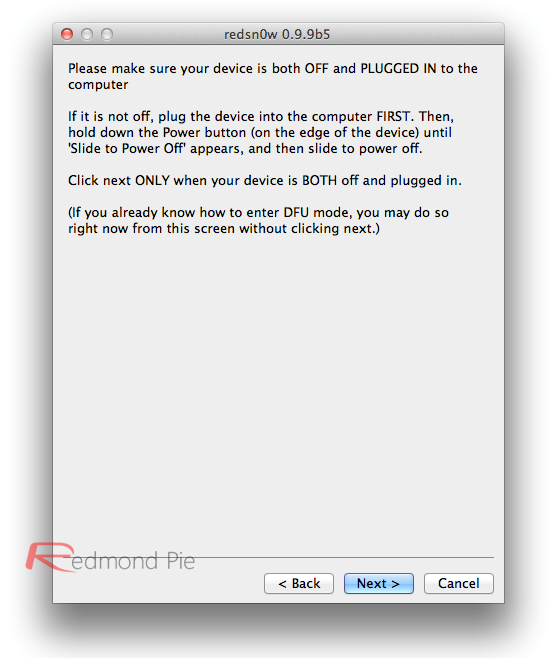
How-To Boot Tethered:
Step 7: Once everything is complete, you will need to boot tethered. Launch Redsn0w, select "Extras", followed by "Just Boot". You will need to perform this action every time your device is switched off or rebooted.
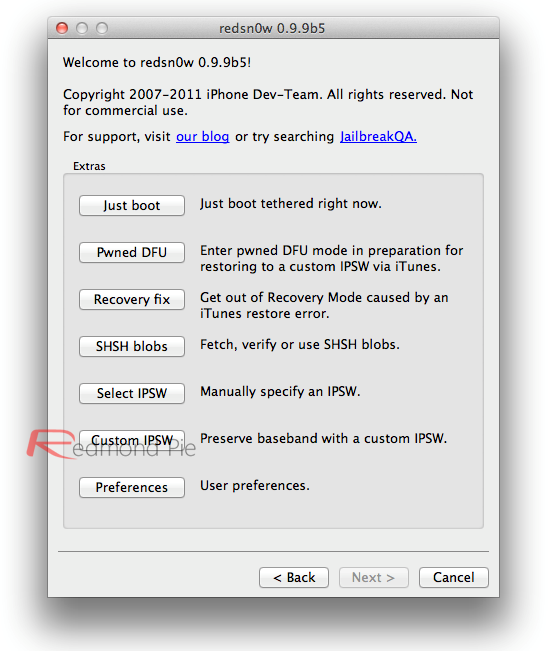
Booting Semi-Tethered (Optional)
After testing, we can confirm that the "SemiTether" patch is alive and kicking on iOS 5.0.1. As stated, it allows you to boot your device, but with limited use of features, so you will have to boot from computer in order to get your device working perfectly again. It’s free, and you can grab it over at the BigBoss repo: http://thebigboss.org/semitether. You can follow the complete instructions posted here on how to download and install SemiTether on your iOS device.
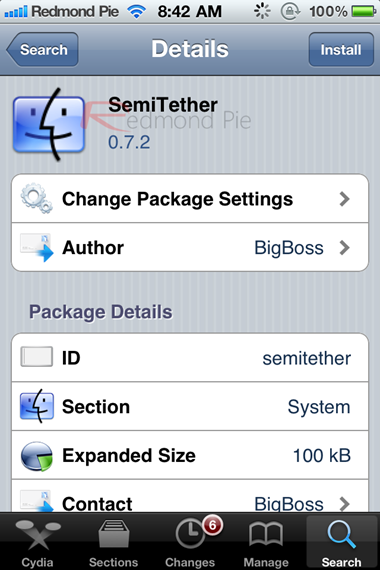
For Unlockers Only:
If you unlock your iPhone 4 using a GEVEY SIM interposer, you’ll need to create a custom .IPSW, which will preserve your baseband.
To achieve this, open Redsn0w, select "Extras", then "Custom IPSW", then point Redsn0w to your iOS 5.0.1 file, and let Redsn0w do the rest.
Finally, enter pwned DFU mode (Extras > Pwned DFU) and restore to your custom firmware via iTunes. Once complete, you’ll be able to unlock your device with GEVEY once more.
You may also like to check out:
You can follow us on Twitter, add us to your circle on Google+ or like our Facebook page to keep yourself updated on all the latest from Microsoft, Google, Apple and the web.

