It seems that Apple just can’t get a version of iOS out the door these days without it having some sort of show-stopping bug or problem with it. The latest version to hit iPhones and iPads is iOS 8.3, but with people complaining of Bluetooth connectivity problems once they updated to it, plenty of people are rightly a little upset.
Luckily, the problem which sees iPhones and iPads struggle to talk to things like Bluetooth-based car stereos, earphones and speakers can usually be fixed via one of a handful of methods. Some are nice, simple things to do, while others require a little more work on the user’s part while also being far from ideal. Here we’re going to cover a few of the potential fixes for Bluetooth connectivity problems in iOS 8.3.
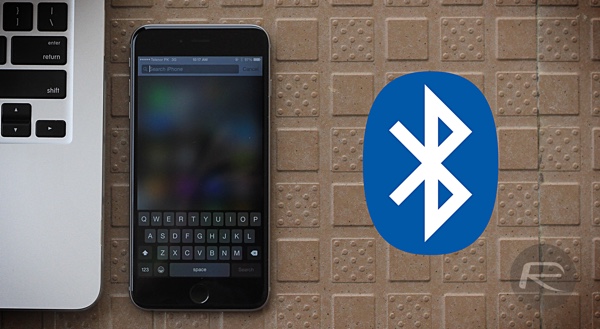
Toggle Bluetooth Off / On
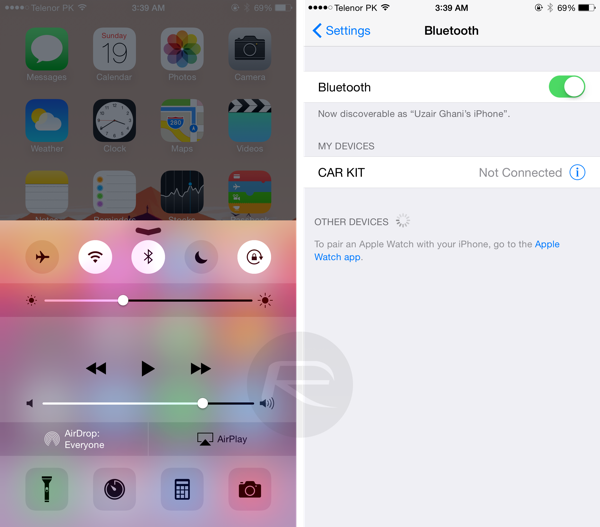
It may sound silly, and it may sound obvious, but you’d be surprised at how many people either don’t think of it or simply forget. Often the best way to get Bluetooth to start working again is to turn it off and on again. Give it a try.
You can either do this using Control Panel by swiping up from the bottom of the display or by navigating to Settings > Bluetooth.
Reboot Your iPhone Or iPad
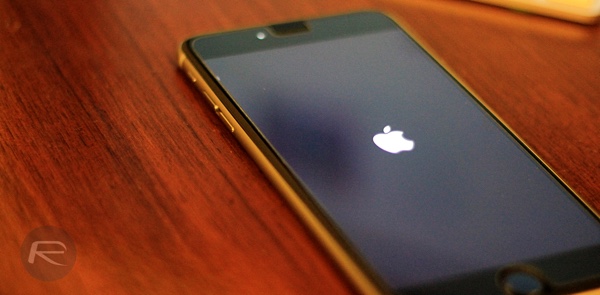
Yes, it’s an old I.T. manager’s trick but simply rebooting the affected device can often be enough to make it spring into action. Don’t nock it until you’ve tried it.
There are two ways you can do this; either by holding down the power button and then slide to power off, or you can simultaneously hold down the power and Home buttons until your device shuts down and you see the Apple logo boot screen.
Forget The Bluetooth Device And Pair Again
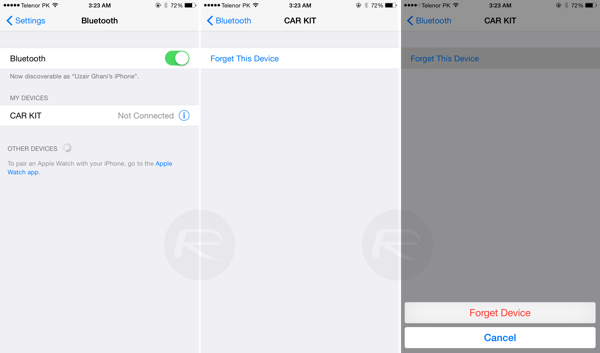
Head into the Bluetooth section of the Settings app and tap the ‘i’ button next to the device you are trying to connect to. Next, tap the Forget This Device >Forget Device button. You’ll need to re-pair your Bluetooth device, but it’s worth a shot.
Reset Network Settings
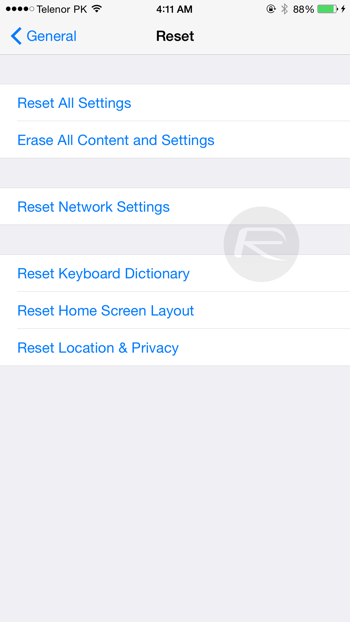
Resetting network settings also does the trick in a lot of cases. Navigate to Settings > General > Reset and tap on Reset Network Settings. You’ll be required to enter your PIN code if you have one in place for the reset process to take place.
Restore To iOS 8.3 Using iTunes
It’s a bit severe, but it’s always worth trying if you are out of ideas. If you’re thinking about taking a trip to the Genius Bar, having already tried a restore using iTunes will stand you in good stead when you get there. Make sure you’re backed up first.
Simply connect your device to your PC or Mac, launch iTunes, and hit the ‘Restore iPhone / iPad’ button.
Downgrade To iOS 8.2

If all else fails, you might want to downgrade your device to iOS 8.2. Follow our tutorial on how to do so:
Hopefully one of those options will work. If not, there’s always the option of waiting for a new version of iOS to arrive.
You may also like to check out:
- Jailbreak iOS 8.3 / iOS 8.2 / iOS 8.1.3 Status Update
- Download iOS 8.3 Final For iPhone And iPad [Direct Links]
You can follow us on Twitter, add us to your circle on Google+ or like our Facebook page to keep yourself updated on all the latest from Microsoft, Google, Apple and the Web.

