When Apple CEO Tim Cook stepped onto the stage at this year’s Worldwide Developers Conference in San Francisco, we already had a pretty good idea of what he and his merry men were planning on announcing. The run up to WWDC was filled with the usual speculation and Internet chit chat, with the world wide web correctly predicting that OS X Mountain Lion and iOS 6 would feature heavily on the agenda.
Saving the best and the most popular for last, the keynote presentation ended with the announcement of the next major version of their mobile operating system, with most of the speculated features being covered and confirmed. What some people didn’t expect to come from the conference was the fact that the fruit company was launching a new native application known as Passbook that allows boarding passes, coupons and loyalty cards to be stored electronically on the device.

Those developers who are running the beta of iOS 6 have quickly realized that using the Passbook app isn’t as clear cut as invoking it from the home screen and jumping right in. A lot of users believed that the beta version contains what is merely an unusable Passbook shell that offers no functionality, something which is remarkably incomplete. Using Passbook requires individual entries to be set up and coded using certain information, but for those who want to get access to it quickly to see it in action then it is possible to do so through the use of a dedicated third-party website that allows the creation iOS 6 Passbook passes.
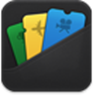
The application is split into a number of different categories, with each one providing users with a different type of pass along with its functionality, depending on the information that the pass holds. The PassSource website allows the creation and management of Passbook PassKit passes that are fully compatible with the app. Carry on reading to find out how.
Step 1: Head on over to PassSource.com on your iOS device that has the iOS 6 beta installed.
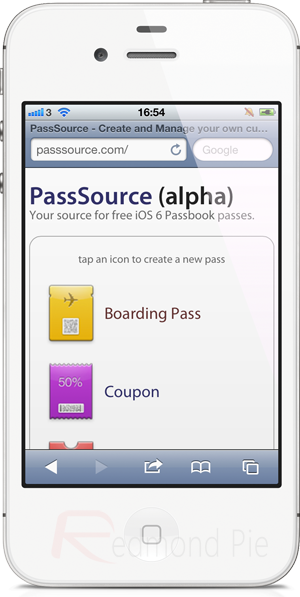
Step 2: The website contains a number of already created templates just waiting for the relevant information to be added. Tap on your desired pass type to enter the information view.
Step 3: Fill in all of the relevant information before scrolling all the way to the bottom of the pass creation page and selecting the ‘Create’ button. The next screen will display a functional .pkpass file that is compatible with the Passbook application.
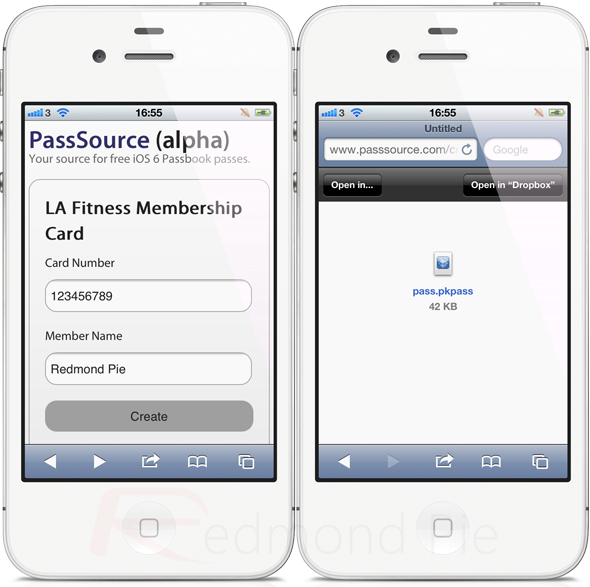
Step 4: Voila. Once each item has been created and selected, Passbook on the device will be a working application.
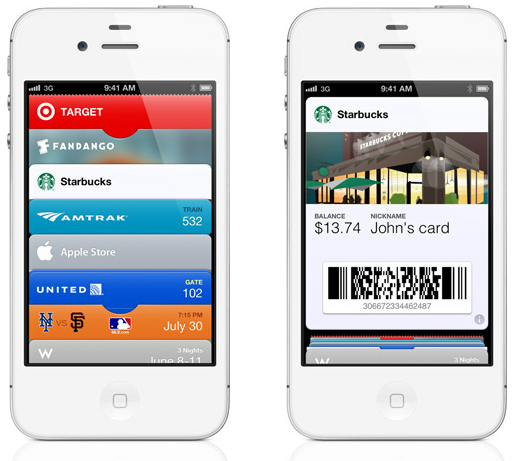
As we move forward and edge closer to an actual public release of iOS 6, we will no doubt see Passbook playing a more prominent part of Apple’s plans, especially with the rumored NFC integration of the next-generation iPhone.
(Thanks to Alexander for sending this in!)
You can follow us on Twitter, add us to your circle on Google+ or like our Facebook page to keep yourself updated on all the latest from Microsoft, Google, Apple and the web.

