Regardless of what side of the fence you sit on when it comes to the battle of the desktop and mobile operating systems, everyone wants to experience the right blend of form and function. Gone are the days when a powerful OS was enough, and with the birth of mobile software like iOS and Android, users have come to expect a certain amount of glitz and glamour to be built right in to newer versions of things like Windows and Apple’s OS X.
Software such as OS X and iOS don’t disappoint when it comes to user interaction, and offer plenty of eye catching animations that occur when minimizing applications or switching between views. Microsoft Windows on the other hand has always been a little bland and clunky when using the Windows Explorer and doesn’t really give the user anything to capture their imagination. Thankfully, the latest software produced by Sergey Tkachenko offers users the ability to do something about that.
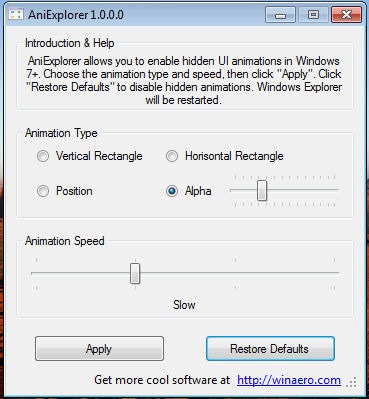
AniExplorer is a little program that enables the hidden Windows Explorer user-interface animations that are in Windows 7 and Windows 8 but are kept away from the user for reasons unknown to mankind. When running, AniExplorer presents the user a simple interface of its own that gives a small amount of text-based help, as well as the ability to choose a specific animation type, as well as the speed that the chosen animation should run at when applied.
Once the user has selected their choices, clicking the ‘Apply’ button will quickly shut down and restart Windows Explorer bringing the animations to life. As the embedded video shows, flicking between views in Explorer or going in and out of directories will now be subject to the chosen animation. Users have the option to choose from the following animation options:
- Vertical rectangle: icons will slide from top to bottom.
- Horizontal rectangle: icons will animate from left to right.
- Position: icons will be aligned from a heap into their regular positions.
- Alpha: program will animate the transparency of the icons.
If you then decide the animations aren’t for you, simply click the ‘Restore to Defaults’ option will set the Windows installation back to its normal intended state.
Download AniExplorer for Windows
You can follow us on Twitter, add us to your circle on Google+ or like our Facebook page to keep yourself updated on all the latest from Microsoft, Google, Apple and the Web.

