If you have tried updating to the recently released iOS 4.2.1 update on iPhone 4 and encountered Error Code 1013 or Error Code 1611, then you are a not alone. This has been a common issue across all iOS devices updating to iOS 4.2.1 and Apple Support Discussion forums are full of users complaining about this issue.
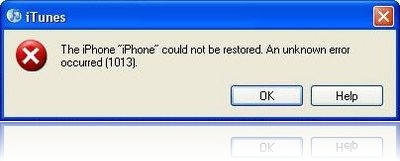
This bug has apparently been reported to Apple but if you don’t fancy waiting for an official fix, you can follow this guide to try and successfully update your iOS device to 4.2.1. Before doing so, you may also like to try and restore using a different computer.
Warning Note: This will result in your iPhone 4 baseband being upgraded to the latest version.
How to Fix Error Code 1013:
Mac OS X:
Step 1. On your Mac, go to your “Applications” folder.
Step 2. Now navigate to the “Utilities” folder.
Step 3. Launch "Terminal".
Step 4. Type "sudo nano /etc/hosts" (without quotes) and hit return.
Step 5. Enter your password
Step 6. Use the down arrow key to find the “gs.apple.com” entries. Once the cursor is in front, make sure you comment out the line(s) by entering “#” in front of the text.
Step 7. Save the file by pressing CONTROL+O.
Step 8. Exit the nano editor by pressing CONTROL+X.
Step 9. Restore your iDevice.
Windows:
Step 1. Start –> Programs –> Accessories
Step 2. Run Notepad or WordPad
Step 3. Click “Open..” from File menu.
Step 4. Browse to Windows/System32/drivers/etc
Step 5. In "files of type:" select all documents
Step 6. Open "hosts"
Step 7. Delete all line that has "gs.apple.com" or something like that
Step 8. Hit Save
Step 9. Restore your device
[@Gustasn0w for Windows steps | Tech-Exclusive for Mac steps]
You may also like to check out:
- iOS 4.2.1 Final Version Jailbroken Using Updated Redsn0w 0.9.6b4 [How to Guide]
- Download Apple TV 2G 4.1 Software Update to Stream Video from iPhone to TV via AirPlay
- How to Downgrade iOS 4.2.1 to 4.1 / 4.0.2 / 4.0.1 on iPhone 4, 3GS, 3G, iPod touch and iPad
- How to Jailbreak iOS 4.2.1 GM on iPhone 4, 3GS, 3G and iPod touch with Redsn0w [Guide]
You can follow us on Twitter or join our Facebook fanpage to keep yourself updated on all the latest from Microsoft, Google and Apple.

