Here’s how to fix Cellular Date (3G/4G/LTE), iMessage and FaceTime not working issue after iOS 10 jailbreak.
Have you taken the opportunity to download the latest iOS 10 jailbreak app and liberate your iPhone or iPad from Apple’s walled garden? Do you feel like you got a little too caught up in the excitement and made a rash judgment that has now left you with a jailbroken device, but one that can’t take advantage of cellular data or use Apple’s iMessage/FaceTime service?

You aren’t the only one, but thankfully Luca Todesco has highlighted a fix for that issue which “should” resolve the problem, and it doesn’t involve a huge amount of effort. Check out the very simple steps below to see how you can remove some of the initial teething issues that come part and parcel with this jailbreak in its current beta form.
Step 1: This is not a hugely difficult process to follow through. In fact, the basis of it is something that you’ve probably done time and time again if you have tinkered with MTerminal, or even SSH’ing into the device via a command line on Windows or Mac in the past. To get started, launch Cydia on the device and download MTerminal from the BigBoss repo.
Step 2: Once MTerminal is installed, install OpenSSH from Cydia’s default repository.
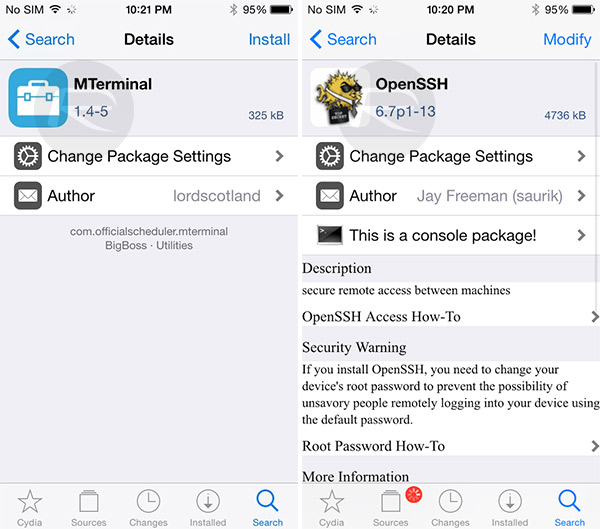
Step 3: Next, you need to take note of your IP address. To do this, launch Settings > Wi-Fi and then view the preferences of the connected Wi-Fi network to get the IP address of the device. Make a note of it.
Step 4: Once done, launch MTerminal and type su and press enter. When asked for password, type alpine and then press enter again.
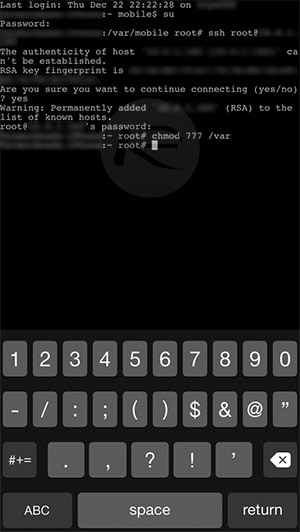
Step 5: Next, type ssh root@[IP address] and then press enter. After this, type the following commands one by one.
chmod 777 /var
chmod 777 /var/mobile
chmod 777 /var/mobile/Library
chmod 777 /var/mobile/Library/Preferences
Remember to enter the above commands in on a one-by-one basis, hitting enter each time to execute it. What we are actually doing in the above commands is ensuring that specific privileges for certain parts of the iOS file system are changed. Chmod 777 is basically telling those specific directories that everyone has read, write, and execute permissions
Step 6: Reboot the device.
Following this simple enough process should solve any iMessage, FaceTime and cellular data issues that you maybe experiencing after jailbreaking an iOS 10-running iPhone or iPad.
(source: @qwertyoruiopz [Twitter])
You may also like to check out:
- Fix / Enable Cydia Substrate On iOS 10 Jailbreak, Here’s How
- iOS 10 – iOS 10.1.1 Compatible Jailbreak Tweaks On Cydia [List]
- Fix iOS 10 / 10.1.1 Jailbreak: Cydia Crashes, FaceTime And iMessage Not Working, More [FAQ]
- How To Jailbreak iOS 10 / 10.1.1 With Mach_Portal + Yalu [Tutorial]
- Jailbreak iOS 10 / 10.1.1 On iPhone 7, Plus, 6s, iPad Pro Using Yalu [Updated]
You can follow us on Twitter, add us to your circle on Google+ or like our Facebook page to keep yourself updated on all the latest from Microsoft, Google, Apple and the Web.

