Yes you read that right! As the title suggests, you can now enable HD video recording on your jailbroken iPhone 3GS, running iOS 4.x. ARM Cortex processor on iPhone 3GS is apparently capable of handling 720p video encoding, it is just that Apple has imposed some limitation in the software which Mike has successfully managed to bypass to allow video recording at 1080×800 @ 30fps at up to 20Mbps. The default settings for video recording on iPhone 3GS are: 640×480 @ 3Mbps.
Simply follow the instructions posted below to get it working on your iPhone 3GS. I have tried it on my iPhone 3GS (jailbroken using Limera1n on iOS 4.1) and it has worked perfectly !
Step 1: First up, you will need to jailbreak your iPhone 3GS. Follow our step by step guide posted here to jailbreak your iPhone 3GS on iOS 4.1 with Limera1n or GreenPois0n if you haven’t already..
Step 2: Next, you will need to install OpenSSH. To do this, Open Cydia, touch on “Search” tab and then search for “OpenSSH”. Install this app and reboot your iPhone.
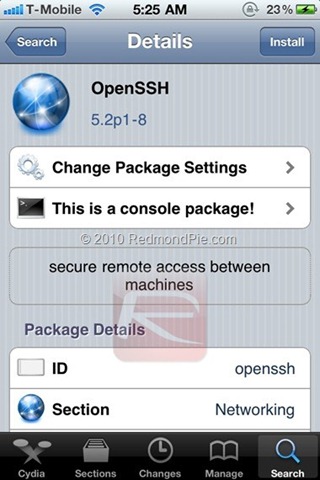
Step 3: Connect your iPhone 3GS with your computer. Make sure iTunes is not running.
Step 4: Download and install Cyberduck for Mac or WinSCP for Windows. Enter the following details to login to your iPhone:
Cyberduck
- Server: The IP address of your iPhone/iPad/iPod touch. Settings –> WiFi –> <Your Network Name>
- Username: root
- Password: alpine
- Protocol: SFTP (SSH File Transfer Protocol)
WinSCP
- Hostname: The IP address of your iPhone/iPad/iPod touch. Setting –> WiFi –> <Your Network Name>
- User name: root
- Password: alpine
- Protocol: SCP
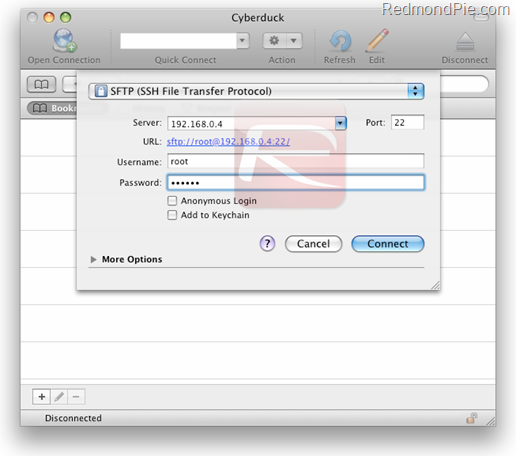
Step 5: Download HDVideo3GS.zip file from here.
Step 6: Navigate to /System/Library/CoreServices/SpringBoard.app/ directory and copy the N88AP.plist file in this location as shown in the screenshot below. Check “UPDATE 1” below.
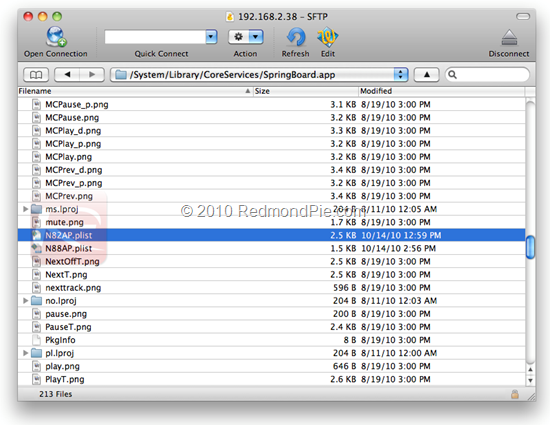
Step 7: Now navigate to /System/Library/PrivateFrameworks/Celestial.framework/N88/ directory and copy AVCapture.plist, CameraRollValidator.plist and MediaValidator.plist files in this location as shown in the screenshot below.
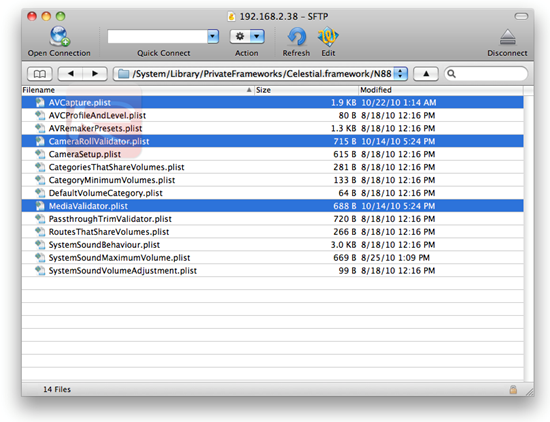
Step 8: Now simply restart your iPhone 3GS and you are done !
And the result? fantabulous! as can be seen in the video embedded below.
UPDATE 1: HDVideo3GS file has been updated. N88AP.plist file in Step 6 above is now no longer required. Thanks to Mike for the update!
[Thanks to Keith and Philips for the hat tip! | via Mike’s Digital Anthology]
You may also like to check out:
- How to Install Flash / Frash on iPhone 4 !! [Video]
- How to Install iMovie on iPhone 3GS, iOS 4 [Video]
- Pages from iWork for iPad Ported to iPhone 4 (iOS 4)
- iOS 4.1 Game Center Ported to iPhone 3G ! [Video]
You can follow me on Twitter or join our Facebook fanpage to keep yourself updated on all the latest from Microsoft, Google and Apple.

