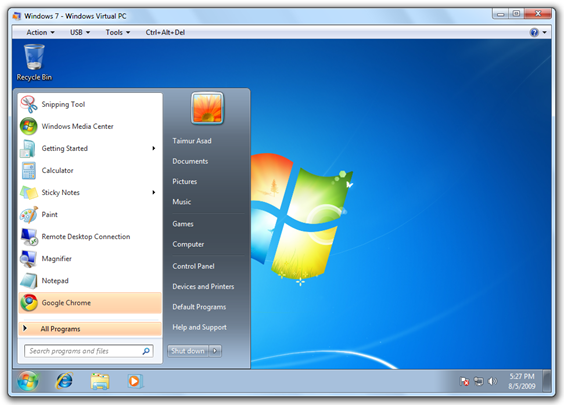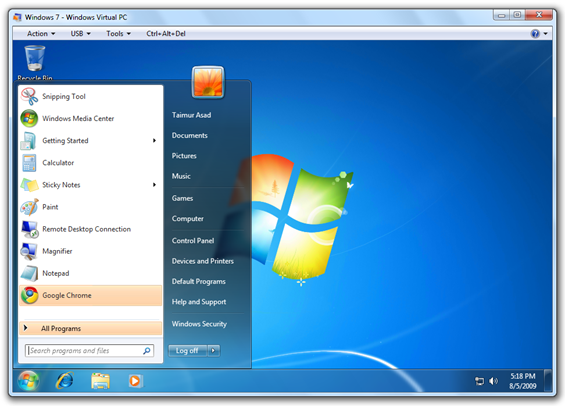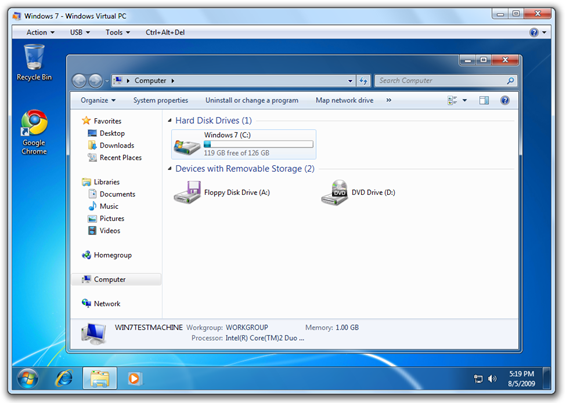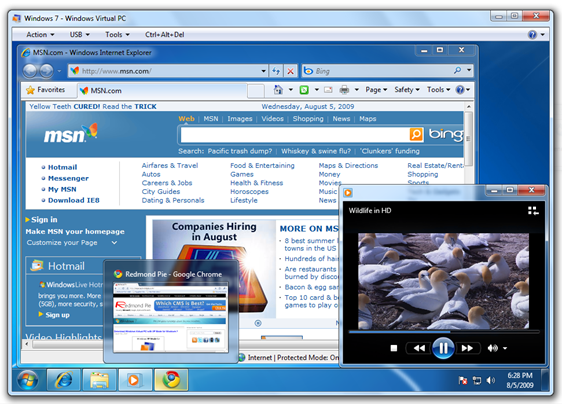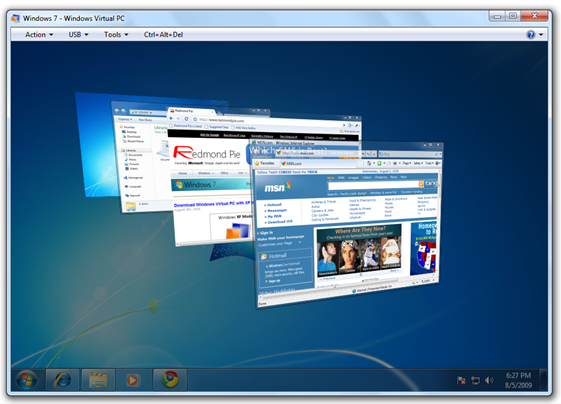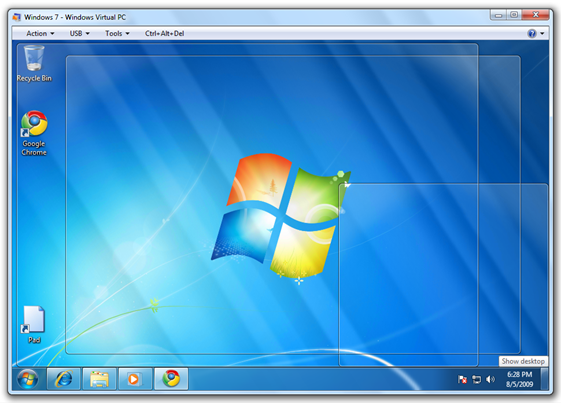Windows Virtual PC along with XP Mode (RC) was released yesterday for Windows 7 Ultimate, Enterprise and Professional users. We all know that Virtual PC 2007 didn’t have the support to enable Windows Aero in guest machines because of the built-in VM virtualized graphics driver which couldn’t support true GPU hardware acceleration. Thanks to the powerful set of “Integration Components” in Windows Virtual PC and enhanced version of Remote Desktop in 7, we can now have full Aero Glass experience in Windows 7 VMs provided the host machine has Windows Aero enabled. To enable Aero Glass in your VMs running 7:
Step 1: Make sure that your host machine has Windows Aero enabled. Right click on desktop, click on Personalize, and choose one of the “Aero Themes” to enable Windows Aero with glass.
Step 2: Make sure that your guest VM has the latest version of “Virtual PC Integration Components” installed. On Windows Virtual PC, click on Tools->Install Integration Components.
Step 3: On Windows Virtual PC, Click on Tools->Enable Integration Features: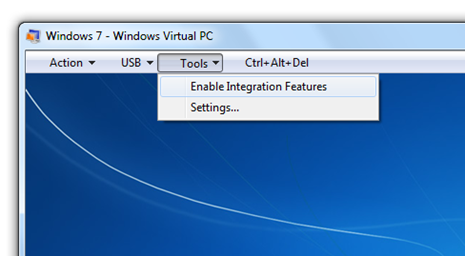
Step 4: Your guest VM will now be logged off. Log-in again and voila! You will now have fully-featured Aero glass enabled guest VM running Windows 7!
NOTE: If you didn’t immediately get to see Aero enabled then right click on desktop, click on Personalize, and choose one of the “Aero Themes” in VM to enable Windows Aero with glass.
I have tested this on a host machine running Windows 7 Ultimate (RTM x64) with a guest VM running Windows 7 Ultimate (RTM x86).
Click here to read more on Windows Virtual PC and its “Integration Features” for Windows 7.
Download Windows Virtual PC for Windows 7